Soh Satoh has just released ReProvision Reborn, an on-device signing utility for iOS 14 and above firmware. Here’s how you can download it on your iPhone, iPad, and iPod touch.
Table of Contents
What’s ReProvision Reborn?
Ever since semi-untethered jailbreaks replaced their fully untethered counterparts, signing has become essential. Sure, you can resign your jailbreak app using Cydia Impactor on your PC or Mac.
But what if you don’t have access to a computer? That is where is this new jailbreak utility comes in.
ReProvision Reborn is a Cydia Extender alternative for 32-bit and 64-bit Apple devices. It is developed and designed by Soh Satoh, Matt Clarke, and Alessandro Chiarlitti.
It is not limited just to resigning jailbreak tool, you can use it to sign any IPA file or a third-party app. Additionally, you can sign apps that have expired or are nearing their expiry date.
Here’s a quick rundown of its features –
- Open-source
- 32-bit/64-bit support
- Reactive signing
- Modern user interface
- Efficient background app signing
- In-app error handling and troubleshooting
Why is ReProvision Reborn better than Cydia Extender?
Reactive signing
The main feature that sets ReProvision Reborn apart from its competitors is reactive signing.
Conversely, Cydia Extender-based utilities like Ext3nder Installer and Extender: Reloaded only offer pre-emptive signing.
That means once an app expires, you can’t sign it anymore without reinstalling it manually and signing it again.
This problem won’t bug you if you use this tool to sign apps. It lets you sign apps even when they are well past their expiry period.
Less buggy
As you already know, Cydia Extender has a lot of bugs and glitches. Running into certificate and Apple ID errors while signing an app is quite common.
If you are using ReProvision Reborn, these problems simply don’t exist. The probability of running into errors with this tool is equal to that of getting struck by lightning.
With that being said, even if you do run into an error, you can easily fix it yourself with its dedicated troubleshooting section.
Other Improvements
As compared to Saurik’s Cydia Extender, this new tool by Soh Satoh is more feature-rich, user-friendly, and offers better compatibility.
Its interface, too, is modern and easy to navigate as compared to its competitor.
Compatibility
It supports iOS 9.0 and above firmware versions; that is, the compatibility is dependent on the jailbreak you are running. Remember, you don’t need to install it alongside a fully untethered jailbreak like Pangu.
If you are using any of the following jailbreak tools, you should be good to go.
32-bit
64-bit
- extra_recipe
- Yalu102
- Meridian
- G0blin
- doubleh3lix
- Electra
- Electra1131
- Chimera
- Odyssey
- unc0ver jailbreak
Requirements
- iPhone, iPad, or iPod touch (32-bit or 64-bit)
- iOS 9-14 operating system
- Cydia or another package manager
How to install and sign apps with ReProvision Reborn on iOS 14 (or below)
Installation
Step 1 Open the Cydia app and go to the Sources tab.
Step 2 Tap Edit > Add and enter the address of Packix repository – https://repo.packix.com/.
Step 3 Go to the search tab, search for “ReProvision Reborn” and tap the Install button to install the package on your iOS device. The latest version, as of the time of publishing, is v0.6.0.
Step 4 Once you install ReProvision Reborn and restart the Springboard, the app will appear on your home screen.
Setup your signing certificate
Once you install the app, you must set it up properly before signing third-party apps or games locally. This section will walk you through the setup process.
Step 5 Launch ReProvision app by tapping its icon.
Step 6 It will now prompt you to sign in to your Apple ID, that is, the account you usually use with Cydia Impactor. Enter your email ID in the Apple ID field and your password in the Password field.
You can use a “burner” account if you are paranoid about your details ending up on the deep web or when your app-specific password doesn’t work.
Step 7 Once you enter your Apple ID credentials, tap Confirm and let it verify your certificates. This will take a few seconds as it connects and sends your data to Apple’s signing server.
Step 8 Since your jailbroken device already has existing certificates, you must remove them to start afresh. Slide right to left on the first “Device: Unknown” certificate and tap Delete to delete this certificate.
Sign apps on-device
Step 9 ReProvision will now remove your certificates, so let it do its thing. Once your certificates are removed, you will finally get to this screen. The utility will segment your apps into three sections, namely –
- Expiring Soon – This section displays the apps that are nearing their expiry period. If all your apps are signed and are a couple of days away from their expiry, this section will be empty.
- Recently Signed – This section displays the apps that are signed recently
- Other Applications – This section displays the apps that are not expiring anytime soon and weren’t signed recently.
Step 10 Select any app from any of the aforementioned sections. The tool will now display its version, size together with its exact expiry date and time. We will use the Electra jailbreak app for demonstration purposes.
You can, however, sign any app, whether or not it is a jailbreak app. It fully supports all third-party IPA files and non-App Store apps.
Step 11 Tap the ADD button to sign the app. The tool will now go back to the main screen and display the signing progress in the percentage format.
Step 12 Wait for the signing to get over. The tool will now send you a notification indicating that the app has been signed successfully.
Step 13 Tap on the app you signed and check its details. You will now want to make sure that it’s signed and its expiry period is correct.
Troubleshooting
Although you will hardly experience errors or glitches, the “Troubleshooting” section will easily let you fix any error that may crop up. This section will walk you through the troubleshooting process.
Step 14 Go to the Troubleshooting section by tapping the “search” icon.
Step 15 Tap Manage Certificates and delete your existing certificates by tapping the Delete button. Alternatively, you can tap Revoke All Certificates to quickly remove all existing certificates.
Revoking certificates will fix the “submitDevelopmentCSR” error. The troubleshooting section also contains instructions for fixing other signing errors and glitches. You can access them by scrolling down the screen.
Settings
If you have performed every step as mentioned above, there’s no need to mess around with the control panel. The default settings are optimal and should suffice for the average user.
However, if you are a power user and want to tailor it to your liking, go ahead and start tweaking each option it has to offer.
Step 16 Go to the Settings section by tapping the “gear” icon.
Step 17 You can log out of your current Apple ID account by tapping Sign Out and sign with another account.
Step 18 Toggle on Automatically Re-Sign if it’s not enabled already. This option will ensure each app that is signed will get renewed before it expires. Set the Re-sign Applications When: option to “2 Days Left” to automatically resign apps when they are 48 hours away from expiry.
Step 19 Toggle on Show Non-Urgent Alerts to stay on top of your signing shenanigans. If you do not possess an Apple developer account, disable Show Debug Alerts.
Step 20 Tap Advanced to access the advanced preferences section. You will now want to enable Re-sign in Low Power Mode to ensure that your apps are signed even in when your device is in low power mode.
Step 21 Set Check Expiry Times: setting to “Every 2 Hours”. The utility will now carry out expiry time checks every two hours. Though expiry is not an issue with this tweak, I recommend keeping your apps signed at all times.
If you set this option to, say, “Every Other Day”, your apps may expire in the meantime.
That’s all there’s to it! You have successfully signed your first app using ReProvision. If you run into some issues or bugs, just leave a comment below.
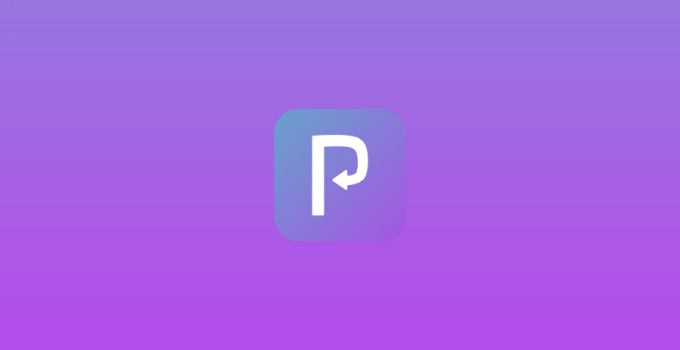
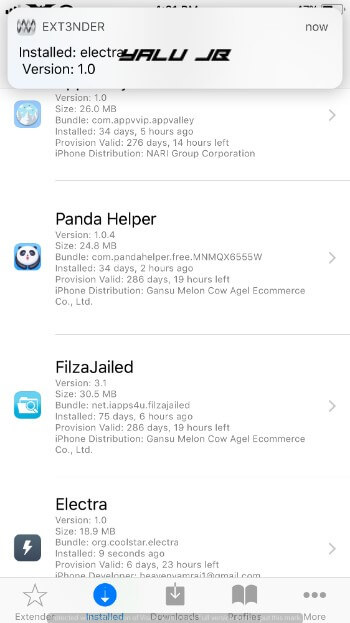
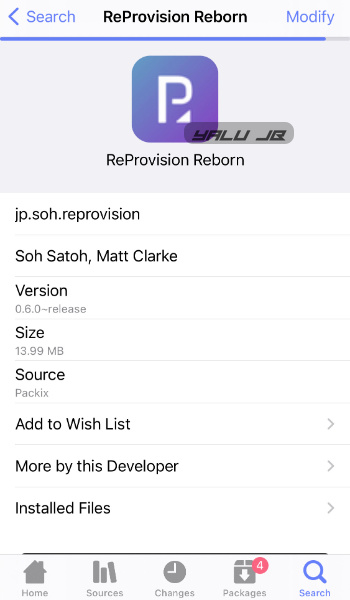
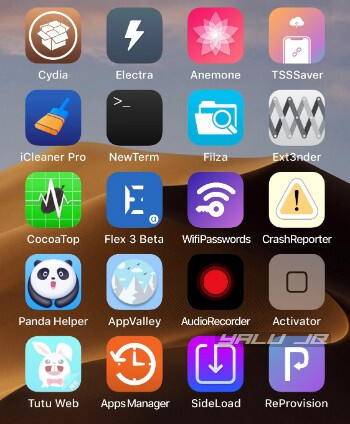
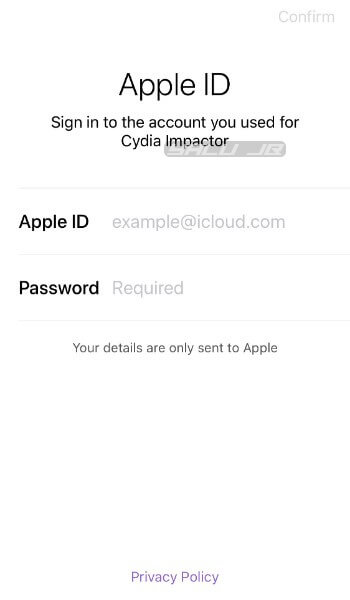
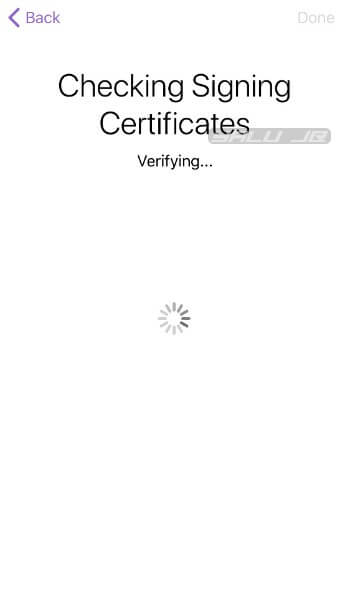
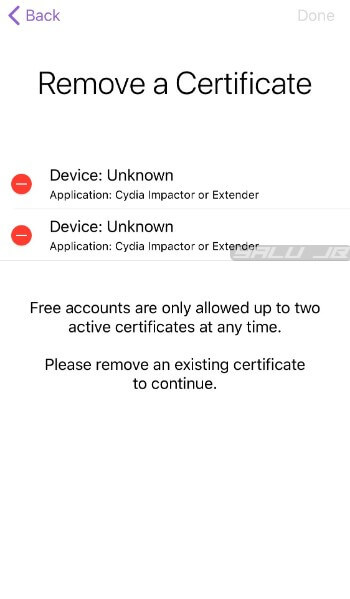
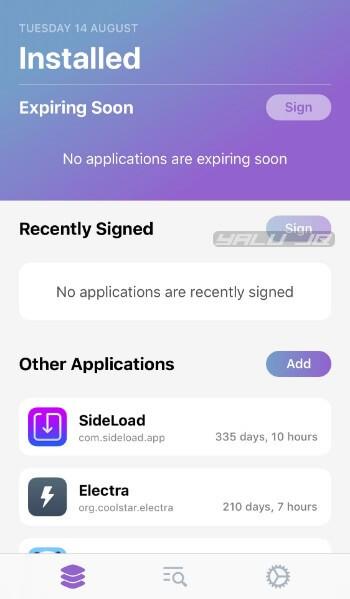
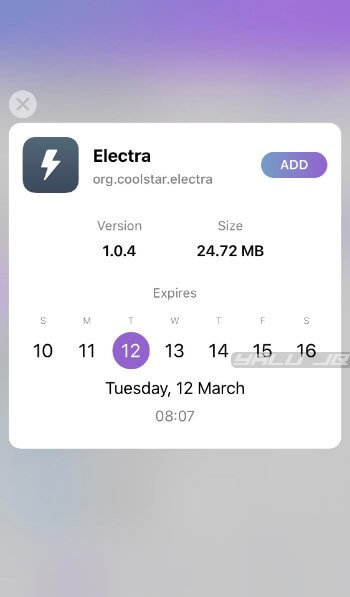
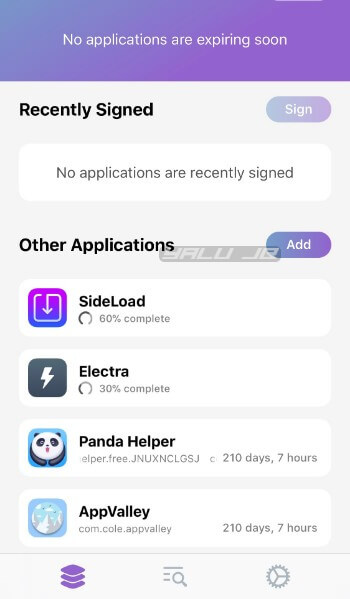
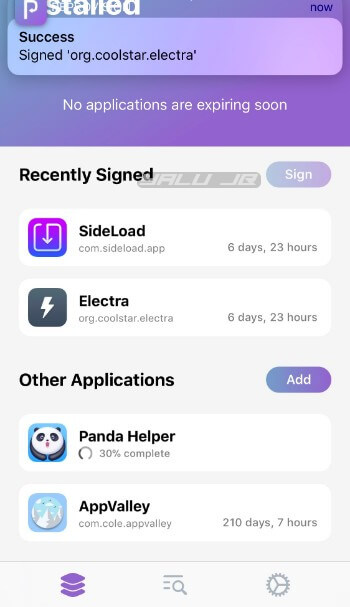
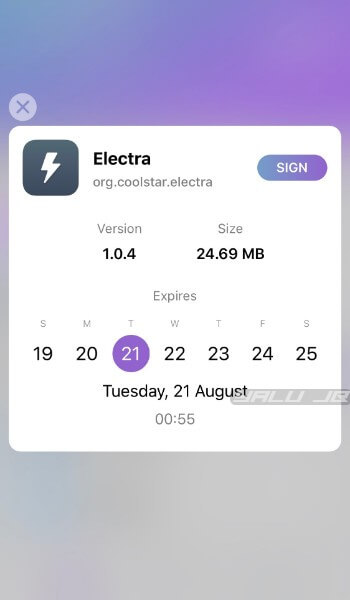
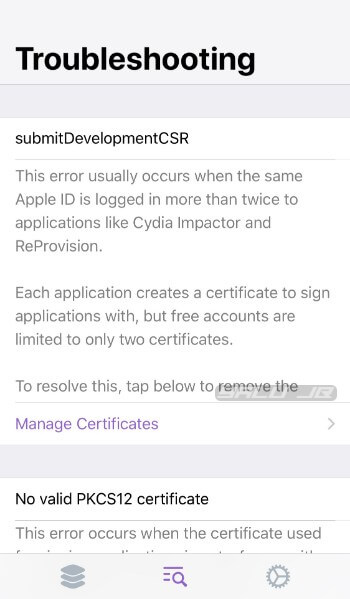
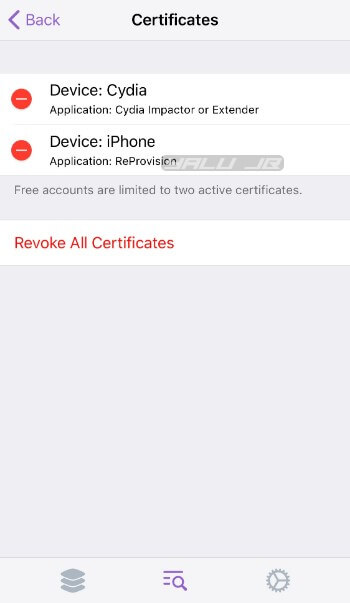
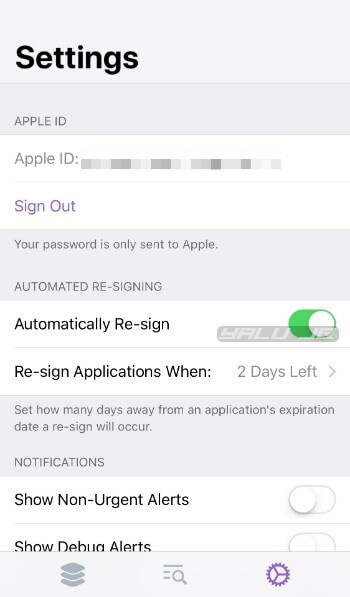
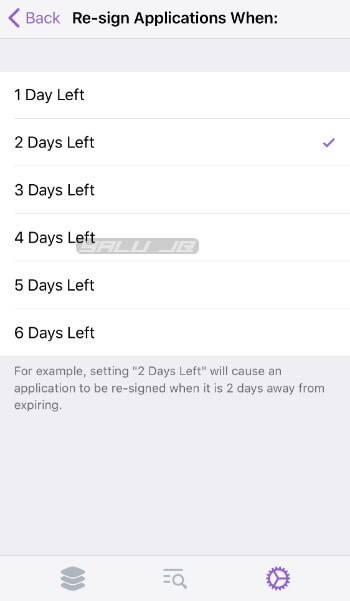
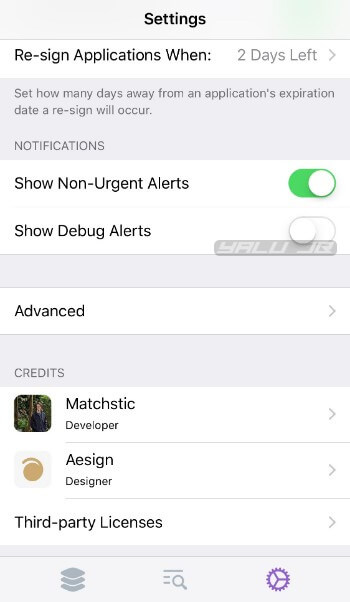
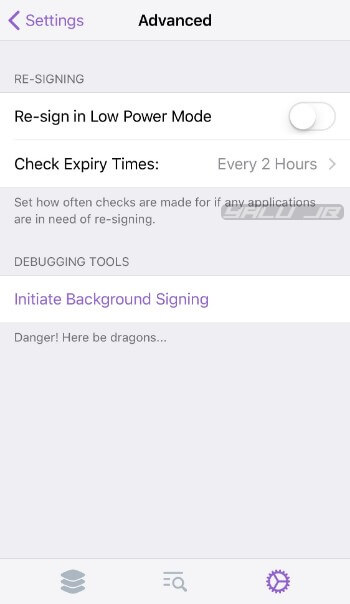
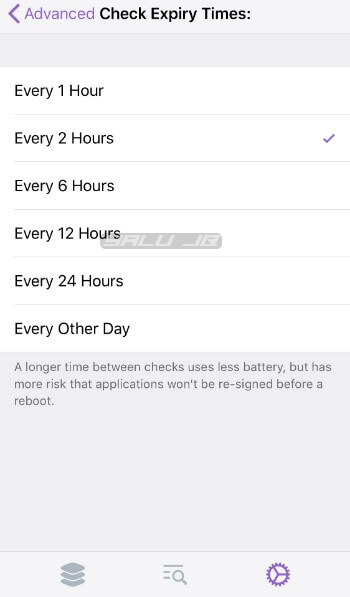
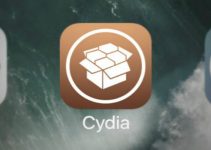
Hi,
Thank you for great explainations !
I want to use RePovision to sign unc0ver and use it in nojailbreak mode (when I accidently shutdown my phone :P).
I have an IPhone 6s with ios 13.5.1
I used checkra1n to jailbreak it.
I installed RePovision with Cydia.
I downloaded and installed unc0ver succesfully.
I signed unc0ver succesfully with RePovision,
but when I reboot my phone to check if unc0ver work in non jailbreak mode, it don’t work :'(
Have you any solution for me ? <3
Thank you and sorry for my bad english 😛
I have been using Reprovision Reborn and I LOVE IT! But I am about to sign up for the Apple Developer Program so I don’t have to resign my Unc0ver application every 7 days! If I sign out and then resign back in, will it know that I have an Apple Developer account and then I can just resign once a year instead of resigning every 7 days? Thanks!
I have tried to install Cydia on my phone with no luck. My question is, is there a way to install Cydia without having to use a computer? If yes, a recommended link would be highly appreciated.
I am totally green in this area
What device/firmware are you using?
Hello greetings. I have an iPhone 4S and an iPad2 (3G and Wi-Fi) with iOS 9.3.5 both have jailbreake
made with Phoenix and Cydia Impactor, I tried to install the unc0ver with the ReProvision and I didn’t
It was possible, I thank you in advance for any guidance that can help me solve
trouble.
Thank you
Dif you try to install it or resign its certificate. iPhone 4S is not compatible with unc0ver.
Does this works for iphone 4s ios 9.3.5 Phoenix pwn jailbreak
Yes, it does.
Does this works for iPhone 4SiOS 9.3.5 Phoenix PWN jailbreak?
Yes, it’s compatible.
hi, I was able to get g0blin back onto my device.. So happy & ever better my tweaks all are there and working.. I wanted to ask since I can now access all my tweaks and now re-provision and extender, should I go ahead and change the certificate to me in re-provision? Also should I delete the tutu and panda helper in device management since I’m back in? I see their certificate plus mine is listed in cydia extender. NON VIP says apple can revoke the cert at anytime.. So I’m wondering if I should do something now while I have access, as I’d like to prepare my device as best as I can so this doesn’t happen again. Especially with Impactor being down and all.
Your feedback and advice is greatly appreciated.
1. No, don’t change the certificate just yet. Keep using the one you have right now until it gets revoked. Once it’s revoked, you can then switch to your personal certificate.
2. Yes, you can delete these apps if you don’t want to use them ever again.
Hi
I have just jailbroken an iPhone 6 on iOS 10. which tweak is the newest and best for iOS 10 tethering?
Extender: Reloaded, or Ext3nder or ReProvision?
I would recommend using ReProvision as it’s the best in the community right now.
Does this work with TVOS or is there an equivalent?
No, it works only with iOS.
Hi: Sorry to say that, but i tried 7 times to resign an app, but when goes in 30 % ..reprovision crash!
and after reopen it, the app stay in “expired” state.
Delete your certificates from the Troubleshooting section.
i did it..i read the troubleshooting…DOES NOT WORK…get to 30 % complete and CRASH…test with more than one app.
Did you try this tool on any other device? I think this issue might be device-specific. I would recommend using Ext3nder until the developer pushes an update.
in fact, i’ve uninstalled i think this has terrible errors and can harm my device!!!
It’s a great tweak but it may be conflicting with some other tweak on your device. Wait for an update by the developer.
Hi: great Job! i have 2 questions for you…
1) how many apps could be signed with one Apple ID?. Cydia impactor permits 3, and superimpactor 10 .
2) what happened with the apps that was installed and signed with Superimpactor previously??…can i resigned with this tool??
Thanks in advanced
Hello, Hogar.
1. You can sign as many apps as you want with this tweak.
2. Yes, you can resign any number of previously installed apps using ReProvision.
Ok…but another question. I’m using 3 Apple ID. I should use the same Apple ID i’ve used before for a specific app, or i can resign with another different Apple ID?
Thanks!
No, you can use any Apple ID to sign an app.