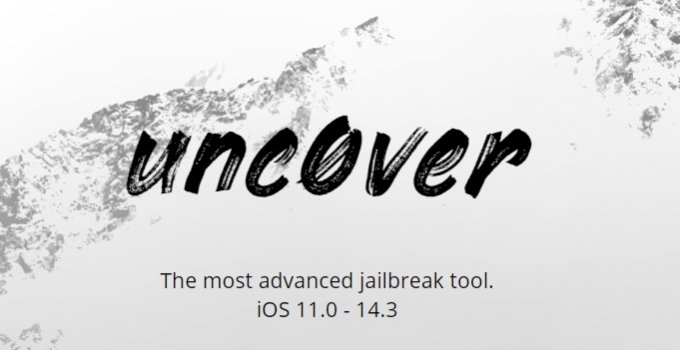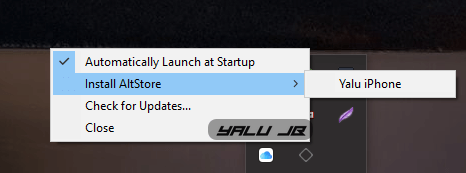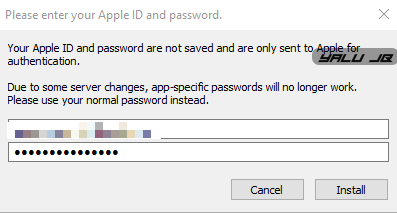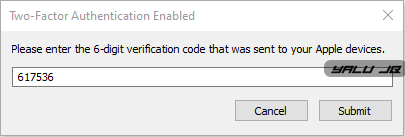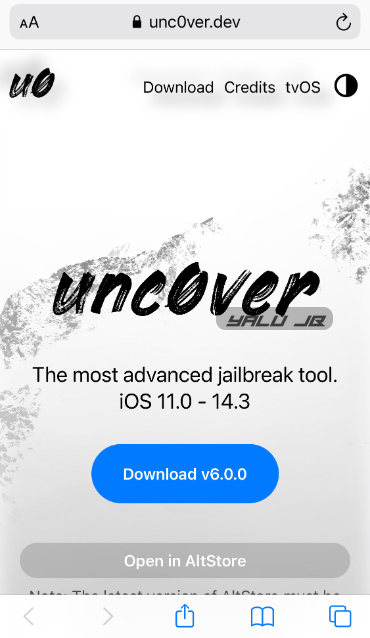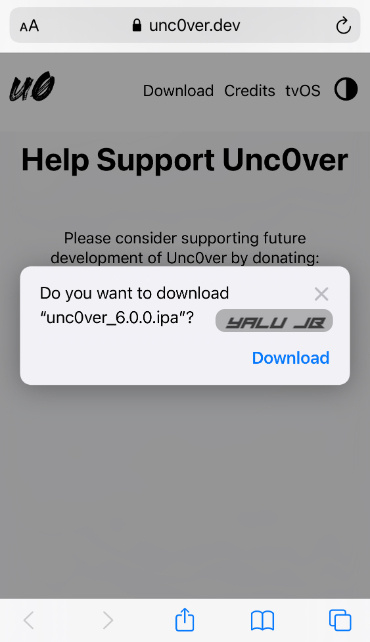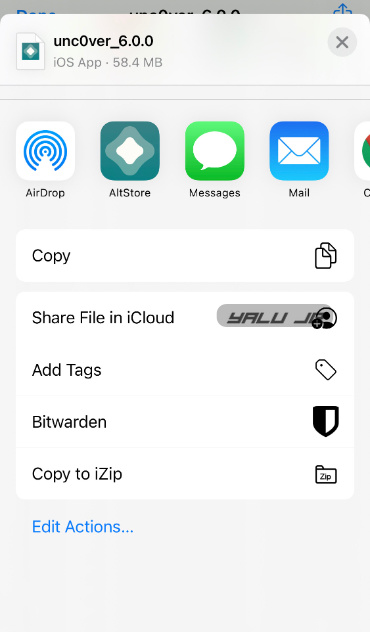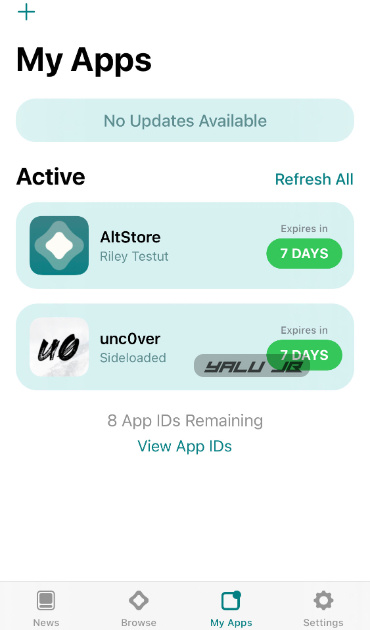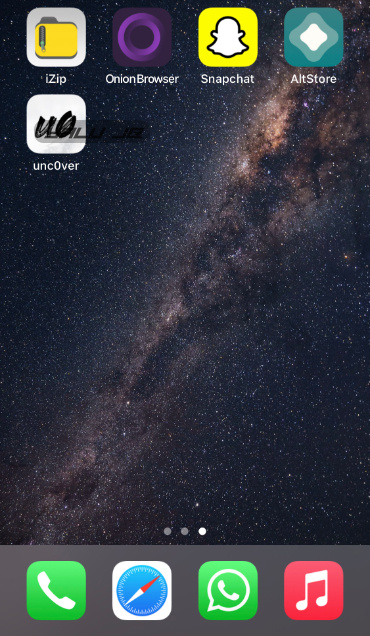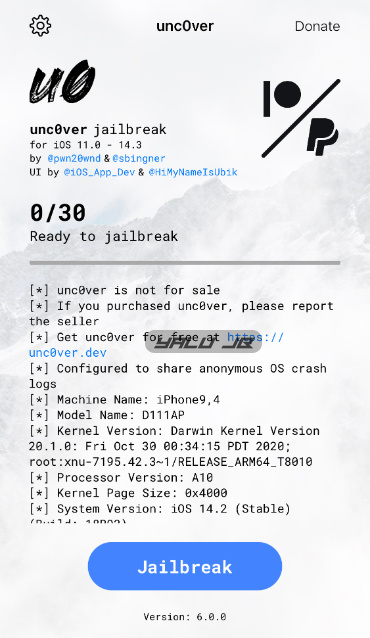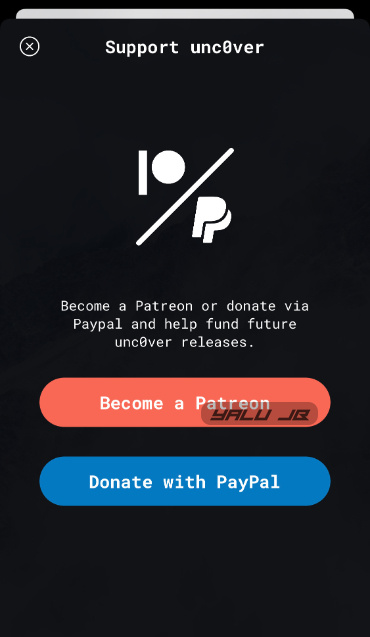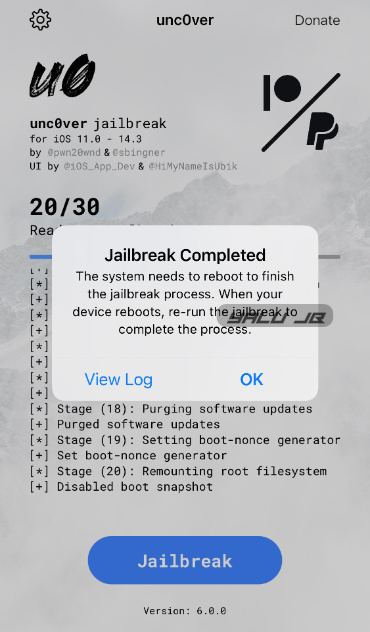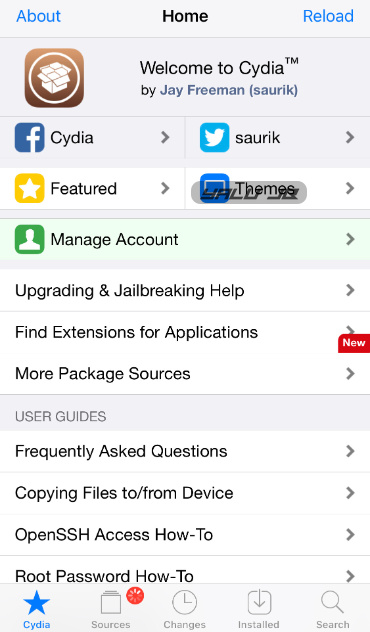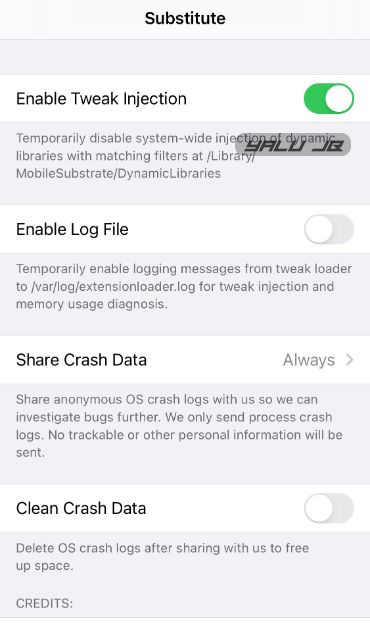unc0ver jailbreak has been released for iOS 14.0-14.3 with support for all compatible devices. Here’s how you can jailbreak iPhone 12, iPhone 11, and older devices running iOS 14.
Table of Contents
What is unc0ver?
unc0ver is a semi-untethered jailbreak for iOS 14.0-14.3 operating systems. It is developed by veteran jailbreak developer Pwn20wnd, who has been maintaining the project since 2018.
The latest iteration of this jailbreak tool uses a custom exploit based on the CVE-2021-1782 kernel vulnerability, which was recently disclosed by an anonymous researcher.
Unlike checkra1n, unc0ver does not require a PC to load the exploit. You can install this tool on-device with a signing tool like AltStore.
The latest update (v6.0.0) offers compatibility for all devices including the current flagship from Apple, the iPhone 12. The Pro, Pro Max, and Mini variants are also compatible since they come with the A14 Bionic system-on-chip.
Additionally, the latest update to unc0ver also adds support for iOS 13.5.1-13.7 as well as iOS 12.4.9-12.5.1.
Before we move on to the tutorial, make sure you own a supported device that runs iOS/iPadOS 14.0-14.3.
We will use an iPhone 7 Plus running iOS 14.2 firmware for demonstration purposes.
Which devices does unc0ver support?
iPhone
- iPhone 12
- iPhone 12 Mini
- iPhone 12 Pro/Pro Max
- iPhone 11
- iPhone 11 Pro/Pro Max
- iPhone SE (2nd generation)
- iPhone XS/Max
- iPhone XR
- iPhone 8/8 Plus
- iPhone X
- iPhone 7/7 Plus
- iPhone SE
- iPhone 6/6S
- iPhone 6/6S Plus
iPad
- iPad Mini (5th generation)
- iPad Air (2019, 3rd generation)
- iPad Pro (10.5-inch), iPad Pro (12.9-inch) (2nd generation)
- iPad (9.7-inch)
- iPad Mini 2
- iPad Mini 3
- iPad Mini 4
- iPad Pro 1st-Generation
- iPad Air 2nd-generation
- iPad 5th-generation
- iPad Air (2020)
iPod
- iPod Touch 7th-generation
Compatibility
The latest version of unc0ver supports the following iOS/iPadOS firmware:
- 14.0
- 14.0.1
- 14.1
- 14.2
- 14.2.1
- 14.3
- 14.6
- 14.7
- 14.7.1
- 14.8
Download unc0ver jailbreak IPA (iOS 14)
Changelog
- v8.0.2 –
- Adds exploit guidance on A12-A13 iPhone devices on iOS 14.6-14.8.
- Fixes exploit reliability on iPhone XS on iOS 14.6-14.8.
- v8.0.1 – Fix the “Unsupported” error message on A12 devices on iOS 14.6 firmware.
- v8.0.0 –
- Adds iOS 14.6-14.8 support for A12-A13 iPhones (excluding iPad devices).
- Adds Fugu14 support to A12-A14 devices on iOS 14.3 firmware.
- v7.0.2 – Fixes iMessage bug on iOS 14.5-14.5.1.
- v7.0.1 – Adds major stability updates for all versions. You must install it using the latest version of AltStore v1.4.8.
- v7.0.0 –
- Adds iOS 14.4-14.5.1 support for Fugu14 untether for A12-A14 devices.
- Also, add iOS 12.5.5 compatibility.
- v6.2.0 – Introduces major stability improvements for iOS 14 users.
- v6.1.2 – Fixes an issue that causes random reboots. Fixes an issue that causes jetsam events. Fixes processes being killed. Improves third-party signing service support. Adds a new safety feature that prevents stock files from being modified by packages.
- v6.1.1 – Patches a bug that caused XCode debugging to not work on iOS 14.
- v6.1.0 –
- Fixes all known stability and reliability issues.
- Fixes a bug that causes the app to display different jailbreak settings when launched while jailbroken.
- Add a custom “libkrw” plugin that enables kernel-level read-write support.
- v6.0.2 – Improves stability and reliability.
- v6.0.1 –
- Fixes loading launch scripts.
- Fixes the “disable tweaks” switch.
- Improves stability
- Fixes some jailbreak apps crashing on launch.
- v6.0.0 – Initial release with iOS 14.0-14.3 support.
Requirements
- iPhone, iPad, or iPod Touch
- A supported operating system
- A computer running macOS or Windows
- AltStore signing utility
- Internet connection
How to jailbreak iOS 14.0-14.8 using unc0ver (iPhone 12 or below)
Install AltStore Signing Tool
Step 1 First and foremost, install the AltStore signing utility on your Apple device. You can follow the installation walkthrough here.
Step 2 Connect your device to the computer.
Step 3 Launch AltServer and click on Install AltStore.
Step 4 Select your Apple device from the menu.
Step 5 Now enter your Apple ID credentials in their respective fields.
Step 6 Your device will now display a verification code for your recent iCloud login. Enter the verification code in the field as shown below.
Step 7 Once the app is installed on your device, navigate to Settings > General > Device Management and select your Apple ID email.
Step 8 Tap Trust <email> to authenticate the AltStore app.
Step 9 Launch AltStore and set it up.
Download and run unc0ver
Step 10 Launch Safari and download the latest IPA file using the link given above.
Step 11 Your device will now ask you to confirm the download. Tap Download to authorize the download.
Step 12 Wait for the download to finish. The download may take a while to complete as the IPA file is large.
Step 13 Once the download is finished, select the downloaded IPA file from Safari’s built-in download manager. Now select the “open with” icon present in the top-right corner of the screen.
Step 14 Select AltStore and copy the IPA to AltStore to sideload it on-device.
Step 15 Wait for AltStore to sideload the unc0ver jailbreak app. Once the app is sideloaded successfully, go back to your home screen and launch the app.
Step 16 Tap the Jailbreak button to kickstart the exploitation process. This should not take more than 10-15 seconds.
You can also customize its settings to enable advanced options. However, the default options will suffice for most users.
Step 17 The app will now display the “Support unc0ver” screen. Tap the cross button in the top-left corner to go back. If you would like to support the project, you can become a patron or donate to their developer team via PayPal.
Step 18 Once the jailbreak process is complete, the app will display the following message:
Jailbreak Completed
The system needs to reboot to finish the jailbreak process. When your device reboots, re-run the jailbreak the complete the process.
Tap OK to continue to the next stage of the process.
If the exploit fails for some reason, simply reopen the jailbreak app and run it again.
Step 19 Your device should now reboot. Now open the unc0ver app again and tap Jailbreak to complete the exploitation process.
Launch Cydia
Step 20 If all goes well, Cydia and Substitute will appear on your home screen after your device restarts. Launch Cydia and start installing your favorite jailbreak tweaks!
Step 21 (Optional) Open Substitute application from the home screen. The system-wide tweak injection will be enabled by default. If it is disabled, turn on the Enable Tweak Injection option to make sure your tweaks remain functional.
As a word of caution, we advise our readers not to install incompatible Cydia tweaks on their devices.
Installing an incompatible tweak may cause your device to get stuck in a respring loop or boot loop. Also, an incompatible tweak can be a source of instability and may cause battery drain or make the UI glitchy.
Wait for the developers to release updates for your firmware version before you go about installing tweaks.
How to re-jailbreak your device once it reboots
Since unc0ver is semi-untethered in nature, you will lose your jailbreak once your device reboots. So, you will want to “re-jailbreak” your device to get into a jailbroken state again.
Just make sure that the app is signed beforehand. If the app expires, you must resign it using AltStore or another signing tool.
- Simply open the unc0ver app.
- Press the Jailbreak button.
- Voila! Your device is jailbroken again.
Bugs and Issues
As of the time of publication, users have reported the following bugs and issues in the current iteration of unc0ver:
- Random kernel panics while doing trivial tasks such as browsing the web or using Instagram.
- The app crashes at “disabling sandbox” for some users.
- The jailbreak gets stuck during various stages of the exploitation process on some devices.
- Some users have trouble entering the safe mode.
For more jailbreak scene news and updates, give us a follow on Twitter and Facebook.