checkra1n for iOS 14.0 is out with support for A9(X) devices! Here’s how you can jailbreak your iOS 14 device using checkra1n jailbreak.
Table of Contents
What is checkra1n?
Based on the infamous checkm8 exploit, checkra1n is a semi-tethered jailbreak tool designed for iOS 14. It is developed by Luca Todesco and the rest of the Kim Jong Cracks team.
The latest build brings support for iOS 14.0 as well as tvOS 14.0. However, support for newer devices seems to be limited at the moment. Only iPhone and iPad models with the A9/A9X chip are compatible at the moment.
Nevertheless, the developer team is working on adding support for iPhone 7, 7 plus, and other devices.
On the other hand, iPhone models with the A11 Bionic chip – iPhone 8, 8 Plus, and X – will be addressed in a future update.
The reason being that Apple uses a new mitigation technique in SEPOS on devices with the A10 chip and above. For instance, if you boot an iPhone in DFU mode and the SEP (Secure Enclave Processor) gets a request to decrypt user data, it causes a kernel panic.
While checkm8 is a powerful BootROM exploit, it does not affect the SEP. However, things have changed with the release of the blackbird vulnerability, which allows an attacker to access the SEP. If all goes well, an update for A11 devices will go live soon.
Apart from iOS devices, checkra1n also supports the bridgeOS operating system of Apple’s T2 security chip.
Jailbreaking Apple’s security chip will be of little use for the average user, however.
Important:
- Refrain from using beta releases on your primary device. Beta and alpha builds should only be used on spare devices.
- Users with A11 devices running iOS 14.0 or higher firmware must remove the passcode and enable the “Skip A11 BPR check” option.
Compatible Devices
iPhone
- iPhone 6S/6S Plus
- iPhone SE
- iPhone 7/7 Plus
- iPhone 8/8 Plus
- iPhone X
iPad
- iPad 5th generation
- iPad Air 2
- iPad mini 4
- iPad Pro 1st generation
- iPad 6th generation (2018)
- iPad 7th generation (2019)
- iPad Pro 10.5-inch (June 2017)
- iPad Pro 12.9-inch 2nd generation (2017)
iPod
- iPod touch (2019, 7th generation)
Apple TV
- Apple TV 4
- Apple TV 4K
Other
- iBridge T2 (Apple T2 security chip)
Compatible Operating Systems
- 14.0
- 14.0.1
- 14.1
- 14.2 Beta 1
- 14.2 Beta 2
- 14.2
Download checkra1n
- v0.12.4 (macOS/Linux CLI, x86_64/Linux CLI, arm/Linux CLI, arm64/Linux CLI, i486)
- v0.12.3 (macOS/Linux CLI, x86_64/Linux CLI, arm/Linux CLI, arm64/Linux CLI, i486)
- v0.12.2 (macOS/Linux CLI, x86_64/Linux CLI, arm/Linux CLI, arm64/Linux CLI, i486)
- v0.12.1 (macOS/Linux CLI, x86_64/Linux CLI, arm/Linux CLI, arm64/Linux CLI, i486)
- v0.12.0 (macOS/Linux CLI, x86_64/Linux CLI, arm/Linux CLI, arm64/Linux CLI, i486)
- v0.11 (macOS/Linux CLI, x86_64/Linux CLI, arm/Linux CLI, arm64/Linux CLI, i486)
Changelog
- v0.12.4 – Adds a hotfix for A9X devices that did not boot on iOS 14.5 firmware with v0.12.3. Fixes package dependency issues on the Debian repository.
- v0.12.3 – Adds support for iOS 14.5 firmware. Adds preliminary support for M1-chip Macs. Adds a new –force-revert command-line option to force root filesystem restore without access to the loader app. Included Binpack is updated and thinned.
- v0.12.2 – Enables USB on Apple TV 4k devices. Fixes A10/A10X models crashing on iOS 14.3 and above. Fixes an issue that causes LaunchDaemons to be loaded on certain platforms erroneously.
- v0.12.1 – Adds an alert for safe mode. Adds iBridge SSH support from the same host. Adds partial support for the first-generation HomePod (compatible only with audioOS 13 and 14).
- v0.12.0 – Adds support for iOS 14.1/14.2. A10/A10X devices running iOS 14.x are now compatible. Adds partial support (passcode not working) for A11 devices running iOS 14.x (go to Options and select Skip A11 BPR check). Introduces a “Quick Mode” for the app.
- A11 update: The patched version has now been updated for A11 devices. To use this tool, run bspatch in Terminal with the aforementioned patch file and the checkra1n binary. This is only meant for advanced users and testing purposes.
- Patched version: This is an unofficial build released with support for A10 devices by Exploit3d. Run it in CLI (Command Line Interface) with the -c flag like so – ./checkra1n_patch -c. Remember, passcode and encryption features will not work after jailbreaking. SEP will fail to decrypt user data should you enable the passcode. So, we suggest using it on test devices only.
- v0.11: Initial release with iOS 14 support.
Requirements
- A computer running macOS Catalina/Linux
- A compatible iPhone, iPad, iPod touch, or Apple TV
- iOS 14.0/tvOS 14.0 firmware
How to jailbreak iOS 14 with checkra1n
Prepare your computer
Step 1 Download checkra1n on your Mac or Linux computer using the link above. We will use macOS for the sake of this tutorial. Remember, this tool does not work on Microsoft Windows.
Step 2 Drag and drop the jailbreak to your Applications folder if you are using macOS.
Step 3 Now navigate to the Applications folder.
Step 4 Right-click and select Open to run checkra1n.
Step 5 Your Mac will now display the following warning message. Click Open to run the jailbreak tool.
Please ensure you have a backup of your device before applying the jailbreak. While data loss is unlikely, we won’t be responsible if something goes wrong. Use at your own risk.
Connect your Apple device
Step 6 You will now want to connect your Apple device to your computer. Simply connect your iPhone, iPod touch, iPad, or Apple TV to begin. Your device will now prompt you to “trust” the computer. Simply enter your passcode and tap Trust. Again, we do not recommend using the beta version of this tool on your primary device.
Step 7 Now open checkra1n again and ensure it recognizes your Apple device.
Start the Jailbreak
Step 8 Click Start to start the jailbreak. If you are an advanced user, you can select Options and use the following features:
- Allow untested iOS/iPadOS/tvOS versions
- Safe Mode
- Verbose Boot
- Boot Arguments
- Dark Blockchain
Step 9 At this stage, your device needs to be put in DFU mode to apply the jailbreak This is a manual process and the application will guide you through it. In order to prevent filesystem corruption through a hard reset, your device will be put in recovery mode first. Click Next when you are ready.
Step 10 Enter DFU mode by following the on-screen instructions. Locate the buttons as marked below on your device and check the instructions on the right. hit Start when you are ready to begin entering DFU mode.
Step 11 The tool will now start installing the jailbreak on your device. Do not disconnect your device until finished.
Step 12 Once the tool displays “All Done”, click on Done to quit the app. Your Apple device should now be jailbroken.
Install Cydia
Step 13 Got to the home screen of your device and open the Loader app that comes bundled with checkra1n. This app lets you install a package manager on your iPhone or iPad. Currently, it only offers support for the Cydia installer.
Step 14 Select Cydia from the app and tap Install Cydia to start the installation. This should take no more than two to three minutes. Wait for the installation to finish.
Step 15 Go back to your home screen and run Cydia and start installing your favorite tweaks.
 Future Development
Future Development
- Add support for iPhone 7/7 Plus, iPad 6th/7th-generation, iPad Pro 2nd-generation, and iPod touch 7.
- Add support for A11 devices – iPhone 8/8 Plus and iPhone X.
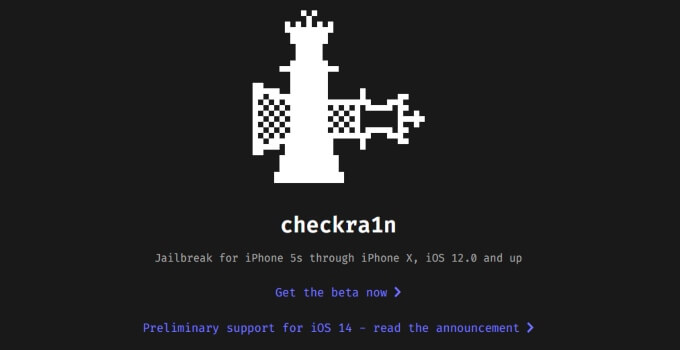
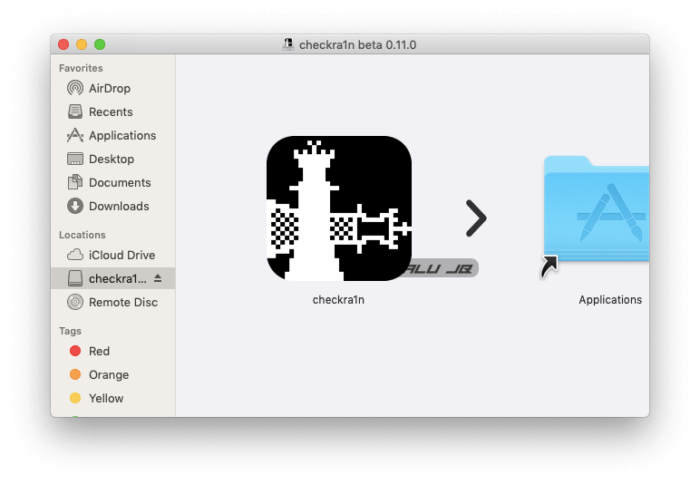
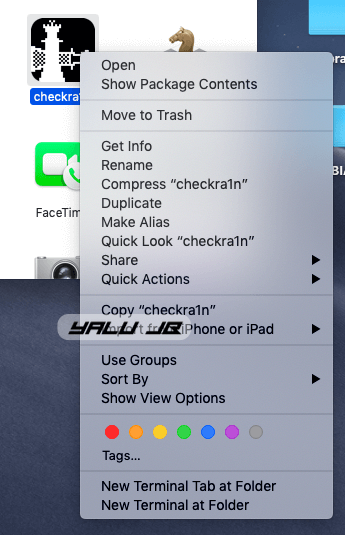
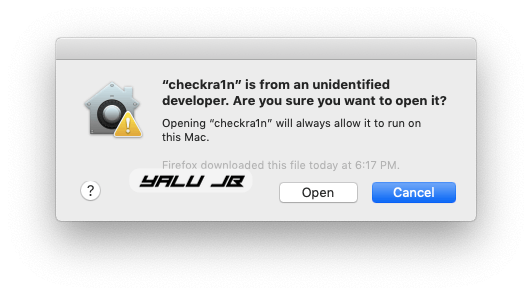
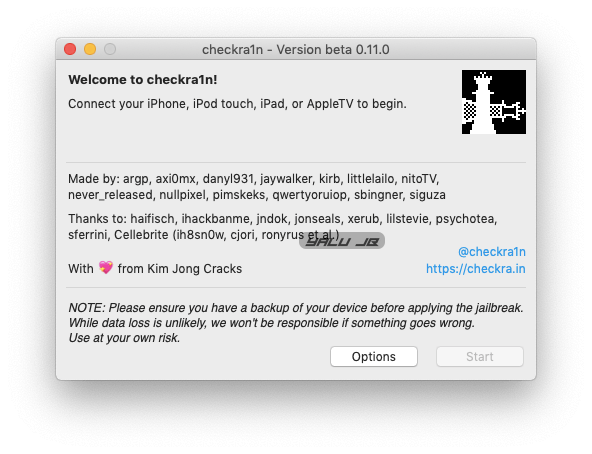
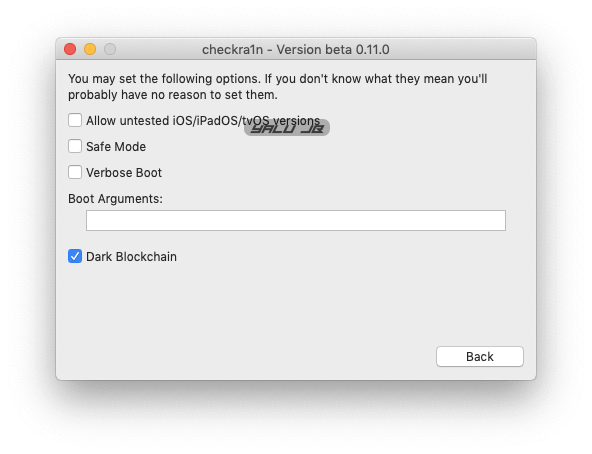
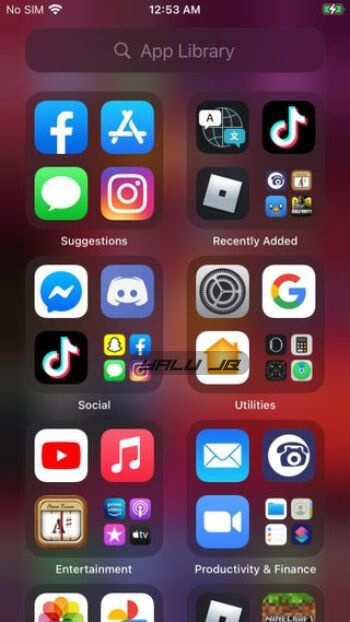
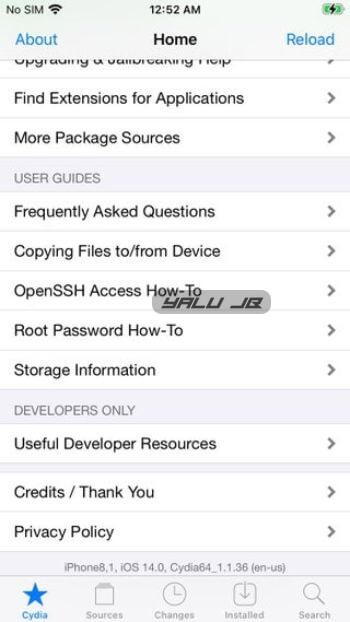 Future Development
Future Development


Hello guys can you please support iphone XS because a lot of apple users have an iphone XS and they are unable to jailbreak their phones
Thanks❤️
Chekra1n is tethered, not semi-tethered.
Thanks, Yevgeniy. I have updated the article.
checkra1n *is* semi-tethered. A tethered jailbreak would not boot into stock iOS without a computer, checkra1n can.