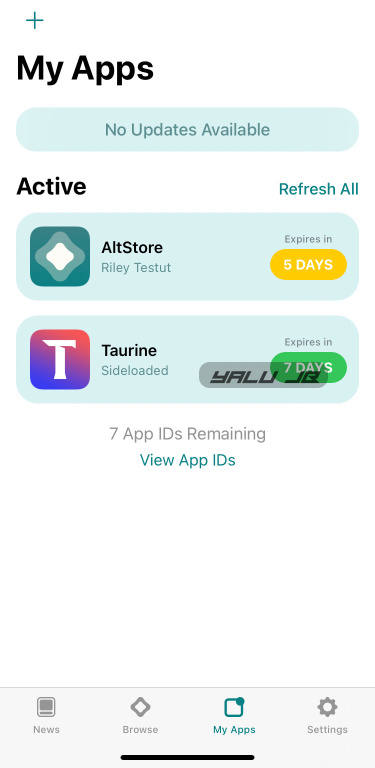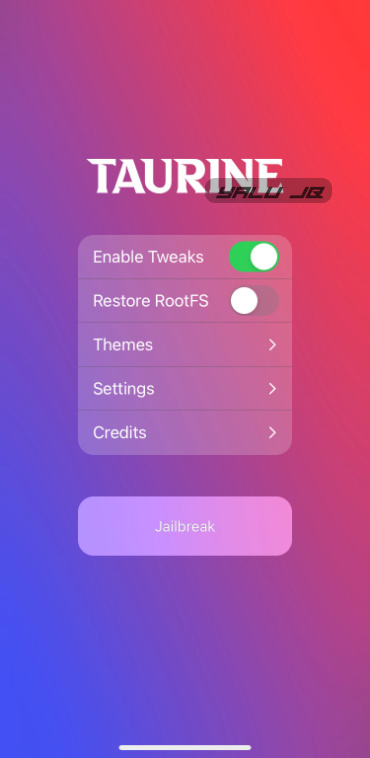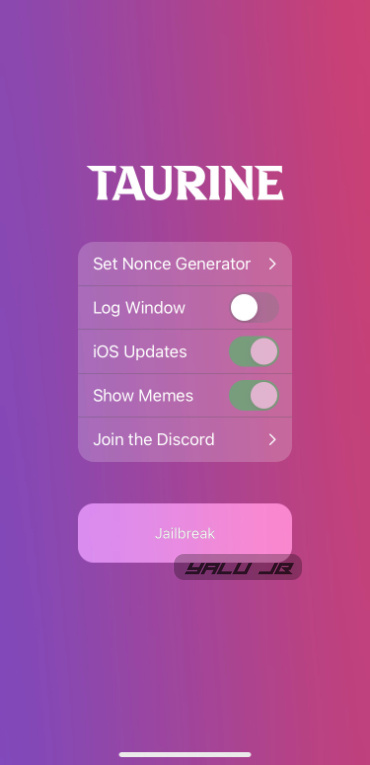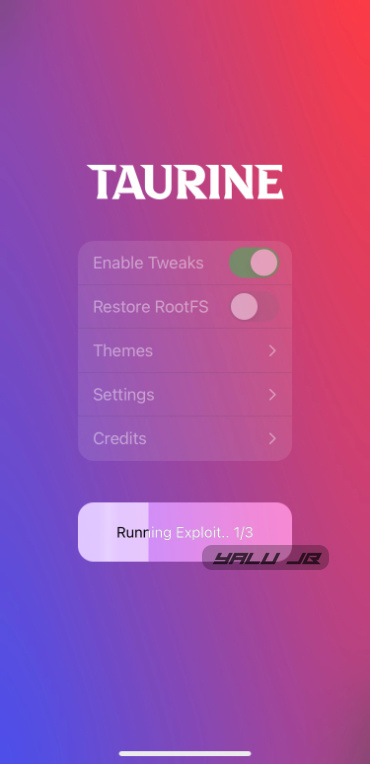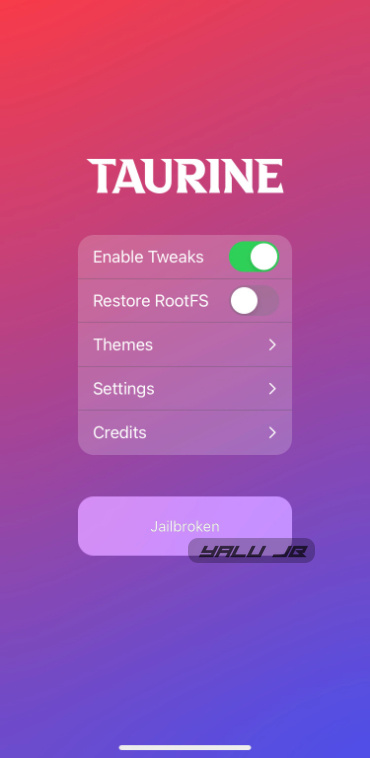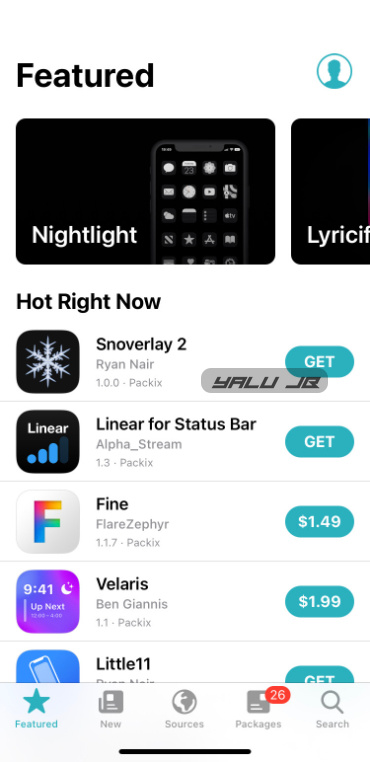Taurine is a new jailbreak by Coolstar for iOS 14.3 and below operating systems. Here’s how you can jailbreak your iPhone or iPad running iOS 14.0-14.3 with Taurine.
Table of Contents
What is Taurine?
Taurine, Odyssey’s spiritual successor, is a semi untethered jailbreak developed for iOS 14.0-14.3. It is developed by Coolstar and the rest of the Odyssey jailbreak team.
Taurine relies on the cicuta_virosa kernel exploit, which ModernPwner made public a couple of months back.
Jam-packed with new features, the latest jailbreak tool by Coolstar is touted to be a solid alternative to unc0ver and checkra1n jailbreak.
Here’s what sets it apart from other applications currently available for iOS 14 and above:
- A Turbocharged Experience: libhooker is a faster and a modern alternative to Comex’s Substitute. It also comes with a utility called “libhooker Configurator” that lets you tweak the global and process-level configuration.
- Open-source: Coolstar intends to open-source the project in the future with some exceptions.
- Procursus Bootstrap: Procursus bootstrap offers desktop-grade functionality to Apple device owners with powerful packages.
- Sileo Package Manager: Sileo is by far the fastest and most feature-rich Cydia alternative for iOS 14. Zebra and Installer are decent Cydia alternatives too but Sileo has all of them beat.
As of the time of publishing, the Taurine tool does not offer built-in migration support for unc0ver jailbreak users.
If you happen to use the unc0ver jailbreak tool, you can either stick with it or use the “Restore RootFS” option if you want to switch.
We will use an iPhone 11 running iOS 14.3 for demonstration purposes in this tutorial.
Before you move onto the tutorial, make sure you have a supported Apple device and iOS version. All devices below the iPhone 12 series and iPad Air (2020) (inclusive) are supported.
Which devices does Taurine support?
iPhone
- iPhone 12
- iPhone 12 Mini
- iPhone 12 Pro/Pro Max
- iPhone 11
- iPhone 11 Pro/Pro Max
- iPhone SE (2nd generation)
- iPhone XS/Max
- iPhone XR
- iPhone 8/8 Plus
- iPhone X
- iPhone 7/7 Plus
- iPhone SE
- iPhone 6/6S
- iPhone 6/6S Plus
iPad
- iPad Mini (5th generation)
- iPad Air (2019, 3rd generation)
- iPad Pro (10.5-inch), iPad Pro (12.9-inch) (2nd generation)
- iPad (9.7-inch)
- iPad Mini 2
- iPad Mini 3
- iPad Mini 4
- iPad Pro 1st-Generation
- iPad Air 2nd-generation
- iPad 5th-generation
- iPad Air (2020)
iPod
- iPod Touch 7th-generation
iOS Compatibility
- 14.0
- 14.0.1
- 14.1
- 14.2
- 14.2.1
- 14.3
Download Taurine jailbreak IPA
- v1.1.6
- v1.1.5
- v1.1.4
- v1.1.3
- v1.1.2
- v1.1.1
- v1.1.0
- v1.0.7
- v1.0.6
- v1.0.5
- v1.0.4
- v1.0.3
- v1.0.2
- v1.0.1
- v1.0
Changelog
- v1.1.6 –
- Backports DER entitlement and codesignature fixes from Taurine15.
- Backports various other fixes.
- v1.1.5 –
- Fixed arm64e for iOS 14.2 and 14.3 firmware.
- v1.1.4 –
- Adds support for taurine-permanent that allows you to access the Taurine app even when your device is unjailbroken.
- Backports Swift patchfinder from the upcoming iOS 15 jailbreak.
- Backports IMG4 parser from the upcoming iOS 15 jailbreak.
- Adds support for iOS 15 DER entitlements to the “jailbreakd” daemon.
- Adds support for iOS 15.1 Hash Agility to the “jailbreakd” daemon.
- v1.1.3 –
- Runs uicache automatically for first time users
- Adds libhooker v1.6.9 update
- Adds custom dyld shared cache support
- v1.1.2 –
- Updates Sileo to version 2.3.
- Replaces the default Packix repository with Havoc
- Stability improvements.
- v1.1.1 –
- Fix issues with injection into the cfprefsd daemon and re-enables tweak injection.
- Reduce RAM usage and introduce performance improvements.
- v1.1.0 –
- Add a patch to fix the bootloop issue on stock firmware.
- Add battery level indicator to the recovery interface.
- Increase AMFI timeout that ensures there are fewer BSODs on older devices.
- Add custom in-app theme support.
- v1.0.7 –
- Introduces new recovery utilities such as startup repair.
- The “Startup Repair” utility fixes any bootloop issues caused by a file getting corrupted during a reboot.
- Users can activate the Recovery menu by adding a file named “/.libhooker_recovery” to the root folder and then started with a reboot.
- v1.0.6 –
- Fix BSOD looping issues on low-end A9/A10 devices having 2 GB of RAM
- Fixes memory spiking issues while loading heavy applications (v1.0.6 utilizes just 20 KB whereas v1.0.5 RC could potentially use up 400-500 MB RAM)
- Improved reliability and performance if the memory is running low.
- v1.0.5 –
- Fixes AMFID panics hapenning often
- BSODs dump information about BSOD to “/.last_bsod”
- Creating /.verbose_bsod will now display a verbose BSOD screen
- Adds an alert to SpringBoard when the tweaks are disabled (manually or in the event of a BSOD)
- v1.0.4 –
- Improve battery life
- Improve the success rate of userspace reboot
- Fix hangs while performing userspace reboot
- Fix hangs on certain devices.
- v1.0.3 –
- Fixes CarPlay crashing on Ford vehicles.
- Fixes shell failing to run on some occasions.
- Fixes kernel panics on abnormal shell commands.
- Updates bootstrap.
- v1.0.2 –
- Increases jetsam limits.
- Fixes battery drain issue in v1.0.1.
- New userspace reboot screen.
- v1.0.1 –
- Fixes sandbox issues with certain processes.
- Fixes zombie processes on userspace reboot.
- v1.0 – Initial build
Requirements
- A compatible iOS device
- A compatible operating system
- macOS or Windows
- AltStore
How to jailbreak iOS 14.0-14.3 with Taurine app (iPhone 12 or below)
Step 1 Firstly, you will want to get AltStore up and running on your Apple device. You can install AltStore by following our in-depth AltStore installation walkthrough if you haven’t installed it yet. Be sure to set up and sign in to AltStore with your Apple ID.
Step 2 Download and install the IPA file using the download links given above.
Step 3 Tap “Open” to copy the IPA file to AltStore for signing. The signing process will only take a few seconds to complete.
Step 4 If all goes well, the Taurine iOS app will appear on your home screen. Open it.
Step 5 Press the Jailbreak button to kickstart the jailbreak process. Make sure the “Enable Tweaks” option is enabled and the “Restore RootFS” option is disabled.
You can also access the preferences section by tapping Settings. Here you can:
- Set nonce generator
- Enable log window
- Enable iOS updates
- Enable memes
- Join the Discord
Step 6 The exploitation process should begin when the “Running Exploit.. 1/3” message appears on the progress bar. Wait for the app to inject the exploit into your device.
Step 7 Once the exploitation is done, a splash screen will appear and your device will subsequently reboot. Your device will now be jailbroken.
Step 8 Coolstar’s default package manager – Sileo – will now appear on your home screen.
Since this is a fresh installation on iOS 14.3, we suggest going to the Packages tab and upgrading all outdated packages.
That’s all there’s to it! You can now start installing your favorite jailbreak tweaks on your jailbroken iPhone or iPad.
How to re-jailbreak your device after a reboot
Since Taurine is a semi-untethered jailbreak, you will lose it each time your device restarts. However, this is not an issue as long as you keep Taurine signed.
Once your device reboots, perform the following steps:
- Launch the Taurine app from your home screen.
- Press the jailbreak button.
- Wait for the exploitation process to get over.
Your device will now be in a jailbroken state.