Another day, another tweak. Relocate brings no-BS GPS location spoofing capability straight to your iPhone for free. Here’s how you can download and install it on iOS 12 and below.
Table of Contents
How Relocate works
The current crop of GPS location spoofing jailbreak tweaks are bloated, have a lot of useless features, outdated, and of course, cost a pretty penny.
Besides, none of them support A12 iPhone models (iPhone XS (Max) and XR) out-of-the-box. That’s where’s this new tweak comes in.
Relocate is a free GPS (Global Positioning System) location spoofer designed for modern iPhone devices. It is the brainchild of renowned tweak developer NepetaDev.
Here’s a quick rundown of its salient features.
- Location faking
- Per-app spoofing
- Altitude spoofing
- Store locations as favorite
- Supports Find My iPhone
- Modern user interface
- In-app Joystick
- iPhone XS, XS Max, XR compatibility
- iOS 11/12-ready
Check out the video demonstration of this tweak below.
Relocate – free GPS location spoofer for iOS 11/12 (with A12 support) – released on https://t.co/Pk1QH4gnz8 (dev – @NepetaDev). #GPS #Spoofer pic.twitter.com/OteW0utzGi
— Yalu Jailbreak (@Yalujb) May 11, 2019
How to spoof iPhone location with jailbreak on iOS 11/12
GLOBAL OVERRIDE
The “GLOBAL OVERRIDE” section allows you to set your location globally, that is, in all applications, unless changed elsewhere.
- Toggle on Enabled.
- Go to the desired location by navigating the map.
- Long press on the map to select your spoofed location. For the sake of this tutorial, I will use Pyongyang, the capital city of North Korea, as my fake global location. Ideally, you should try to select a country or location that’s close to your real location.
- Tap the “star” button to save this location as your favorite. Make sure that the name resembles the real name of the location for easy access later.
- Tap Save when you’re done.
APPLICATION OVERRIDE
The “APPLICATION OVERRIDE” section sets your location on a per-app basis, independently – does not require the global override feature to be on. This feature becomes useful if you want to apply selective restrictions on individual apps.
- Toggle on Enabled.
- Tap Applications.
- Select any of the applications that have requested access to your location.
- Select the desired location preference.
- Default – Uses either global override or real location depending on global override being on or off.
- Custom override – Overrides your location in this app with the one you specify in the “Location” section.
- Use real location – Uses your real location regardless of other settings, effectively blacklisting the app from being affected by Relocate (also disabled joystick).
- Tap Location and select your custom location for the app if you chose “Custom override” option in the previous step. As my global location is set as “Pyongyang”, I will override it in the stock Weather app by setting Riyadh, Saudi Arabia as its in-app location. The rest of the apps and system services will keep using the global location set earlier.
- Open the application you selected above and ensure the changes take effect as expected. Weather app is now displaying the weather of Riyadh instead of displaying the weather of the global location.
System Service (Find My iPhone/Find My Friends)
Relocate has a separate section for native iOS services – Find My iPhone and Find My Friends. You can set your location for these services as shown above.
Unlike other apps, you need to tap Restart to restart the service to ensure the changes take effect.
Control Center Toggle
Relocate’s Control Center toggle allows you to enable and disable fake location through Control Center.
- Once installed, you can add the module to your Control Center from Settings > Control Center.
- Invoke the Control Center by performing the swipe-up gesture.
- Tap Relocate’s module to instantly activate or deactivate location spoofing. The icon will light up once the spoofing is activated.
- 3D Touch the module to access your saved favorite locations.
Relocate Module – Control center toggle for Relocate GPS spoofer tweak – released on https://t.co/Pk1QH4gnz8 (dev – @NepetaDev). #GPS #Spoofer pic.twitter.com/kOya3Ta2Sj
— Yalu Jailbreak (@Yalujb) May 14, 2019
The Control Center module isn’t part of the stock package. You need to download and install it separately from NepetaDev’s Cydia source.
Other Features
Apart from the features mentioned above, Relocate also has several miscellaneous features that cater to specific use cases.
- No GPS Mode – Disables GPS feature system-wide. This slightly increases the battery life but fake location data is less believable.
- Favorites Manager – Stores your favorite locations for instant location spoofing. You can store multiple locations as favorites.
- Joystick – Enables a joystick for moving around (changes location dynamically) in games or apps. Generally, it is used in games like
Pokémon GO where the player has to move around a lot. You can access this option in APPLICATION OVERRIDE > Applications.
Download Relocate Cydia Tweak
GPS location spoofing applies to a lot of use cases.
If you have overprotective parents or spouses or you are just a tinfoil hatter who’s paranoid about government surveillance, faking your location can sometimes mean the difference between life and death.
Relocate completely knocks it out of the park with its simple yet advanced spoofing features. What’s more, you can install it on pretty much every iPhone without paying a penny.
This tweak should be a required install for every user who owns a jailbroken device. Highly recommended.
Relocate is available for download on NepetaDev’s repository (https://repo.nepeta.me/) or on Mega (latest version). It is compatible with iOS 11.0-14.0 (with A12 support).
Remember, if you are a Chimera user, your device must be on Chimera 1.0.4 and run the latest version of RocketBootstrap. Otherwise, the tweak preferences section will not work like it’s supposed to.
As always, don’t forget to donate to the developer for her developmental efforts if you like this tweak.
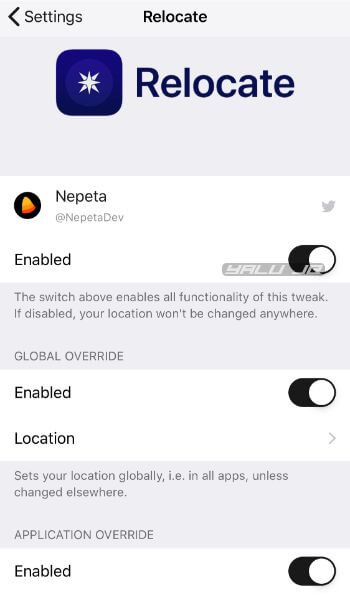
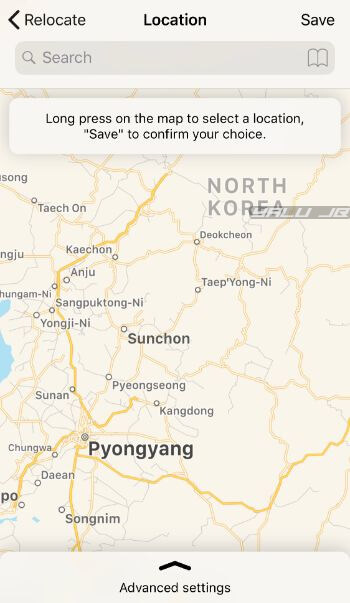
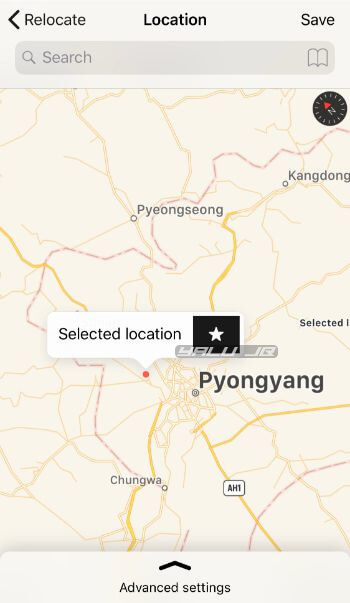
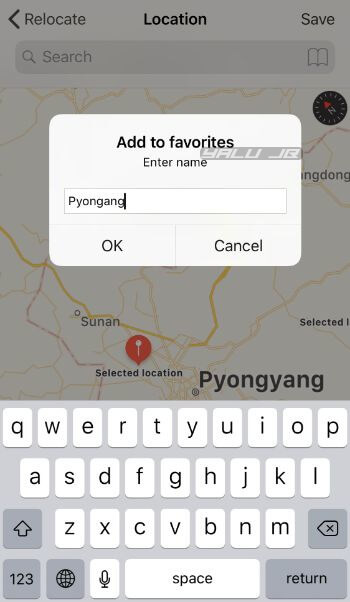
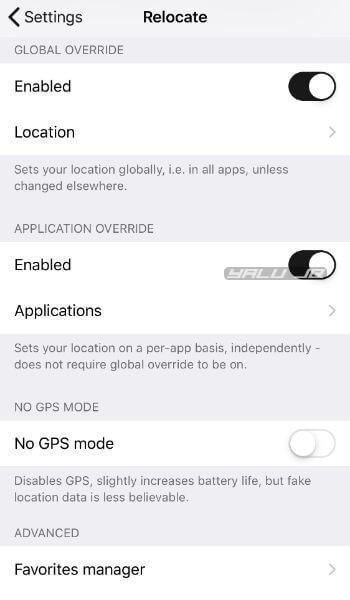
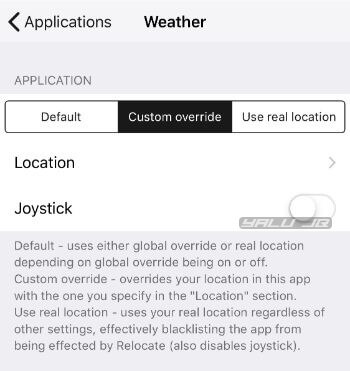
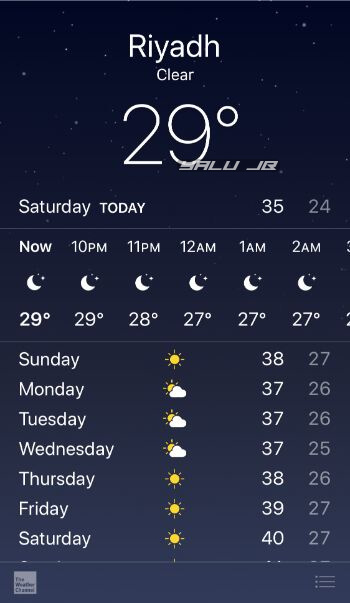
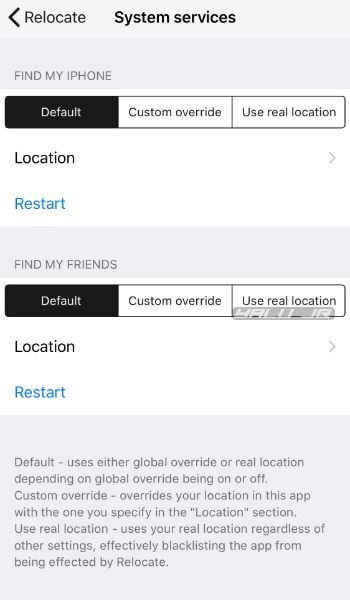
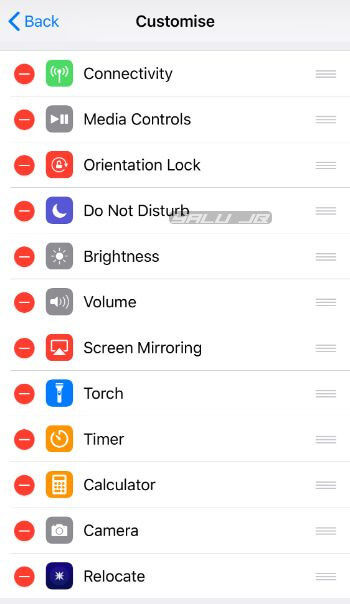
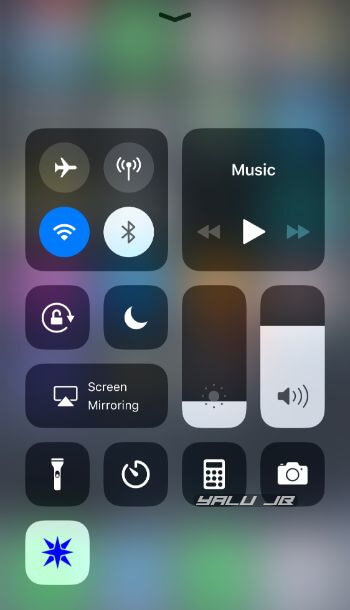

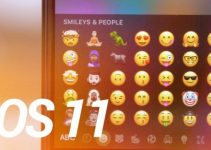
![Cydia Impactor v0.9.39 Fixes http-win.cpp:158 Error [DOWNLOAD] Cydia Impactor v0.9.39 Fixes http-win.cpp:158 Error [DOWNLOAD]](https://cdn.yalujailbreak.net/wp-content/uploads/2017/01/cydia-impactor-2-211x150.png)
I can’t add (repo.nepeta.me/) to my Cydia it is saying not found
That repository is no longer active. You can get its tweaks from this source – https://chr0nict.github.io/Nepeta-Mirror