Hacker pwn20wnd publicly released unc0ver jailbreak for iOS 13.5 yesterday. If you don’t have a computer or PC at hand, follow the step-by-step walkthrough given below to jailbreak your iPhone or iPad running iOS 13.5 or below.
Table of Contents
unc0ver jailbreak without PC
While thousands of jailbreak enthusiasts have already jailbroken their devices, users without a computer are still looking for signed versions of unc0ver v5.0.0.
Although developers recommend using AltStore to sign apps, you can safely use a signing service to install unc0ver on your device.
For the sake of this tutorial, we will use the CokernutX signing service. As of this writing, CokernutX hosts a signed version of unc0ver v5.0.0 jailbreak.
Alternatively, you can other popular services such as AppCake or PandaHelper.
However, Apple is actively revoking the enterprise certificates purchased by these stores. CokernutX, on the other hand, experiences revokes less frequently.
Before you move onto the tutorial, be sure to check this article out for the complete device compatibility sheet.
- Update (May 25) – Install v5.0.1 via AppValley companion. The steps given in the tutorial remain the same.
Compatibility
- 13.0
- 13.1
- 13.1.1
- 13.1.2
- 13.1.3
- 13.2
- 13.2.1
- 13.2.2
- 13.2.3
- 13.3
- 13.3.1
- 13.4
- 13.4.1
- 13.5
Requirements
- A compatible iPhone, iPad, or iPod Touch
- iOS 13.0-13.5
- Safari web browser
- A signing service
- Internet connection
How to jailbreak iOS 13.0-13.5 with unc0ver (No Computer)
Step 1 Launch the Safari web browser and visit this webpage. (Update: Install unc0ver v5.0.1 from AppValley instead of CokernutX here).
Step 2 Select Use the Web to install the configuration profile of CokernutX. Tap Allow to confirm the installation. Remember, do not press the Install button because it will not install the app on your device.
Step 3 Tap Close once the download finishes.
Step 4 Open the stock Settings app and navigate to General > Profiles & Device Management. Select the CokernutX configuration profile and tap Install to install it on your iPhone or iPad. Enter your passcode to authorize the installation and press Install again to install the application on your Apple device.
Step 5 Open the CokernutX app from your home screen. Scroll down and select unc0ver from the Jailbreak section.
Step 6 Tap Install to install the unc0ver v5.0.0 jailbreak application on your Apple device.
Step 7 CokernutX will now require authorization to install unc0ver on your device. Tap Install to start the installation. Wait until it is over. This should not take more than a minute.
Step 8 Once the installation is over, the app should now appear on the home screen. However, your device will throw the “Untrusted Enterprise Developer” error message.
To fix this issue, open the Settings app again and go to General > Profiles & Device Management. Trust the “sidi Internet service co., LTD” certificate. The signing certificate associated with this application could change in the future if Apple revokes it.
Step 9 Launch the unc0ver app from your home screen.
Step 10 Tap Jailbreak to start the exploitation process.
Step 11 A popup with PhoneRebel branding will appear once the exploitation is in progress. You can safely press the close button at this stage and return to the main screen.
Step 12 Once the exploitation is complete, you will get the following message – “Jailbreak Completed. No Error Occurred. The device will now boot into the jailbroken state”. Tap OK to reboot your device to jailbreak mode.
Step 13 Launch Cydia from your home screen and start installing your favorite tweaks.
Did you get it working?
While the manually sideloaded app is working just fine, users are reporting errors after installing unc0ver from an online signing service.
If you run into errors while installing the jailbreak, don’t forget to leave a comment below.
For those of you who are still on the fence about upgrading, it’s highly recommended that you do so immediately.
Apple will try to unsign iOS 13.5 as soon as possible now that we have a semi-untethered jailbreak out in the wild.
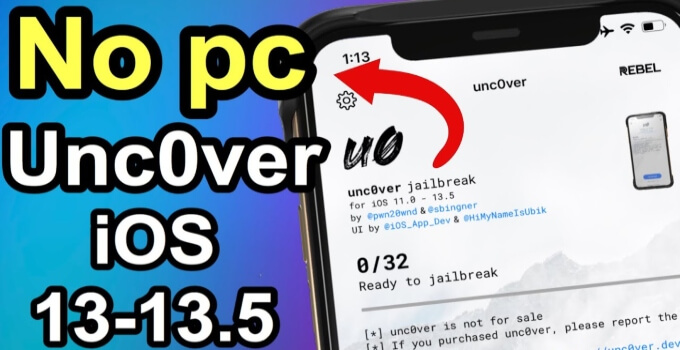
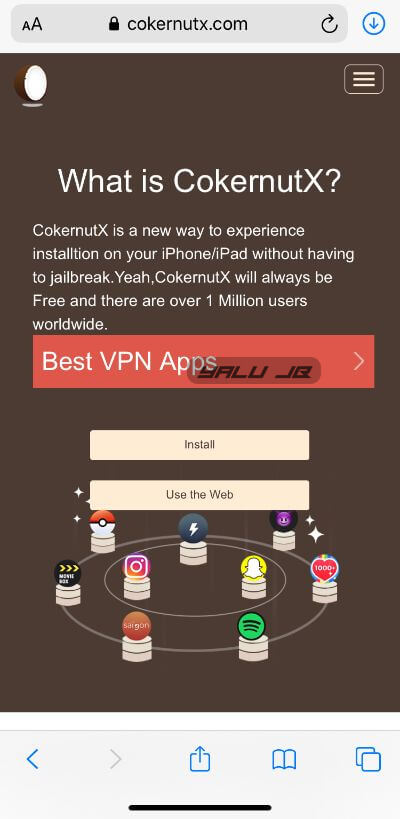
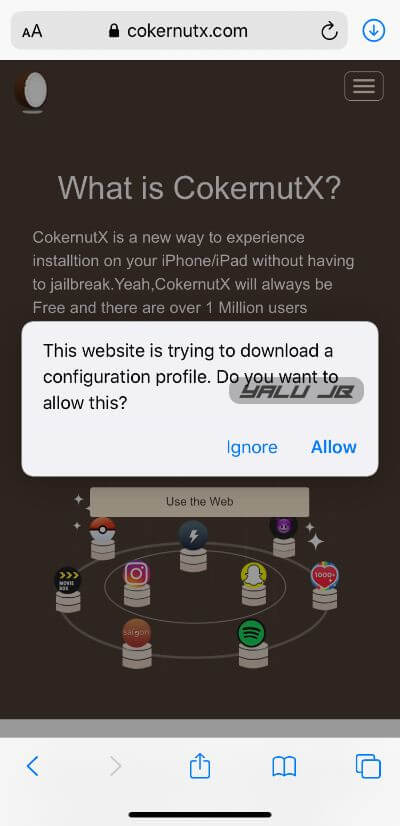
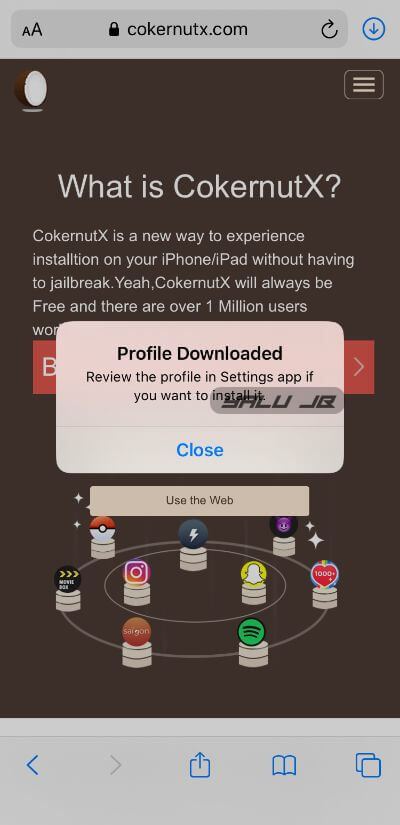
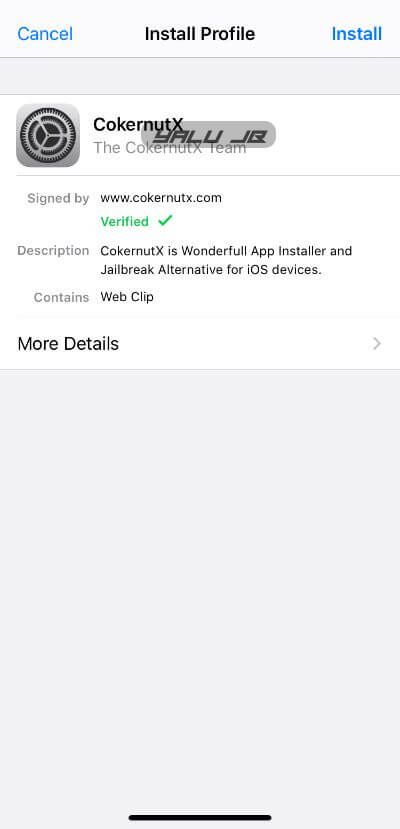
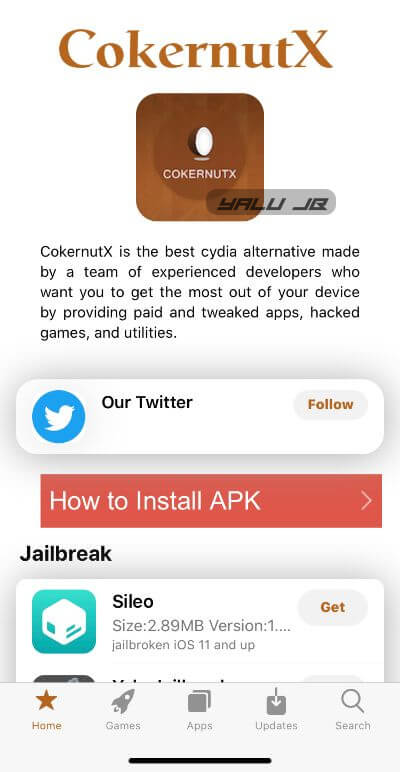
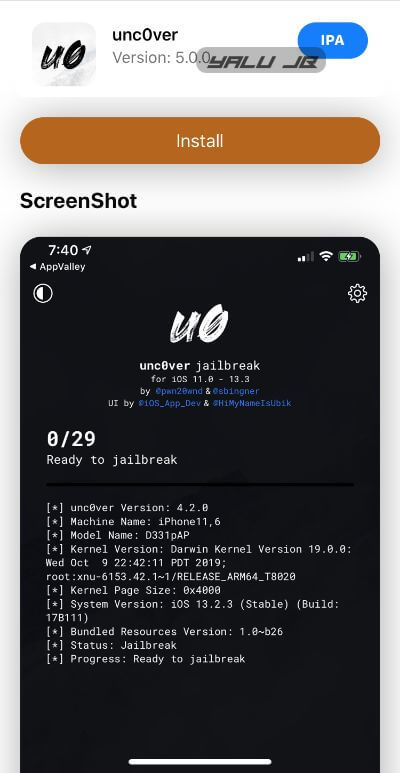
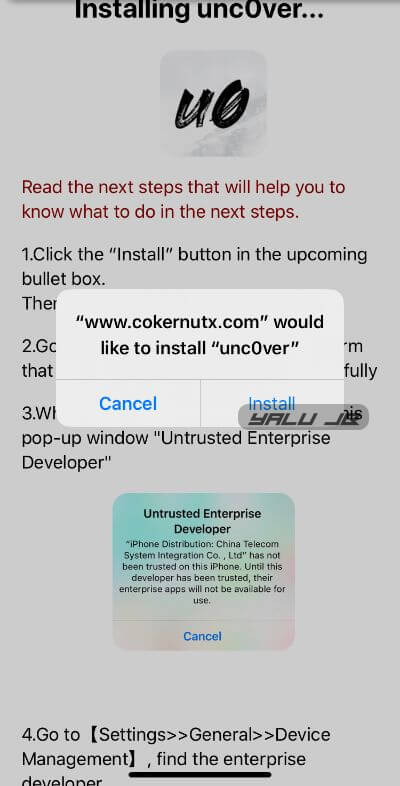
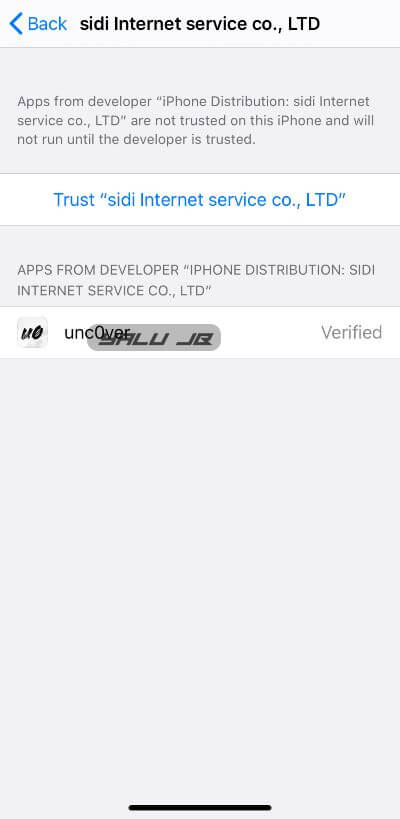
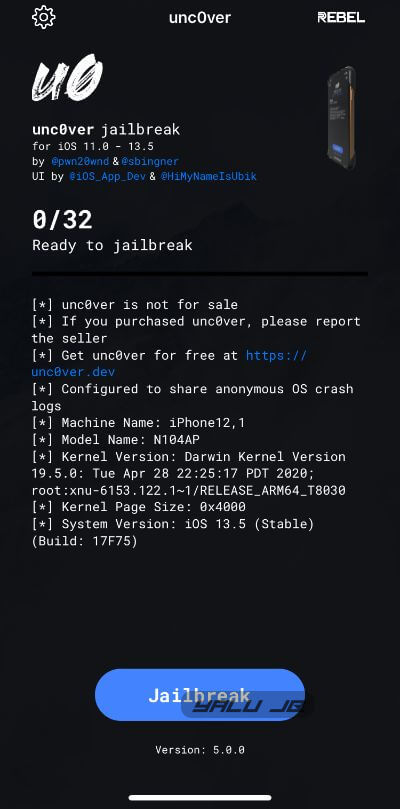
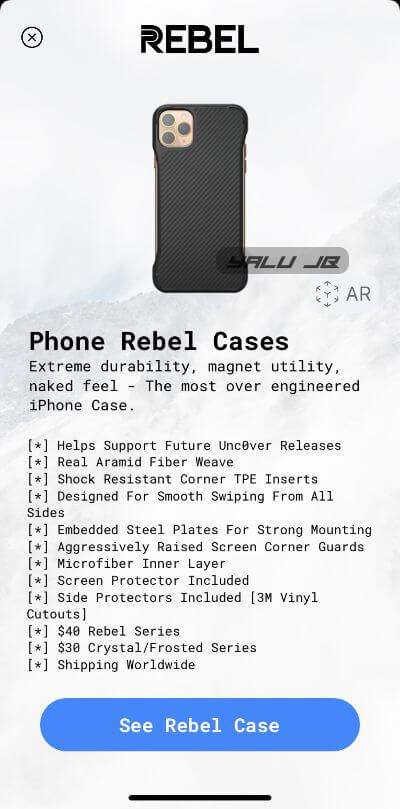
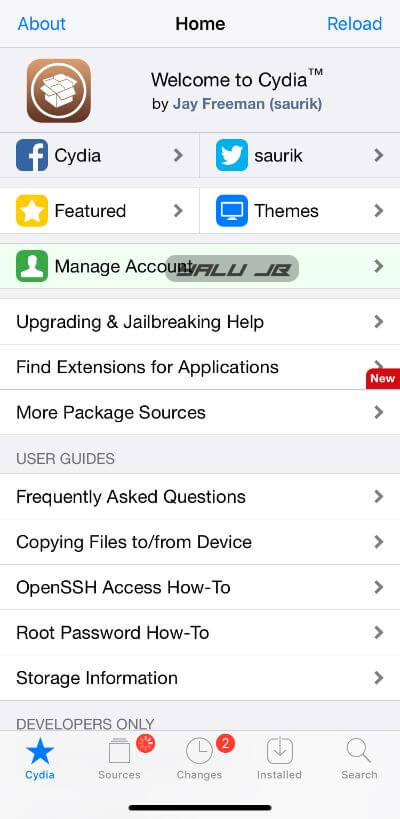

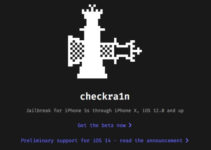

looks like they were either revoked or their signing service revoked. I installed but it will not verify (step 4)