AppValley and TweakBox just released a new revoke fix for iOS users. Here’s how you can download Xtender on your iPhone, iPad, and iPod touch.
Table of Contents
What is Xtender?
Xtender is a new revoke bypass or patch developed specifically for sideloaded applications. It is developed by the developer team of AppValley in collaboration with TweakBox.
What sets it apart from the majority of anti-revoke tools is its always-on VPN-based approach.
Other tools activate anti-revoke protection only when your Apple device performs a check for revoked apps. This tool, on the other hand, takes a pretty head-on approach and keeps your device protected at all times.
It is still too early to comment on the effectiveness of this bypass because Apple is yet to revoke the enterprise certificates of AppValley and TweakBox.
With that being said, these installers are currently the best in the market and you should definitely give their new tool a try.
Requirements
- iPhone, iPad, or iPod touch
- AppValley
- Internet connection
How to download and install Xtender on iPhone/iPad
Step 1 First and foremost, you must install the AppValley app on your iPhone or iPad.
Step 2 Once you download and install it on your device, launch it from your home screen. Tap the GET button present alongside the “Avoid Revokes” section.
Step 3 Your device will now prompt you to install Xtender. Tap Allow to kickstart the installation process. Wait for the installation to finish and the app to appear on your home screen.
Step 4 Once the app appears on your home screen, it will throw an error as soon as you try to open it. To fix it, you must first authenticate or “trust” its enterprise certificate from the Settings app.
Go to General > Profiles & Device Management, tap and “trust” the latest certificate present in the “ENTERPRISE APPS” section. These certificates usually have Chinese names.
Step 5 You are all set now! Now that the app is fully authorized, you can start it and tap the “PROTECT” button.
Step 6 Your device will now display the following alert –
“xtender” Would Like to Add VPN Configurations.
Tap Allow to install its custom VPN configuration on your device.
Step 7 Enter your passcode or use your Touch ID to authenticate Xtender’s new VPN configuration. It will automatically get connected once authorized without any further intervention on your part.
Step 8 Ensure that the circle icon present in the app becomes green. Its color will indicate the current status of the revoke protection.
Conclusion
There’s no guarantee that this tool will work considering Apple goes on a certificate revoke spree almost bi-weekly now. However, it’s still better than having no protection in place.
For those of you who are currently relying on other alternatives, perhaps Xtender might just be up your alley.
As always, do let us know what you think about this tool below.
For more sideloading news and updates, follow us on Twitter and Facebook.

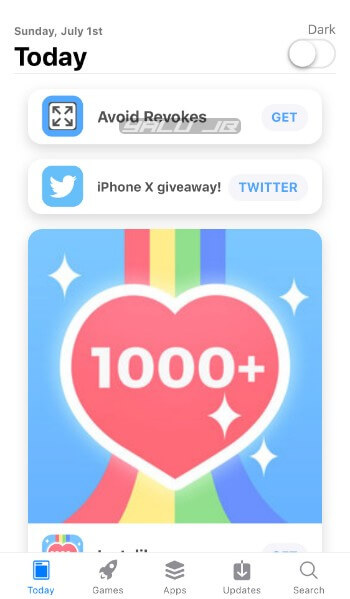

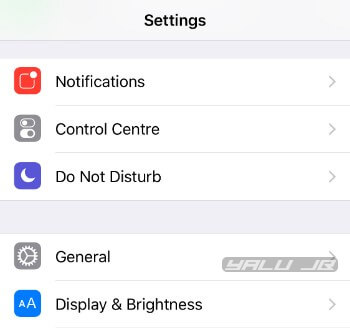
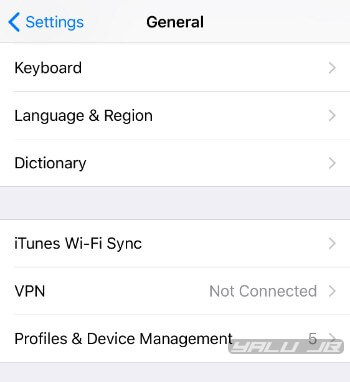
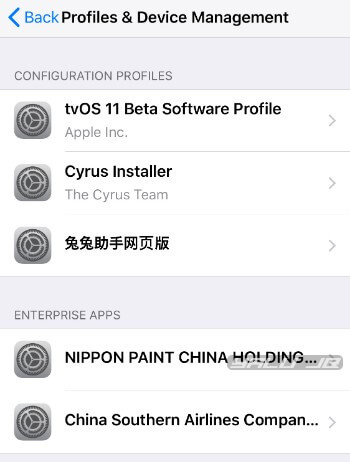
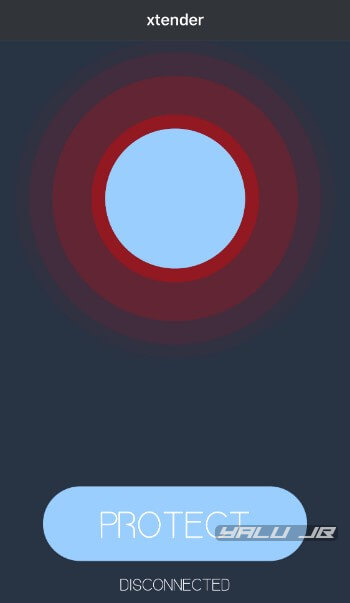
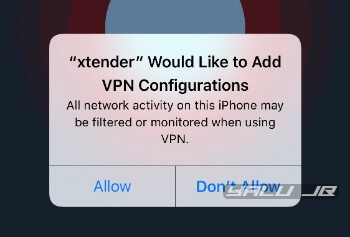
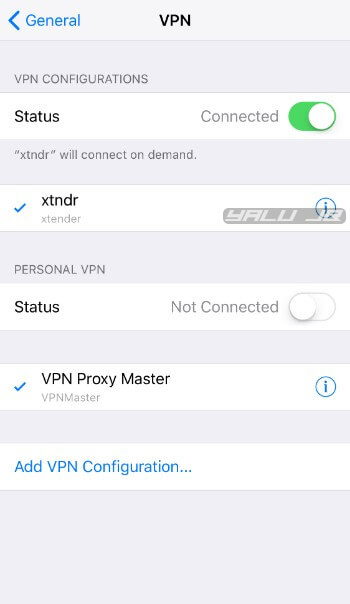
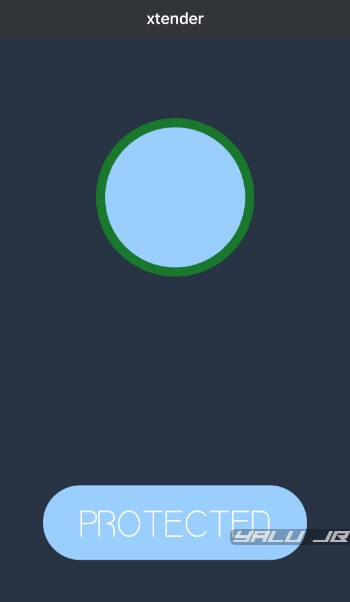



I CAN’T even find an XTENDER-Icon in the Builds.to ++Apps List!
I paid, my Account says: “VALID till cxx”, i see my UDID… but… NO WAY to get Xtender.
Try using Lazarus from ignition.fun.
Does this work for tutu app
No, it won’t work for TutuApp.
I tapped on Protect, but the pop-up for the VPN doesn’t show up and the circle is still red… Help?
Try restarting or reinstalling the app.
I did both. I’ve tried everything, but tapping Protect does nothing…
Try using Tutu’s VPN app or create your own as shown here.
How to cancel this renewal ?you went ahead and billed my VISA card without my approval .
Which renewal are you talking about, Paul? We provide no services on this website or anywhere else on the internet. Xtender is a free service so I have no idea how they charged your card.
Ahh, nope
It is safe to use vpn from chinese companies?
Many people have using credit cards from ios
Can you comfirm if works? thanks
Yes, it does work but it’s safer to block Apple’s revoke servers yourself.
How?
Follow this guide.
Fuist