The tsschecker utility has just been updated for all modern devices. Here’s how you can download and install it on your computer.
Table of Contents
What is tsschecker?
tsschecker is a desktop-based utility that checks TSS signing status of Apple devices and firmware. It is developed by Tihmstar and ported to Windows by developer encounter001.
Its latest version is v268. This version contains compatibility fixes for devices having A10X and A11 Bionic chipsets.
Compatibility was something that was missing in older versions of this tool that were developed by Tihmstar.
Here’s the list of devices that are now compatible along with older models –
- iPhone X
- iPhone 8
- iPhone 8 plus
- iPad Pro 10.5-inch
How is tsschecker useful?
It allows you to perform a variety of checks related to your device and firmware version. Here’s a list of actions that you can perform –
- Get a list of all versions available for your device.
- Access all iOS versions that Apple is signing for a specific device.
- Save SHSH Blobs for your device with or without a custom generator.
- Verify existing SHSH Blobs.
Since this is a command line tool, using it can be a bit too difficult for average users.
Therefore, I recommend using other tools or methods for saving your device’s SHSH Blobs such as the Telegram Jailbreak Bot.
Download tsschecker (Windows/Mac)
How to use tsschecker
Step 1 Download the ZIP package for your Windows or Mac machine using the link above.
Step 2 Extract the tsschecker.exe file from the ZIP package to any location.
Step 3 Open a command prompt window and drag this executable file onto it.
Step 4 Press enter/return and it will display the set of commands you can use with this tool.
Step 5 To use any of these commands, drag the file again and key in the command. Here’s the complete list of commands that you can use –
- –device <model> – Specify device by model number.
- –ios <firmware> – Specify device by firmware version.
- –buildid <build> – Specify device by build ID.
- –boardconfig <configuration> – Specify device by board configuration.
- –help – Print commands and other usage details.
- –ota – Check OTA signing status.
- –save – Save SHSH Blobs for your device
- –apnonce <nonce generator> – Manually specify your apnonce.
- –ecid <ECID> – Specify an ECID for fetching SHSH Blobs.
For more firmware downloads and utilities, give us a thumbs up on Twitter and Facebook.

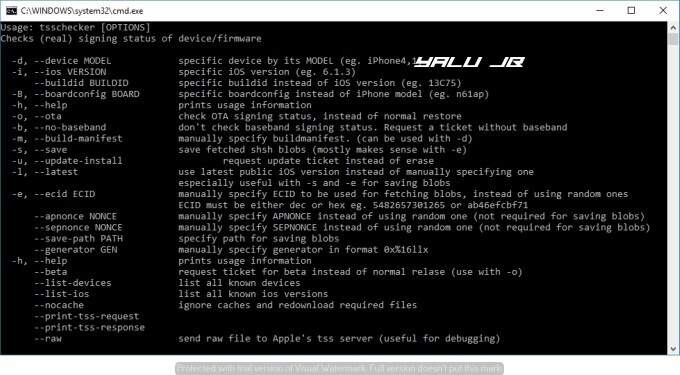

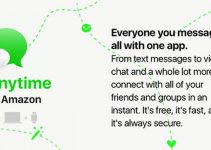

The title is misleading, as if it was only available for Windows and Mac.