Tihmstar has made it clear that Prometheus will not be developed for Windows. Now many users are not sure how to run Prometheus downgrade tool on Windows. With a little workaround, you can get it running on Windows.
Using this method, you will be able to upgrade/downgrade to iOS 10.2. The main benefit of going to 10.2 is that you can then use Yalu to jailbreak it.
As you know, Future Restore only works on macOS and Linux. However, Windows users can use a Linux VM to run this tool. Before you proceed, keep the following things in mind –
- This tutorial will only work if signing window of iOS 10.2.1 remains open. So make it quick.
- You can upgrade/downgrade from 9.x to 9.x with SHSH2 blobs.
- You can upgrade/downgrade from 10.x to 10.x with SHSH2 blobs.
- iOS 10.2.1 SEP is similar to that of iOS 10.2. This means Touch ID will not get broken.
- You must use the SHSH2 blob from noapnonce folder only.
- You don’t need Baseband Firmware .bbfw file for WiFi models.
- If you want to upgrade to 10.2 on your non-jailbroken device, first jailbreak it using Yalu102. It works for 10-10.2 and has tfp0 enabled.
Table of Contents
SUPPORTED DEVICES
- iPhone 5S
- iPhone 6
- iPhone 6S
- iPhone SE
- iPad Pro
- iPad Air
- iPad Air 2
- iPad Mini 2
- iPad Mini 3
- iPod touch 6
UNSUPPORTED DEVICES
- iPhone 6 Plus
- iPhone 6S Plus
- iPhone 7
Downloads
- Download Future Restore/Prometheus
- Download firmware you want to upgrade/downgrade to. If you want to restore your device to 10.2, then download its IPSW file.
- Download firmware that Apple is signing right now. ie. iOS 9.3.5 for iOS 9, iOS 10.2 for iOS 10.
- Download VirtualBox
- Download VirtualBox Extension Pack for USB connections
- Download libzip2
- Download libzip-dev
Requirements
- A Windows computer running Ubuntu Linux VM.
- A jailbroken device with tfp0 enabled. If you used Pangu for 9-9.0.2/Yalu beta 3, you need to enable tfp0 manually. Follow this tutorial to enable tfp0 on your device.
- Follow this FAQ before you begin the restore process. Open it in a new tab as you will be needing it to find BuildManifest and bbfw files.
Prepare your Device
Step 1 Double click and install VirtualBox Extension Pack.
Step 2 Navigate to Settings of the VM. Select USB on left sidebar. Make sure the USB Controller is enabled. If it’s not already enabled, enable it. .
Step 3 Now you need to add filter for your device from right sidebar.
Step 4 Plug in your device and select it from the list to add the filter.
Step 5 Edit this filter. The name must be set to “Apple Inc. iPhone”. Make sure you delete all text from the columns except “Manufacturer” which should be set to “Apple Inc.”. “Remote” should be set to “No”.
Step 6 Unplug your device from your computer.
Step 7 Start Ubuntu VM and replug your device afterwards.
You’ll want to install the VirtualBox Extension Pack. Just double click the file, and it should automatically open VirtualBox and install it. This is to allow USB devices to connect to your VM.
How to Use Prometheus on Windows with Ubuntu Linux VM
Step 1 Make a new folder on the desktop and name it Downgrade.
Step 2 Move Future Restore, your desired firmware, iOS 10.2.1, libzip2 and libzip-dev to this folder.
Step 3 Rename 10.2.1 firmware file from .ipsw to .zip.
Step 4 Open this zip archive and move BuildManifest.plist, .bbfw, sep-firmware.im4p file to the Downgrade folder. To find which files you need to move, follow the FAQ given above.
Step 5 Set your nonce generator in NVRAM. Follow this guide to do this if you haven’t already.
Step 6 Open FutureRestore zip archive and move futurerestore_linux to Downgrade folder.
Step 7 Right click on it and then Select Properties > Permissions > Check “Allow executing file as program”.
Step 8 Type the command given below in Terminal and type your password afterwards.
sudo apt-get install gdebi
Step 9 Install libzip2 and libzip-dev using GDebi. Select “Install Package” to install both debian packages.
Step 10 Right click anywhere in Downgrade folder and select “Open in Terminal” option.
Step 11 Type the following command to start the restore process.
sudo ./(futurerestore_linux) -t -[10.2 SHSH2 blob] -b [Baseband] -p BuildManifest.plist -s [SEP] -m BuildManifest.plist [10.2 IPSW file]
For example –
sudo ./FutureRestore -t 10.2SHSH.shsh2 -b Baseband.bbfw -p BuildManifest.plist -s 10.2.1SEP.im4p -m BuildManifest.plist iPhoneSE_10.2_14C92_Restore.ipsw
If your device doesn’t have a baseband file, replace “-b [Baseband]” with “-no-baseband”.
Step 12 Type your password and the restore process will begin.
If you have done all the steps correctly, your device will be successfully restored to your desired firmware (10.2 in our case). For those who are using macOS, follow this guide.
Please give us a thumbs up on Facebook and Twitter.
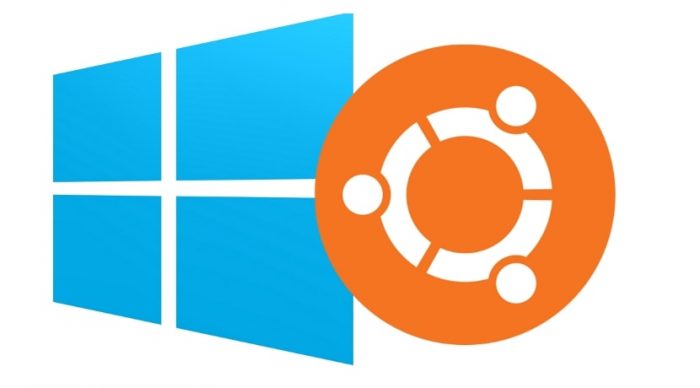



![How to downgrade iOS 10-10.3.3 to iOS 8.4.1 [No Activation] How to downgrade iOS 10-10.3.3 to iOS 8.4.1 [No Activation]](https://cdn.yalujailbreak.net/wp-content/uploads/2017/07/iphone5-211x150.jpg)