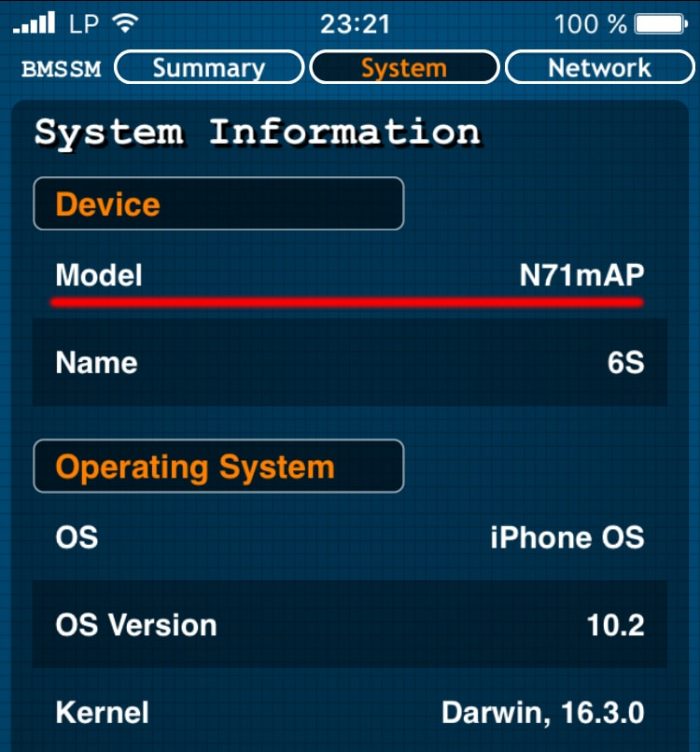Prometheus is an indispensable tool in the arsenal of every jailbreaker. But this tool is in early development stage and has its fair share of problems. Here’s how to fix all of them.
A lot of users requested me to fix errors for Prometheus/Future Restore. So I decided to create a proper FAQ for fixing the most common errors while using Prometheus.
Table of Contents
How to Fix Prometheus/Future Restore Errors [FAQ]
Q. Which .production fQolder should I use from my IPSW firmware file?
A. You should use the folder that is suitable for your device’s processor. To find it –
- Download Battery Memory System Status Monitor app from the offcial App Store.
- Naviagte to the System tab and note the Model number.
- Use the folder that relates to your model number.
Q. How to find the appropriate Baseband firmware .bbfw file for my device?
A. If you are using baseband firmware file for Prometheus, here’s what you need to do.
- If you have an iPad Air 2, iPad Pro (12.9 inch), iPad mini 4, iPhone 6, iPhone 6 Plus and iPhone SE, use Mav10-5.32.00.Release.bbfw file.
- If you have an iPhone 6s, iPhone 6s Plus and iPad Pro (9.7 inch), use Mav13-2.41.00.Release.bbfw file.
- WiFi models do not have a baseband firmware.
The complete list of all Baseband Firmware versions is given below.
MDM9615 – iPhone 5s, iPad Air, iPad mini 2, iPad mini 3
- iOS 10.0.1/10.0.2/10.1(.1): 7.01.00
- iOS 10.2: 7.21.00
MDM9625 – iPhone 6, iPhone 6 Plus, iPhone SE, iPad Air 2, iPad Pro (12.9 inches), iPad mini 4
- iOS 10.0.1/10.0.2: 5.24.00
- iOS 10.1(.1): 5.26.00
- iOS 10.2: 5.32.00
MDM9635 – iPhone 6s, iPhone 6s Plus, iPad Pro (9.7 inches)
- iOS 10.0.1/10.0.2: 2.30.00
- iOS 10.1(.1): 2.36.00
- iOS 10.2: 2.41.00
MDM9645 – iPhone 7
- iOS 10.0(.1): 1.00.02
- iOS 10.0.2: 1.00.03
- iOS 10.0.3: 1.00.05
- iOS 10.1 1.02.13
- iOS 10.1.1: 1.02.15
- iOS 10.2: 1.02.15
MDM9645 – iPhone 7 Plus
- iOS 10.0: 1.00.02
- iOS 10.0.1: 1.00.03
- iOS 10.0.2: 1.00.04
- iOS 10.0.3: 1.00.05
- iOS 10.1(.1): 1.25.00
- iOS 10.2: 1.33.00
Q. How to use Prometheus on macOS Sierra?
A. Follow the steps given below.
- Install Homebrew by using the following command.
/usr/bin/ruby -e “$(curl -fsSL https://raw.githubusercontent.com/Homebrew/install/master/install)”
- Go to the downgrade where Future Restore tool is present. Enter the following command to do this –
cd /Users/Luca/Desktop/downgrade
- Now enter these commands given below.
brew install libplist
brew install libzip
chmod +x futurerestore_osx
This will surely fix any error.
Q. Future Restore is failing because USB connectivity is lost after my device restarts. How can I fix this?
A. This error occurs when you use Prometheus on Linux (not on Linux VM). You just need to unplug your device, exit from DFU mode and use the restore command as usual.
Q. I am getting the image not found error – “Reason: image not found Abort trap: 6”. How can I fix it?
A. Follow the fix given above for using Prometheus on macOS Sierra. It will fix this issue as well.
Q. I am having issues with dependencies in Future Restore/Prometheus. How can I fix it?
A. Dependencies are nothing but a pieces of code that Prometheus must have in order to work properly.
Step 1 Install Homebrew by using the following command.
/usr/bin/ruby -e “$(curl -fsSL https://raw.githubusercontent.com/Homebrew/install/master/install)”
Step 2 Update Homebrew using the follwing command
brew install automake autoconf libtool pkg-config curl
Step 3 If you are getting a libssl error anywhere, type the command – echo $PATH and make sure it outputs –
/usr/local/bin:/usr/bin:/bin:/usr/sbin:/sbin
Step 4 Enter the given commands now.
brew update
brew install openssl –force
rm /usr/local/bin/openssl
ln -s /usr/local/Cellar/openssl/1.0.2j/bin/openssl /usr/local/bin/openssl
Step 5 Make sure you have all of Tihmstar’s original libraries as given below.
Q. Prometheus/Future Restore is not able to perform a nonce collision. My device is now stuck in an endless recovery mode loop. How can I fix this problem?
A. You will need to stop Prometheus. Download RecBoot utility for Mac here. RecBoot will stop the recovery mode loop.
Don’t forget to give us a thumbs up on Facebook and Twitter.
Q. How can I install Tihmstar’s libraries?
A. Just the enter the following commands in Termainal –
cd ~/Desktop/downgrade
git clone https://github.com/tihmstar/libirecovery
cd ./libirecovery && bash autogen.sh && make installcd ~/Desktop/downgrade
git clone https://github.com/tihmstar/libcrippy
cd ./libcrippy && bash autogen.sh && make installcd ~/Desktop/downgrade
git clone https://github.com/tihmstar/libfragmentzip
cd ./libfragmentzip && bash autogen.sh && make installcd ~/Desktop/downgrade
git clone https://github.com/tihmstar/libpartialzip
cd ./libpartialzip && bash autogen.sh && make install
Running these commands is beneficial in any case. You might be missing some of these libraries and this can cause errors while downgrading/upgrading.
Q. I am getting the “dyld: Library not loaded: /usr/lib/libcrypto.35.dylib Reason: image not found Trace/BPT trap: 5” error in Future Restore/Prometheus. How can I fix it?
A. This error occurs due to OpenSSL links. Try entering the commands given below –
brew update
brew install openssl
ln -s /usr/local/opt/openssl/lib/libcrypto.1.0.0.dylib /usr/local/lib/
ln -s /usr/local/opt/openssl/lib/libssl.1.0.0.dylib /usr/local/lib/
I hope this will most of your errors in Prometheus/Future Restore on macOS. If you are still facing any errors or problems, drop a comment below.
Don’t forget to give us a like on Facebook and Twitter.