Many users got confused about Tihmstar’s Prometheus utility. So today we will learn how to use this amazing tool properly.
Update (March 1st 2017) –
- This tutorial will only work while signing window of iOS 10.2.1 is open. Since this tutorial was written earlier, use 10.2.1 firmware instead of 10.2 as the latter is no longer being signed.
- TouchID will not break as 10.2.1 SEP is same as 10.2.
Before you begin, keep the following points in mind –
- Prometheus works only on macOS and Linux. If you are on Windows, use a macOS Virtual Machine.
- Upgrade/downgrade from 9.x to 9.x with SHSH blobs.
- Upgrade/downgrade from 10.x to 10.x with SHSH blobs.
- If you upgrade to iOS 10 firmware, you can’t downgrade to iOS 9.x.
- Use SHSH blobs from the noapnonce folder.
- If you upgrade to 10.1.x or downgrade from 10.2, TouchID will not be functional. This is because of SEP being incompatible.
Table of Contents
SUPPORTED DEVICES
- iPhone 5S
- iPhone 6
- iPhone 6S
- iPhone SE
- iPad Pro
- iPad Air
- iPad Air 2
- iPad Mini 2
- iPad Mini 3
- iPod touch 6G
UNSUPPORTED DEVICES
These devices are not supported due to bogus SHSH2 blobs.
- iPhone 6 Plus
- iPhone 6S Plus
- iPhone 7
DOWNLOADS
- Download Prometheus
- Download IPSW firmware file you wish to upgrade/downgrade your device to.
- Download IPSW firmware file that Apple is currently signing for that version, ie. iOS 9.3.5 for iOS 9 AND iOS 10.2 for iOS 10.
REQUIREMENTS
- A computer running macOS. If you are on Windows, run macOS/Linux VM.
- A jailbroken device with tfp0 enabled. Pangu jailbreak for iOS 9.0-9.0.2/yalu beta 3 don’t have tfp0 enabled. Pangu 9.1 and Luca’s JailbreakMe for iOS 9.2-9.3.3 enable tfp0. Follow this tutorial to enable tfp0 on iOS 9.
- Before you begin, follow our Prometheus Errors FAQ. All the details regarding bbfw folders and other errors are in there.
- BuildManifest.plist file.
- Baseband Firmware file with .bbfw extension. This file is different for every device. To find this file, follow the Prometheus FAQ given above.
How to Use Prometheus/Future Restore to Upgrade/Downgrade iOS 9/10 [TUTORIAL]
Step 1 Make a new folder called downgrade on your desktop.
Step 2 Move any one of your saved SHSH blobs, futurerestore and IPSW files into this newly created folder.
Step 3 Change the extension of IPSW file of the latest version of iOS 9.3.5/10.2 to .ZIP.
Step 4 Unzip the ZIP package and extract BuildManifest.plist to downgrade folder.
Step 5 Open the firmware zip package again. Go to the Firmware folder and extract baseband file with the extension .bbfw to downgrade folder.
Step 4 Go to Firmware > all_flash > .production and copy the .im4p file.
Step 5 Now you need to set your nonce generator in NVRAM. This step is optional but highly recommended. It will speed up the entire restore process.
Step 6 Connect your iOS device to the computer.
Step 7 Open Terminal and enter the given command –
cd /Users/[YOUR USERNAME]/Desktop/downgrade
Step 8 Type this code while you are still in Terminal. Be sure to press Enter key after every line.
./futurerestore –t [SHSH BLOB FILE].shsh –b [BASEBAND FILE].bbfw –p BuildManifest.plist –s [SEP FILE].im4p –m BuildManifest.plist
–w [NAME OF FIRMWARE YOU WANT TO UPGRADE/DOWNGRADE TO].ipsw
For example, the code for iPad Air 2 without baseband file will be –
./futurerestore_macos -t 8520296812930342_iPad5,3_10.2-14C92.shsh2 –no-baseband -p BuildManifest.plist -s sep-firmware.j81.RELEASE.im4p -m BuildManifest.plist iPad_64bit_TouchID_10.2_14C92_Restore.ipsw
The code for iPad Air 2 with baseband file.
./futurerestore_macos -t 8520296812930342_iPad5,3_10.2-14C92.shsh2 -b Mav10-5.32.00.Release.bbfw -p BuildManifest.plist -s sep-firmware.j81.RELEASE.im4p -m BuildManifest.plist iPad_64bit_TouchID_10.2_14C92_Restore.ipsw
Step 9 Your device will go through many reboot cycles at this point. Afterwards, your device will be finally downgraded.
You will need to have immense patience as this can take around half an hour or even more. If it takes more than an hour, repeat the tutorial from beginning with another SHSH blob having different apnonce.

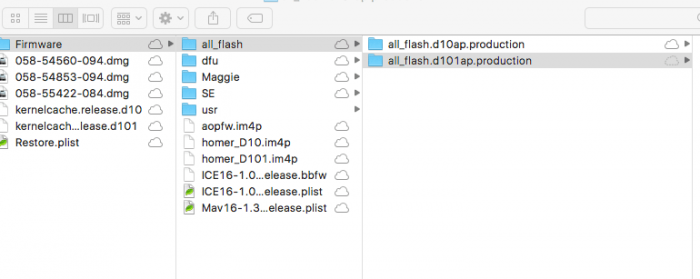

![How to downgrade iOS 10-10.3.3 to iOS 8.4.1 [No Activation] How to downgrade iOS 10-10.3.3 to iOS 8.4.1 [No Activation]](https://cdn.yalujailbreak.net/wp-content/uploads/2017/07/iphone5-211x150.jpg)
![iDeviceReRestore for Windows/Mac/Linux [DOWNLOAD] iDeviceReRestore for Windows/Mac/Linux [DOWNLOAD]](https://cdn.yalujailbreak.net/wp-content/uploads/2017/03/image-2017-03-27-2-211x150.jpg)
Luca can you teach me how to downgrade Apple TV 4 with shsh blob 2, I have all shsh 2 blob, just don’t know how to downgrade it
And what about those who have iPad 3 what is firmware release.img3?
What’s your device and firmware version?
iPad 3,1 iOS 9.3.5 and I have blobs for 9.3.3
That’s great. You can use this tool to go back to 9.3.3 – https://yalujailbreak.net/idevicererestore/
Cool thanks 🙂
You’re Welcome :).