A new “blobless” method lets you update to unsigned firmware versions. Here’s how you can use it to upgrade your iPhone/iPad to iOS 14.3 without SHSH Blobs.
Table of Contents
How the blobless OTA update method works
Apple allows supervised corporate devices to defer updates for a period of 1 to 90 days. The idea behind this feature is to delay firmware updates so that your company can test new versions before allowing its employees to upgrade.
However, this feature has a glaring loophole. You don’t require an MDM (mobile device management) profile to postpone updates. Having a supervised device is enough to install a fake profile on it.
For the uninitiated, a supervised device is one that allows an organization to exercise additional control over its configuration. There are two ways of spoofing the supervision of your device:
- Non-jailbroken devices: Apple Configurator 2 or iMazing
- Jailbroken devices: MyBloXXX
This loophole is a godsend for those who missed the upgrade window to iOS/iPadOS 14 or above.
You can now move straight to iOS 14.3, which, as of the time of publication, is the latest jailbreak-able operating system.
This has two benefits.
Firstly, you can easily move to iOS 14 from a lower operating system such as iOS 12 or 13. If you are already on iOS 14, you get a chance to move to a newer and stable version.
Secondly, you can use unc0ver or Taurine to jailbreak your Apple device.
Keep in mind that this method is not supposed to work “forever”, it comes with an expiry date.
You need to do it before iOS/iPadOS 14.4 becomes 90 days old. So, on-device OTA upgrades to iOS 14.3 using this method will stop working after April 26, 2021.
Warning:
- This process does NOT work on devices having the A14 system-on-chip. A14 devices throw a personalization error when trying to install the profile.
- Having a SEP version higher than your target firmware can break the update. Since OTA cannot downgrade the SEP, you will get the “Unable to verify update” error.
- If you used FutureRestore after Jan 26, 2021, to upgrade to iOS/iPadOS 14, this method will most probably NOT work for you.
Should I update my device to iOS 14.3?
- iOS 11.3 or above: For the love of all this holy, please upgrade your device to iOS 14.
- iOS 12.0 or above: Yes. you should only stay on this iOS version if you own an iPhone 5S or 6.
- iOS 13.0-13.2.3: These versions are very buggy, so we suggest upgrading.
- iOS 13.3: You can stay here if you really want to.
- iOS 13.3.1: We suggest updating.
- iOS 13.4-13.7: You can stay here.
- iOS 14.0-14.2.1: We suggest moving to iOS 14.3 as soon as possible.
How to upgrade to iOS 14.3 from iOS 11.3-14.2.1
Preparation
Step 1 (Optional) Connect your device to your computer and perform a full backup via iTunes or Finder.
Step 2 Jailbreak your iPhone or iPad on your current firmware version (iOS 14.2.1 or lower).
Step 3 Open your preferred package manager.
Step 4 Install MyBloXX from this repository: https://myxxdev.github.io/. There are multiple versions of this package.
Install the one that is compatible with your operating system.
Step 5 Download and install this configuration profile on your iPhone or iPad. Tap Allow and close Safari once the profile is on your device.
Step 6 Go to Settings > General > Profiles & Device Management and select the “Untitled” profile.
Step 7 Press Install and enter your password to confirm the installation.
Step 8 Now go to General > Software Update. Make sure iOS 14.3 shows up as an OTA update.
Step 9 Restart your device.
Step 10 Launch your preferred jailbreak app and execute the Restore RootFS option. Enabling this option will wipe all the tweaks and other jailbreak data from your device. We will use Odyssey jailbreak in this tutorial.
Upgrading to iOS 14.3
Step 11 Connect your iPhone or iPad to WiFi.
Step 12 Open the Settings app and tap General > Software Update.
Step 13 Tap Download and Install. Enter your passcode when prompted to start the update. This should take 25-30 minutes depending on your device.
Erase Data (Optional)
Step 14 Open the Settings app and go to General > Reset
Step 15 Tap Erase All Contents and Settings and confirm.
Step 16 Once your data is wiped, restore the backup you made before.
Troubleshooting FAQ
Q. Can I downgrade my device from iOS 14.4.2/14.5 to iOS 14.3?
A. No, this method works “upwards”, not “downwards”. You can only move to a higher OS from a lower OS, not vice-versa.
Q. Do I need to erase my device after the update?
A. No, erasing data is optional. You can use other methods to remove supervision spoofing from your iPhone or iPad.
Q. My update section shows “Your software is up to date”. How can I fix it?
A.
-
- Remove any beta profile or tvOS profile.
- Install OTADisabler tweak and then uninstall it.
- Restart your device.
Q. I am getting the “Unable to verify update” error. Is there a fix for that?
A. Use the Restore RootFS option again. If it doesn’t work, your device may have a SEP mismatch.
Q. How can I fix the “Unable to check for updates” error?
A. Simply install the OTAEnabler tweak from https://repo.cadoth.net/. Alternatively, you can Restore RootFS, rejailbreak, and turn off the “disable updates” option in your jailbreak app.
Q. iOS 14.3 is not showing up on my device. I can only upgrade to iOS 14.4.2. How do I fix this?
A. Make sure your device is “supervised”. You can check this by opening the Settings app.
You will also want to make sure that you have the correct profile installed on your iPhone or iPad.
Q. Can I move from iOS 14.3 RC to iOS 14.3?
A. Yes, you can.
Q. Can I remove the provisioning profile after I’m done?
A. Yes, you can safely remove the MDM provisioning profile.
Q. How can I remove the supervision spoofing from my iPhone/iPad?
A. You can safely remove the supervision spoofing from MyBloXX. Alternatively, you can wipe your device using the “Erase All Content and Settings” option.

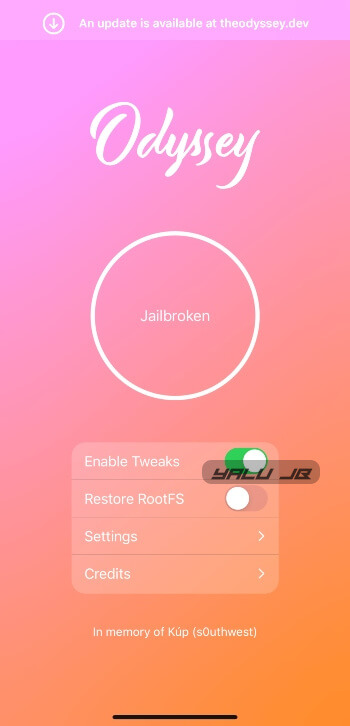
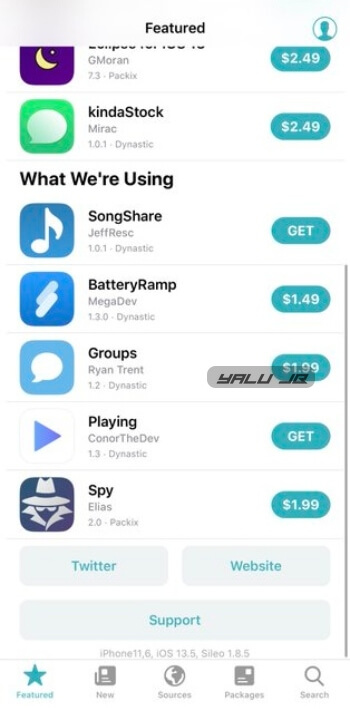
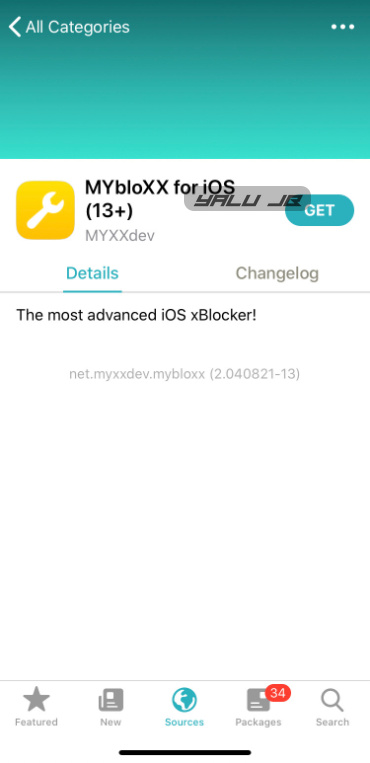
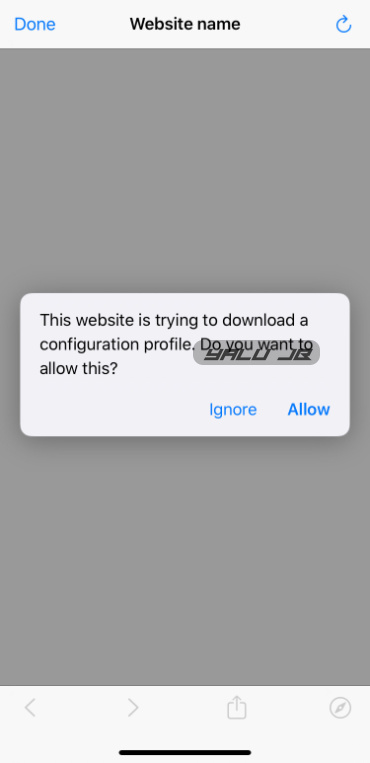
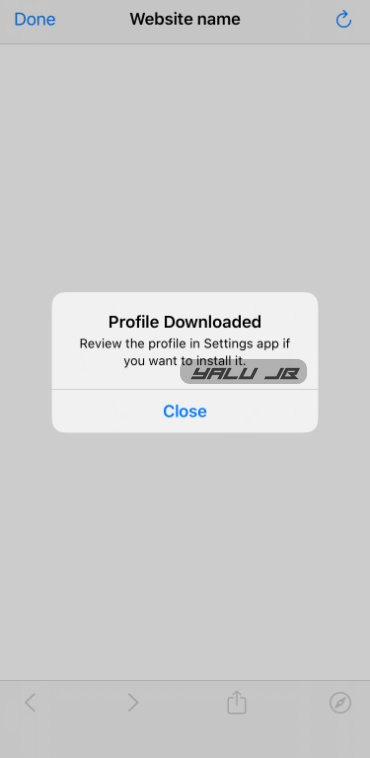
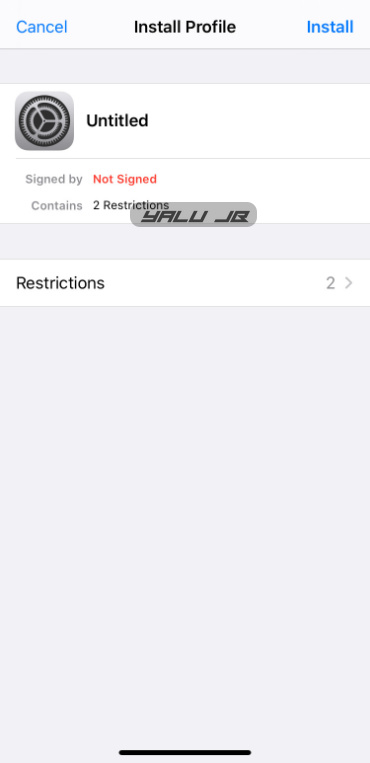
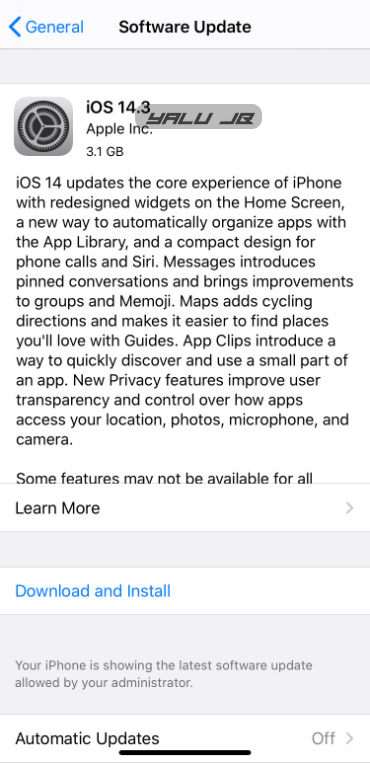
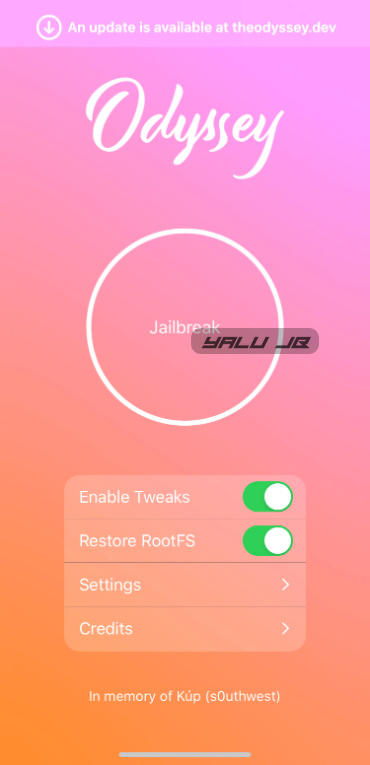
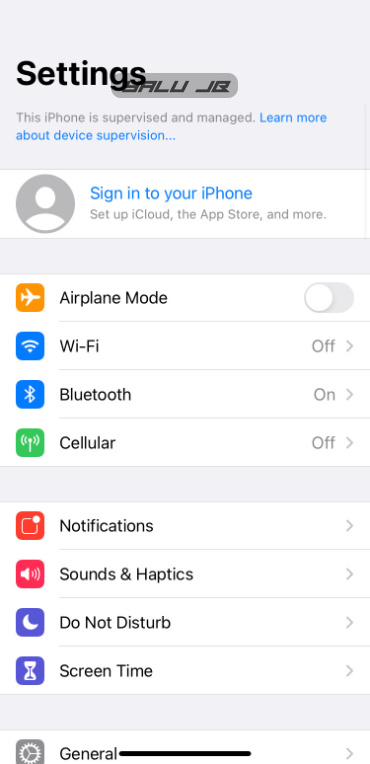


hi im on ios 14.1 should i update with this or there is not different ?
Super thank you Gian for tutorial worked like a charm
Hi, why do you say that if we are using iOS 13.4-13.7: You can stay here.
But not for the older iOS 13 or specific ios14 version ?
That’s because iOS 13.4-13.7 are stable versions.