Emojis are now an indispensable part of messaging and chatting apps, especially on the iPhone. Here’s a new set of Kaomoji Japanese emojis that will definitely expand your emoji collection.
Table of Contents
What is Kaomoji?
Kaomoji is a set of emojis that are prevalent in the Japanese anime culture. They were designed back in the 1980s and still enjoy popularity among cartoon fans.
These emojis are built into each Apple device by default. All you need to do is enable the Japanese keyboard.
You can find almost all kaomoji emojis on your iPhone except for a few emojis like the popular “shrug” emoji. Although they are not as attractive as the stock emojis, you can switch to them to surprise your friends.
Here’s how you can enable the in-built Romaji keyboard on your iPhone, iPad, or iPod touch.
Enabling Kaomoji keyboard on iOS
Step 1 Open Settings.
Step 2 Go to General > Keyboard > Keyboards.
Step 3 Tap Add New Keyboard… and scroll down and select Japanese.
Step 4 Select Romaji.
Step 5 Once you enable the Japanese keyboard, open iMessage, WhatsApp or any other app that takes input from the keyboard.
Step 6 Force touch the globe icon and select the Japanese keyboard from the popup.
Step 7 Tap “123” and then press “^_^” to access the full list of kaomoji emojis.
While this keyboard comes with the stock firmware, it can end up annoying you if you frequently switch between keyboards.
If you use more than one keyboard, I recommend getting a dedicated emoji app that comes with Japanese emojis from the App Store.
For more iOS tutorials and guides, give us a like on Facebook and Twitter.
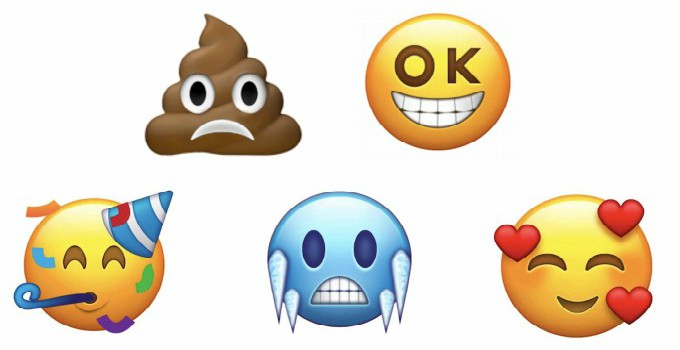
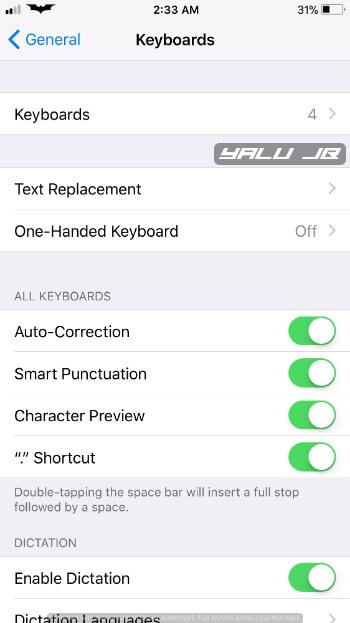
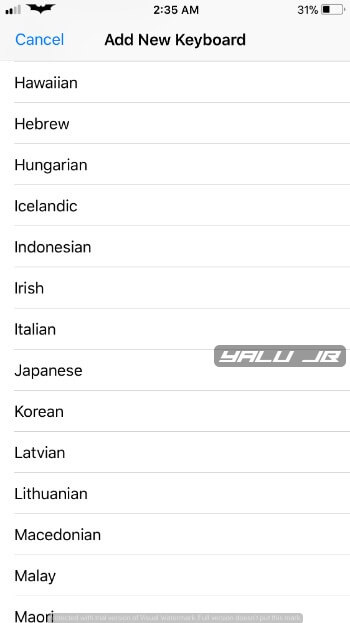
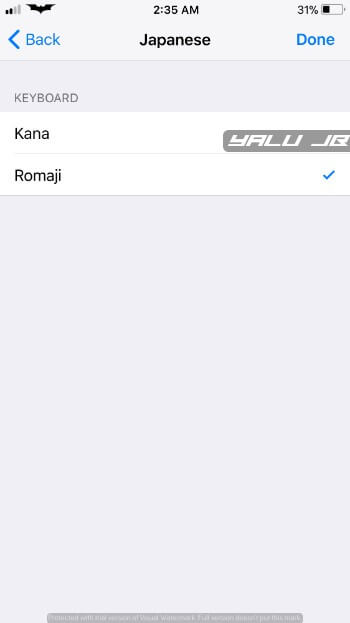
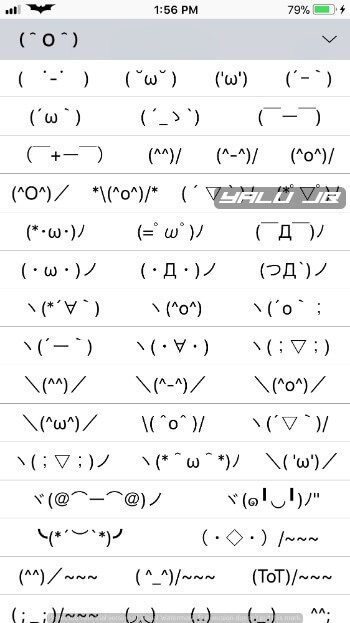
![How to Downgrade iOS 10.3/10.3.1 to iOS 10.2.1 [iPhone/iPad/iPod] How to Downgrade iOS 10.3/10.3.1 to iOS 10.2.1 [iPhone/iPad/iPod]](https://cdn.yalujailbreak.net/wp-content/uploads/2017/03/image-2017-03-27-2-211x150.jpg)

![Trident Jailbreak for iOS 9.3-9.3.4 IPA [DOWNLOAD] Trident Jailbreak for iOS 9.3-9.3.4 IPA [DOWNLOAD]](https://cdn.yalujailbreak.net/wp-content/uploads/2017/01/trident-jailbreak-32-bit-211x150.jpg)