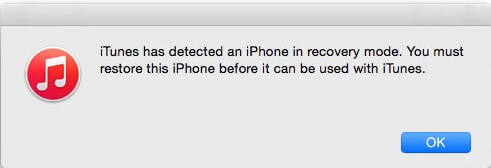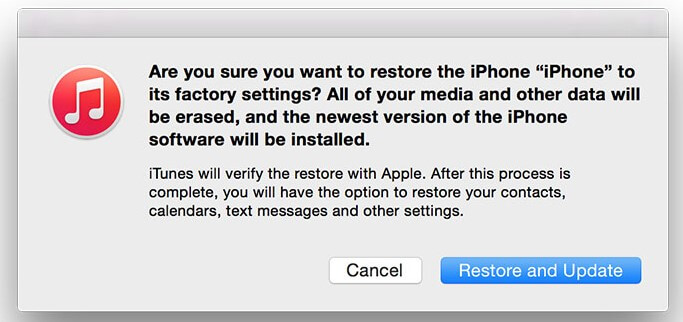Since iOS 10.2.1 might get a jailbreak in the future, it makes sense to go downgrade iOS 10.3. Follow the tutorial quickly before Apple stops signing 10.2.1.
Table of Contents
Why is Downgrading iOS 10.3 to 10.2.1 Necessary?
It is rumored that a Chinese developer team is working on an iOS 10.2.1 jailbreak. Even Luca recommended to stay on iOS 10.2.1 as he announced his resignation from the jailbreak scene.
Now that iOS 10.3 is released, Apple can stop signing iOS 10.2.1 firmware any moment. To have a jailbreak, you must downgrade asap.
Before you proceed, keep the following things in mind –
- Always make a full backup of you data with iTunes before you downgrade.
- Use the latest version of iTunes.
- You can downgrade 10.3 to 10.2.1 only as Apple is still signing it.
What do I need to Downgrade 10.3 to 10.2.1?
- A computer running Windows or macOS
- iTunes (latest)
- Internet connection
How to Downgrade iOS 10.3 to iOS 10.2.1 [iPhone/iPad/iPod]
Step 1 Download the iOS 10.2.1 firmware version for your iOS device from here.
Step 2 Connect your iPhone, iPad or iPod to the computer.
Step 3 Put your device in Recovery mode. Keep the buttons pressed until you get a black screen.
- Turn off your iPhone, iPad or iPod.
- Press Power button for 3 seconds.
- Press Home button (or Volume button for iPhone 7/7 plus) and Power buttons together for 10 seconds.
- Release the Power button while still keeping Home button (or Volume button) pressed.
Step 4 At this stage, iTunes will alert you that it is in recovery mode. Confirm by clicking on the OK button.
Step 5 Hold down Shift key (Windows) or Alt/Option key on Mac and select Restore iPhone
Step 6 Browse and choose the iOS 10.2.1 IPSW file you downloaded earlier.
Step 7 Select “Restore and Update” option.
That’s all there’s to it. Unfortunately, it is not possible to downgrade any other iOS 10.2 version as Apple has stopped signing them.