The latest build of unc0ver jailbreak adds support for A12-chip models. Here’s how you can download and install it on iPhone XS, XS Max and iPhone XR.
Table of Contents
unc0ver now supports A12(X)-chip devices
Yes, you heard that right. unc0ver jailbreak 3.0 is now compatible with A12 and A12X devices.
But here’s the catch – you can’t install or run Cydia tweaks on your iPhone or iPad; the reason being the lack of a functional Substrate version.
Thankfully enough, development is going on in full swing behind the scenes with Pwn20wnd releasing beta updates on a regular basis.
So, it shouldn’t take long for Saurik to add support for iPhone XS and other iOS devices, now that the jailbreak is ready.
As of this writing, the latest build of unc0ver jailbreak is Beta 45, which has the following features –
- Export/Unexport Kernel Task Port
- Dump APTicket (onboard SHSH Blob)
- Overwrite the Boot Nonce
- Set HSP4 as TFP0
- Log Slide
- Log ECID
- Stop automatic OTA updates
- Remount root filesystem as read/write
- Restore root filesystem
- Disable app revokes
Which A12/A12X devices are compatible?
All devices that have an A12 or A12X processor are compatible with iOS 12 jailbreak. Here’s the complete list of supported models –
- iPhone XS
- iPhone XS Max
- iPhone XR
- iPad Pro (11-inch)
- Third-generation iPad Pro (12.9-inch)
Requirements
- iPhone XS/XS Max/XR
- iOS 12.0-12.1.2 firmware
- A computer running Windows, Linux, or macOS
- Cydia Impactor
- Lightning-to-USB cable
- Internet connection
How to jailbreak iPhone XS (Max) and iPhone XR on iOS 12
With computer
Step 1 Firstly, you will want to download the IPA file of unc0ver jailbreak from this link. Once the IPA file is ready, place it on your desktop
Step 2 Download Cydia Impactor from this link and connect your device to your computer.
Step 3 Start Cydia Impactor and drag the IPA file you downloaded in step 1 over to its window.
Step 4 Enter your Apple ID and password to authenticate the installation. Wait for the installation to complete.
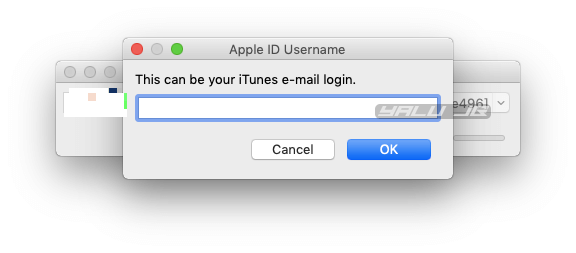
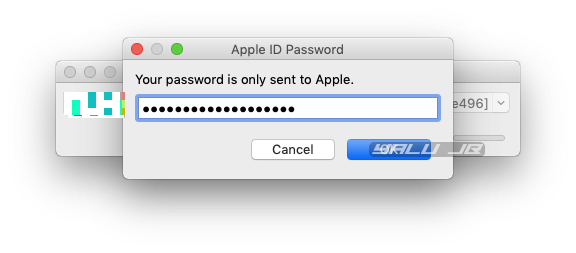
Step 5 Once the app appears on your home screen, launch it and tap Jailbreak. If everything goes right, the exploitation process will commence.
Remember, your iPhone or iPad will start multiple times during the exploitation. This is a totally normal occurrence and you should let the app do its thing until all steps are carried out.
Step 6 When the app displays the “Jailbreak completed” message, your device should be jailbroken.
Without computer
Step 1 Open Safari web browser and visit this URL – https://ignition.fun/
Step 2 Select the Use Now (Web) to install the jailbreak app without installing Ignition. Alternatively, you can select Install Now (App) to select the installer. However, for the sake of this tutorial, the first option shall suffice.
Step 3 Now navigate to the second tab present at the bottom of the toolbar.
Step 4 Select unc0ver new Beta and tap GET.
Step 5 Tap the Install button when your device prompts you to install the app.
Step 6 Don’t open the app just yet. Instead, open the stock Settings app, go to General > Profiles & Device Management and trust the enterprise certificate tied to unc0ver app.
Step 7 Launch the jailbreak application from your home screen and tap Jailbreak.
Step 8 Wait for the exploitation process to complete.
Since Saurik is yet to update Cydia Substrate for A12 devices, you will have to make do with what you’ve got.
All in all, the current beta version has nothing of value to offer except for blocking updates and disabling app revokes.
However, if you are interested in doing manual which obviously I wouldn’t recommend at this stage, go ahead and install FilzaEscaped or GeoFilza Filza replacement for iOS 12.
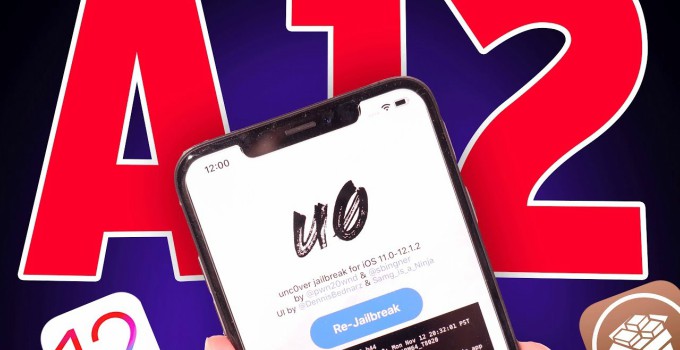
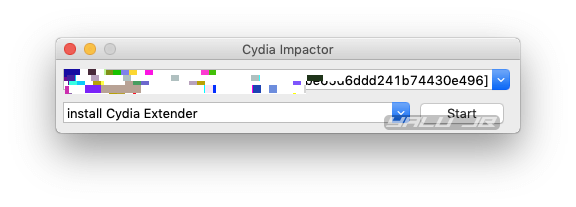
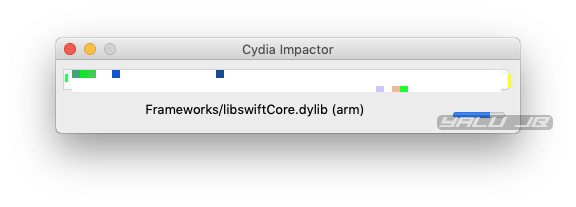
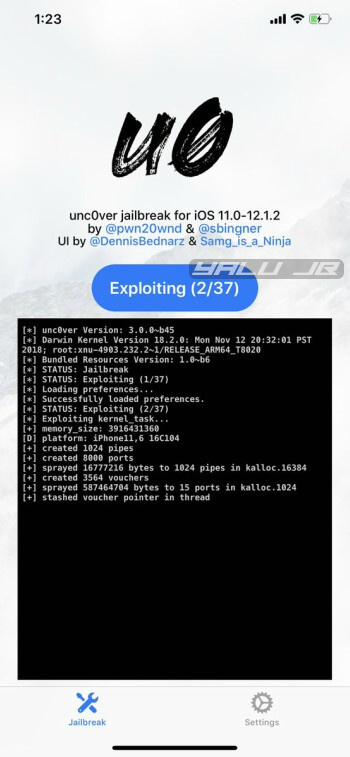
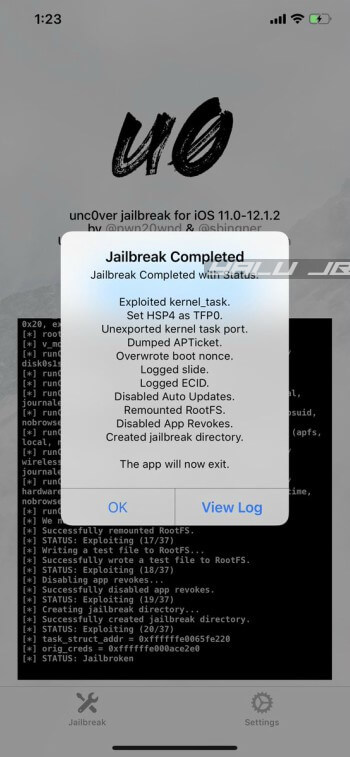


Here you don’t understand anything anymore … but @Saurik is working on the Substrate for A12 or not? We must clarify this because if it is working it is only to thank is to be praised, but if it is not working … one takes its own decisions, without continuing to hope and wait!
Yes, Suarik is working on a Substrate update.
Is not working it stops at Rootfs already mounted. What can I do to fix this issue?
I would recommend waiting for the final version of this tool with Cydia Substrate support.
I understand that Saurik is now involved in other projects of his private life that he is currently supporting. But the person Saurik has always been the most outstanding professional in the history of Jailbreak since the beginning of everything! A Substrate for the new iPhones XR, XS and XS Max is so important to the unprecedented Jailbreak story! Saurik never listened to unfounded criticism of his person and I believe he is not hurt by criticism of him. I hope he comes back and again is the magnificent professional that has always been in the Jailbreak world!
That’s so true, Rick. Saurik is one grade-A dude.
Hi! Ignition not working🤷♂️, I downloaded it on Panda Helper but crashed on opening, what can I do please?
You must authenticate it first from General > Profiles & Device Management.
I have an iPhone XS Max and since the JB allows me to enter all the folders, can I insert the tweaks manually as they did at the dawn of JB Electra?
No, you can’t do that as Substrate is still pending an update.
How can I use the R/W permissions. With filza?
Just open Filza app and move or remove system files. I wouldn’t recommend doing that, though as a full jailbreak is just around the corner.