Developer Geosnow has released GeoFilza, a new Filza replacement for iOS 12. Here’s how you can download and get this file manager on your Apple device.
Table of Contents
What is GeoFilza?
GeoFilza is a watered-down Filza file manager replacement for iOS 12.1.2 and below versions. It is developed by security researcher Geosnow using Brandon Azad’s voucher_swap exploit.
As of right now, the app is rather limited as it only offers read capability in the root filesystem.
Even though it escapes the sandbox and runs as root, filesystem customizations and hacks that you could add on iOS 11 with a file manager are no longer possible.
Only the var subdirectory possesses full-fledged read/write permissions, which allows you to access as well as edit the files present in it.
This further limits its ability to allow users to customize their devices by modifying the default system values.
Previously, this app threw the “The main app was modified” error message on iOS 12 due to its in-built DRM.
Geosnow then contacted TiGi Software, the original developer of Filza file manager, to send him a DRM-less version of the app. He then incorporated the DRM-less app into his own hacked-up version of the manager.
Compatibility
Firmware
- 12.0
- 12.0.1
- 12.1
- 12.1.1
- 12.1.2
- 12.1.3
- 12.1.4
- 12.2
Device
If you are willing to take it for a test drive, make sure you own a fully compatible A9-A11 device (iPhone X and below) and iOS firmware version.
It’s worth noting that GeoFilza doesn’t currently support any of the A12 devices (iPhone XS (Max) and XR). If you have an A12 device, kindly contact the developer and test the app on your device.
Further, 4K devices – iPhone 5s, iPhone 6/6 plus – are incompatible too.
Download GeoFilza
- 4K version (iOS 12.1.3-12.2)
- Universal
- A12
- v1.2
- v1.1
- v1.0
Changelog
- July 15 – Adds support for iOS 12.1.3-12.2 firmware for 4K devices. The 4K version works best on iPhone 6 and iPhone 6 plus. It may not work as expected on iPod touch 6.
- February 15 – Adds support for A7/A8 devices, improves the success rate for iPhone X and iPad Pro.
- February 9 – A12 chip support added for iPhone XS, XS Max, and XR.
How to download and install GeoFilza on iOS 12.0-12.1.2
Installation
If you wish to install this app on your device, you will have to make use of Cydia Impactor. Otherwise, the app will simply fail to launch.
Step 1 Download the IPA file using the download link above.
Step 2 Connect your device to your computer and launch Cydia Impactor utility.
Step 3 Drag the IPA file onto Cydia Impactor’s window and wait for it to display a username and password prompt.
Step 4 Key in your Apple ID username and password and wait for the installation to finish.
Step 5 Once the installation is over, disconnect your device from your computer.
Usage
Step 6 Open the app from your home screen.
Step 7 Browse the var subdirectory and access and edit the desired files.
Step 8 (Optional) Access the settings section by tapping the settings icon in the bottom bar.
That’s pretty much it. If you run into errors or glitches while installing the app, just leave a comment below.
Also, don’t forget to watch this amazing installation video tutorial if you get stuck somewhere.
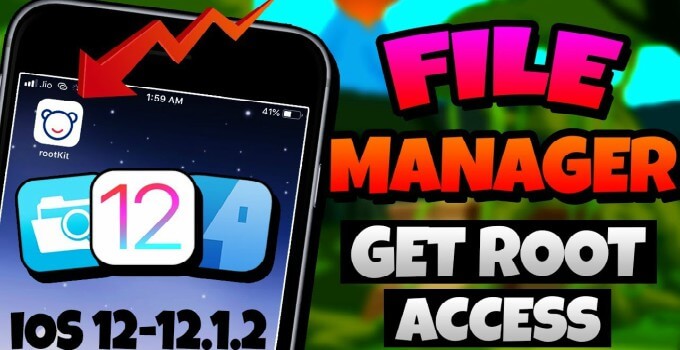
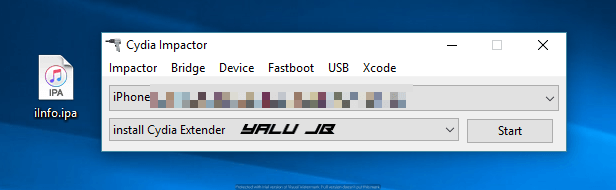
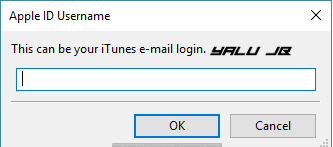
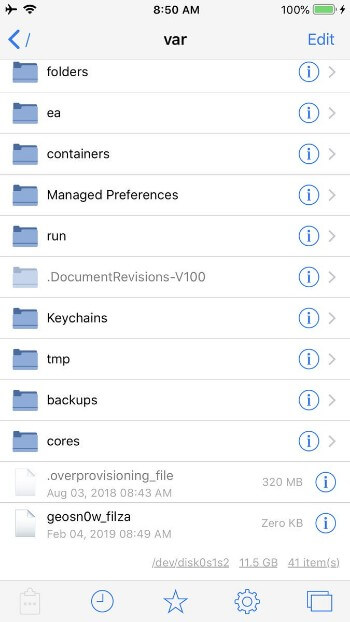



![iPhone Baseband source code leaks online [DOWNLOAD] iPhone Baseband source code leaks online [DOWNLOAD]](https://cdn.yalujailbreak.net/wp-content/uploads/2018/02/iphone-unlock-1-211x150.jpg)

Error
file: lockdown.cpp; line: 84; what:
LOCKDOWN_E_INVALID_SERVICE
this happens on cydia impactor .<
Hello, Bryan. Impactor hasn’t been updated. You can use AltStore to install this IPA on your device.
Installed FilzaEscaped on iPhone 6 /iOS 12.2. It can display data fine. But no permission to update anything. Cannot move file or rename file. How can I fix this?
You can’t fix that. This app has certain limitations.
hello, this works IPhone XR. IOS 12.1.?
No, A12 models are not supported yet.
I am unable to go into apps manager. The app crashes, and sometimes crashes my phone.
Apps manager is crashing on a lot of devices, so I recommend trying this version – Filza for iOS 12.
does it work on IOS 12.1.2?
Yes, it does.
I have installed the App with my own Apple ID, i used Cydia Impactor. So the App no crashes, but GeoFilza can not Write in the Partitions, I would change the Locksound and bring the iOS 7-10 Signalbars back. I have iOS 12.1.1 on my iPhone 6s!!! The Same with FilzaEscaped.
Try using the latest Filza update by Tigi software.
It’s not working on iPhone 6s iOS 12.1. The phone keeps rebooting everytime as soon as I tap on the app to launch.
That’s a known issue and there won’t be a fix for that anytime soon.
It’s not working on iPhone 6s with iOS 12.1.1, because the App Crashes(iOS close the App directly)!!! Please fix it.
The developer is working on stability at the moment. Wait for an update.
Manny Thanks! 😉
Yo are welcome.
Why are the new tools not using v1ntex
It’s not fully compatible with iOS 12.
Not working on ipad air 2 A8X!
A8X devices are having issues right now, wait for an update.
WebDAV server does not start.
“Applications” tab crashes the app.
WebDAV server is not functional as of now. Are you using low power mode?
WebDAV server does not launches,
Choosing “Applications” tab crashes the app.