You can easily install unsigned IPA files on your device with AppSync. But do you know you can also install IPA packages without AppSync? Here’s how to do it.
This method works great if you want to install emulators. Remember, your device must be jailbroken for these methods to work. This method doesn’t bypass non-jailbreak mode.
If you lose your jailbreak, installed apps will stop working.
Table of Contents
Requirements
- Your desired IPA file
- A jailbroken iPhone/iPad/iPod running iOS 10-10.2
- iFile or Filza File Manager (I prefer Filza)
- MTerminal
- A Computer running Windows/macOS/Linux (required only for 2nd method)
How to Install Unsigned IPA without AppSync Using iFile/Filza [Recommended]
Step 1 Open the IPA file you want to install using Filza and extract it.
Step 2 Navigate to the folder you extracted the IPA file to.
Step 3 Go to Payload and copy [applicationname].app file.
Step 4 Navigate to Root (present on the side) and go to the Applications folder.
Step 5 Paste the [applicationname].app file into this folder.
Step 6 Fire up MTerminal and type the command given below –
uicache
Done! The desired app will be installed on your device now. Its icon will be present on your home screen.
Here’s a video tutorial for this method –
Install apps without Appsync No computer required iOS 10 – 10.2
Posted by Yalu Jailbreak on Friday, March 10, 2017
This method can be used to install any number of IPA files as there’s no signing involved.
How to Install Unsigned IPA without AppSync Using Cydia Impactor
Step 1 Install the IPA package with Cydia Impactor. Follow this tutorial on how to use Cydia Impactor properly.
Step 2 Open Filza or iFile file manager.
Step 3 Navigate to the root section and then navigate to Var > MobileDevice > Provisioning Profiles.
Step 4 Delete every file that is present in this location.
That’s all there is to it! Remember, this method can be used to install only 3 unsigned IPA packages.
How to Grant Permissions to Apps
Some apps such as iTeleport, Sky Guide require additional permissions. We need to grant 777 permissions instead of the default 775.
Step 1 Open Filza file manager and navigate to the extracted .app folder.
Step 2 Tap the info circle and select one of the permission entries.
Step 3 Change Mask to 0777, scroll down and select “Submit to subitems” and save.
How to Uninstall the installed IPA
Step 1 Open Filza or iFile file manager.
Step 2 Navigate to the Applications folder.
Step 3 Delete the [applicationname].app file you extracted earlier.
Step 4 Open MTerminal and enter the given command –
uicache
If you liked this tutorial, don’t forget to share it on Facebook and Twitter.

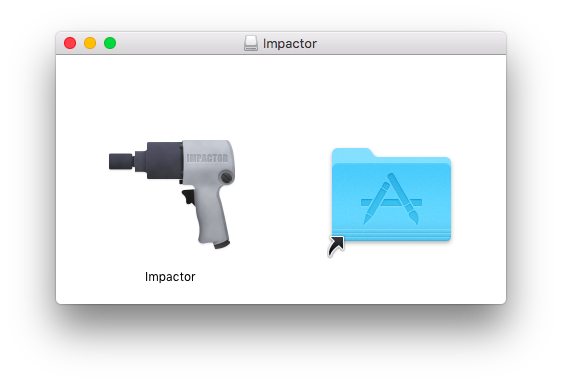



What tweaks do u use to indicate ur network speed?
It’s called DataMeter.