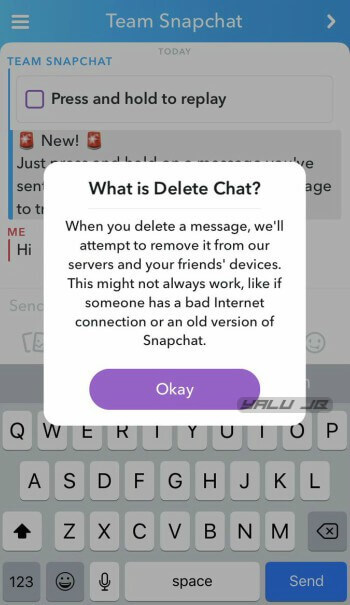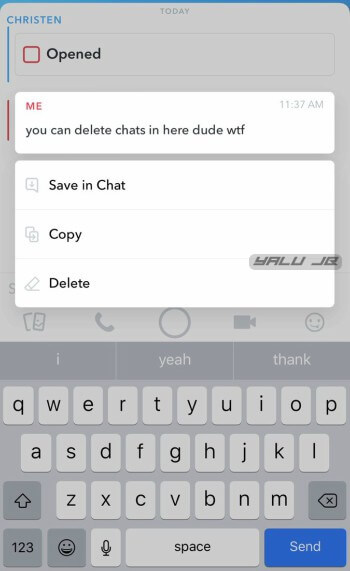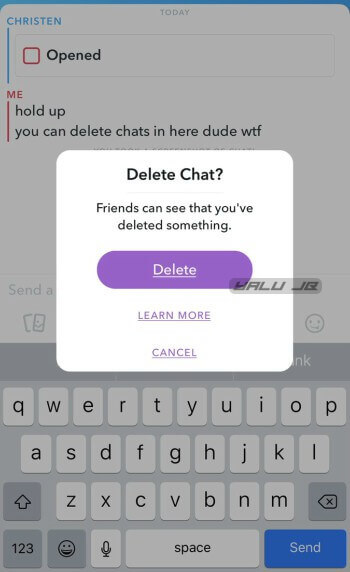Snapchat’s latest version lets users delete sent or delivered Snapchat messages. Here’s how you can use this feature on your iPhone.
Table of Contents
Snapchat introduces “Delete Chat” feature
Snapchat’s “Delete Chat” feature allows you to delete a sent message from their servers and your friends’ devices. The social media app first introduced the option on June 12.
Unlike WhatsApp, this feature may not always work. Here are a few instances where this feature might not work.
- A message that you remove on your device might stay intact on the recipient’s device due to a bad internet connection.
- If your contact is still using an outdated version of Snapchat, “Delete Chat” will not work properly. You will not be able to remove sent messages from your friend’s device even after you make use of this feature.
If this option doesn’t appear on your device, make sure you are on the latest version. However, if you still don’t get this option, your device may not be eligible for this update yet.
Although Snapchat hasn’t given an official statement regarding this feature, they tend to test new features only in select countries. Once the feature is ready, it becomes publicly available worldwide.
Deleting sent messages permanently in Snapchat
Step 1 Open the conversation you want to delete a sent message from.
Step 2 Long press the message until the following popup menu appears on the screen.
Step 3 Tap Okay when the “What is Delete Chat?” appears.
Step 4 Tap Delete to permanently remove the selected message from your and your friend’s device.
Remember, this feature is not fully “discreet”. Even if you remove or unsend a message, your friends will still be able to figure out that you removed something from the chat.
If you would like to get more out of Snapchat, check the following tweaks and apps out.
- Luminous – OLED-friendly dark mode for Snapchat
- SCOthman For Snapchat
- Fix “You’re using a version of Snapchat or operating system” Error
For more social media news and updates, follow us on Twitter and Facebook.