Google recently introduced a new design refresh that is available across all major platforms. Here’s how you can enable it on your iPhone, iPad, and macOS devices.
Table of Contents
Chrome’s Material Design Refresh Explained
Material Design is Google’s in-house design language. It focuses heavily on minimalistic elements, grid-based layouts, responsive animations and transitions, padding, and depth effects.
Almost all Google apps like YouTube, Google+, Google Maps are based on Material Design. The latest Google app to join this roster is the Chrome browser.
The latest material design overhauls each and every user interface element and gives it a more rounded appearance. Here’s how it looks like in action.
The new layout moves the search button all the way to the bottom for quick access, making it easier for you to browse the internet one-handed, even on “plus” iPhone models.
Moreover, the “forward” and “back” buttons, tab button, the “more options” menu are now a part of the bottom bar.
Users can also access reload, open new tabs or incognito tabs straight from the bottom using the more options icon.
All in all, the new refresh makes everything more rounded and moves all the frequently-used options to the bottom of your screen.
If you plan to switch to the latest design refresh, ensure that your device is running Chrome 68 or later. If you are using an older version, download and install the new update from the App Store.
How to activate Chrome’s material design refresh on iOS/macOS
1. iOS
Step 1 Launch Chrome.
Step 2 Open a new tab by tapping the “more options” icon.
Step 3 Enter this URL in the address bar – chrome://flags/#top-chrome-md.
Step 4 Change the Default value in the “UI Refresh Phase 1” to Enabled and tap Done.
Step 5 You will now want to restart the browser to ensure the changes effect. Force close the app from the app switcher and reopen it to activate the new user interface, which looks like something straight out of a jailbreak tweak.
2. macOS
Step 1 Launch Chrome.
Step 2 Open the same address as given in the iOS section above.
Step 3 Change the “UI Layout for the browser’s top chrome” option to Refresh from the drop-down menu.
Step 4 A window will now appear at the bottom of the browser prompting you to restart. Close the browser and launch it again to activate the new design.
Wrapping up
I’ve spent a good few hours with the new user interface and it is certainly growing on me.
Surprisingly, the new interface is more pronounced on smartphones (iOS and Android) than it is on desktop (macOS and Windows).
The only changes I noticed on my MacBook and Windows laptop are the rounded address and bookmark bars, with everything else remaining pretty much the same.
As for those of you who are still reluctant to update, activate the new design and get accustomed to it before Google starts shoving it down your throats.
So how do you like Chrome’s new look? Leave your response in the comments below.
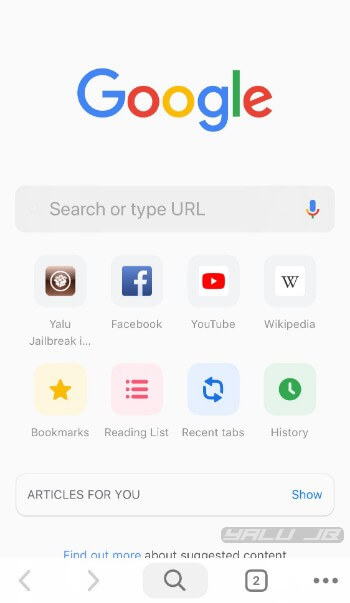

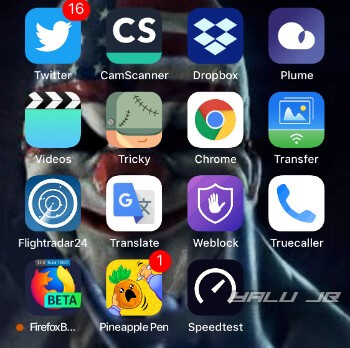
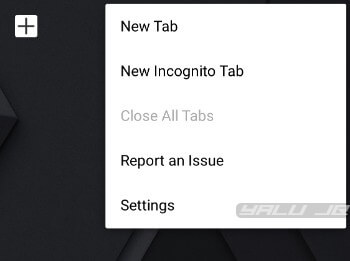
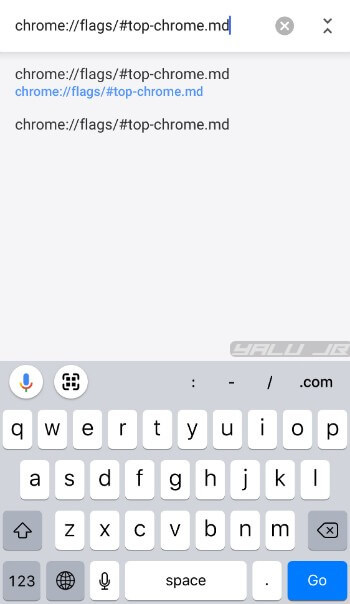
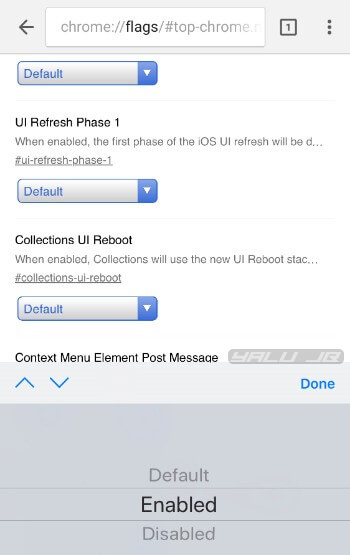
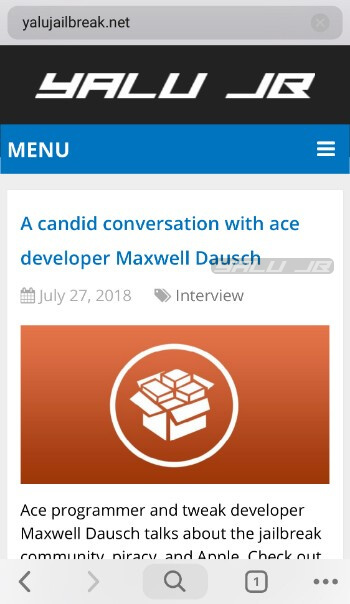



Interesting. Thanks.