Although the latest async_wake exploit doesn’t do much, it still lets you change the resolution. Here’s how you can change the resolution on iOS 11 without a jailbreak.
Table of Contents
Is changing resolution possible without jailbreak?
With the release of async_wake, you can perform a very small subset of actions that you can perform with a full-blown jailbreak tool. Think of it as the poor man’s jailbreak.
This exploit allows you to change your resolution and apply basic tweaks to applications by editing a few things.
You can easily change your resolution (increase or decrease) to that of another iPhone model such as iPhone X.
Note – I highly recommend everyone not to try this. It can result in glitches, black screen, display errors, etc and eventually force you to restore. If you are willing to jump the gun, here’s the tutorial.
Requirements
- A 64-bit iPhone
- A computer running Windows or macOS
- iOS 11.1.2 firmware
- async_wake exploit
Changing resolution on iOS 11.1.2 without jailbreak
Method 1 – Sideload pre-modified IPA
A developer has just released pre-compiled IPA files for users who don’t have access to a Mac and Xcode.
With these files, all you need to do is sideload them onto your device using Impactor. Follow the complete procedure below –
Step 1 Download the appropriate IPA file below. Each IPA file has a corresponding resolution value listed alongside it. This should let you choose the target resolution that you want on your device.
For example, if you want to have iPhone X’s resolution ((2436×1125), you must download the iPhone X IPA file.
- iPhone X (2436×1125)
- iPhone 6 plus (1920×1080)
- iPhone 6 plus landscape (1335×751)
- iPhone 6 (1334×750)
- iPhone SE (1136×640)
- Other resolution (1472×827)
Step 3 Download Cydia Impactor from this download link.
Step 4 Drag the IPA file and install it by following the standard sideloading procedure.
Step 5 Run the async_wake app on your home screen and reboot. That’s all there’s to it.
Your screen resolution will now look something like this.
Method 2 – Apply edits using Xcode
Step 1 Download async_wake Xcode project from here.
Step 2 Open it using Xcode.
Step 3 Navigate to async_wake.c and check shouldChangeResolution. Change the value of this line shouldChangeResolution = false; to true.
Step 4 Go to com.apple.iokit.IOMobileGraphicsFamily.plist file.
Step 5 Change canvas_height and canvas_width values to match your desired resolution.
Step 6 Run the app on your iPhone and reboot to apply the new resolution.
I wouldn’t actually recommend this method because it’s a bit too complicated. The sideload route is much easier and works right out of the box.
For more jailbreak guides and tutorials, follow us on Twitter and Facebook.

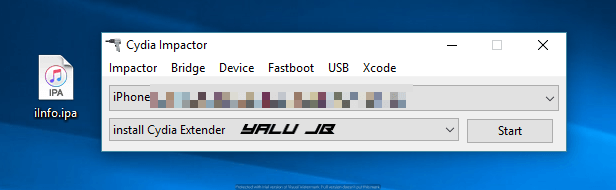
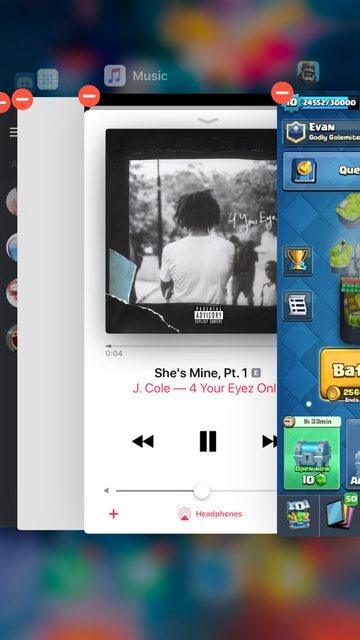
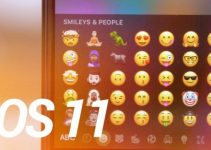
![MTerminal-Jailed – iOS 11 Terminal Emulator [No Jailbreak] MTerminal-Jailed – iOS 11 Terminal Emulator [No Jailbreak]](https://cdn.yalujailbreak.net/wp-content/uploads/2017/12/terminal-ios-211x150.jpg)
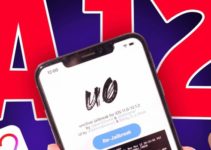
hi, this works on all iOS versions and iPad Pro 2018 ?
also idk how to compile pbxproj file, Xcode open it as a text and not a project, please answer back
I have blackscreen but my Phone wont connect to 3utools, i dont know if its cause the passcode that i can not put cause of the black screen, but itunes wont connect to my iphone either, i get an error and i think its caused by the black screen, i need help please
You need to do an iCloud erase.
I used the iPhone 6+ ipa file and it fucked up my iphone… now i have a blackscreen, any fix for it please
Do this – Install 3U tools > Toolbox > Right-click “Realtime screen’ and your iPhone will start working again.
Profit
I cant cause 3U Tools will ask me to unlock my phone, and i cant cause of black screen
Do an iCloud erase.
Hey i changed to the 6 plus resolution on my 7 plus,and now i want to change back to the 7 plus resolution as this is very upscaled,can any1 please help
I did same shit to my 5s go get ipa for your iphone screen resolution hit go and you will get it back(BTW my English)
Can someone test iPhone X resolution on iPhone 7 IOS 11.1.2
It works just fine but hold on for now and don’t do anything.
On iphone SE going to iphone 6 Resolution glitches the device idk why all the other ones work.
whats about ios 10 and v0rtex?
https://github.com/finitha/V0rtex-upscale
Yes, there’s a similar update for that as well but there’s no IPA yet. You will need to compile it yourself.
All links broken
I have updated them with the new IPA files.