SHSH Blobs are ever more so important now that jailbreaks are getting scarce. Here’s yet another tool that you can use to dump SHSH Blobs on-device.
Table of Contents
What is apdump?
apdump is a utility that dumps the onboard SHSH Blobs (APTicket) of an unjailbroken device. It is developed by developer gjest.
Here’s a brief explanation of how it works –
- The user sideloads the application.
- Once the user runs it, it reads the SHSH file present in this location – /System/Library/Caches/apticket.der in a plist container.
- You can then dump the APTicket using any of the share options.
It is compatible only with 64-bit devices because 32-bit devices store blobs at a different location. The developer has disabled 32-bit compatibility for this reason.
How is it useful?
apdump “dumps” onboard APTicket for firmware versions that Apple is no longer signing. Its only drawback is that it can’t dump SHSH blobs along with their nonce generator, unlike TSS Saver.
All onboard SHSH Blobs are useless for 64-bit non-jailbroken devices. However, this can change in the future if a tool with the necessary functionality (such as OdysseusOTA) comes out.
Therefore, it is always good to stay on the safe side and back up your SHSH Blobs.
If you have already saved your blobs with TSS Saver, there’s no point in using this tool.
I will be testing this app out on my iPhone 7 plus on iOS 11.1 firmware. Here’s how you can install and use it on your iPhone, iPad, and iPod touch.
Download apdump
Requirements
- A 64-bit iPhone, iPad or iPod touch (with or without jailbreak)
- iOS 7.0 firmware and later versions
- A computer
- Cydia Impactor
- Internet connection
How to save SHSH Blobs with apdump
Step 1 Firstly, download the IPA file using the download link given above.
Step 2 Download Cydia Impactor using this download link and open it.
Step 3 Drag the IPA file into Cydia Impactor’s window and input your Apple ID credentials. Wait for it to complete the installation process.
Step 4 The app will now be present on the home screen of your iOS device. Now, disconnect your device, go to Settings > General > Profiles & Device Management and verify this application.
Step 5 Open the app and it will display your APTicket information in a text format.
Step 6 You can now dump or save the APTicket to any of the following options –
- Messages
- Notes
You must not use any other option as it is not tested yet and hence may not work properly.
For more tutorials and guides, follow us on Facebook and Twitter.


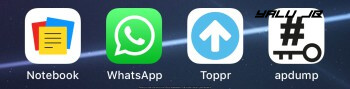
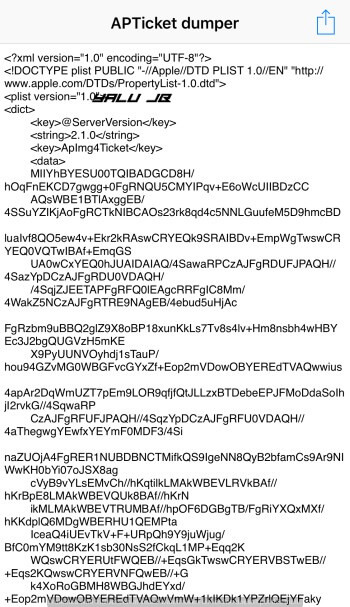
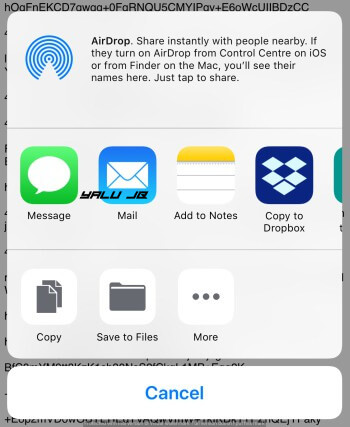


so, Can i use this to restore my ios version without update?
my 6s – ios 11.3.1
No, that’s not possible with this tool. Onboard blobs are useless for restore tools.
When I click on the Share button, the app crashes. My 5S is running 7.1.2.
It’s not developed for iOS 7.1.2 firmware as far as I know.
In the article, it requires iOS 7.0 or later.
Yes, it does but why would you want to do it on such an old device? I am not sure if Impactor would work on that version since I used iOS 7 quite a few years back.
Because it’s a 5S with 7.1.2 and it’s as fast as the 8. I would need blobs if something happened to the phone and i had to restore it without updating.
I understand that but these blobs are almost useless except for using along with a few tools.