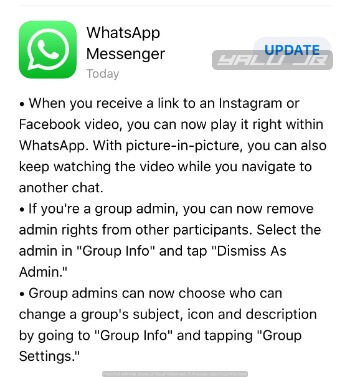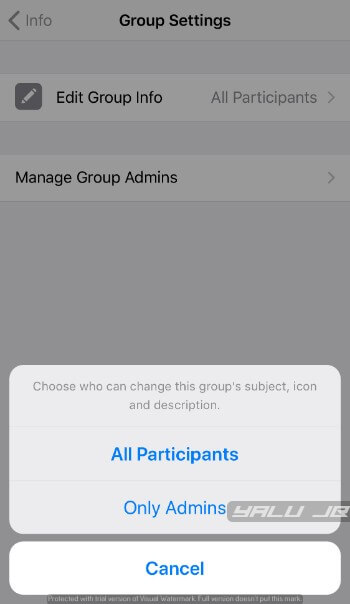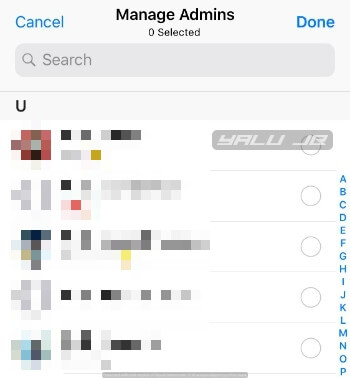WhatsApp recently added a slew of features for both iOS and Android platforms. Here’s how you can set up and use administrator rights in WhatsApp.
Table of Contents
What’s new in WhatsApp v2.18.52?
As you already know, version 2.18.52 was a monumental WhatsApp update that brings a revamped group system among other features.
As is evident from the changelog, this version aims to beef up the group administrators.
Group administrators can decide who can change the group subject, description, and icon. Also, admins can grant and revoke admin privileges to/from other group admins.
You can read more about the features of the latest update here.
Setting up admin rights in WhatsApp
1. Edit Group Info
Step 1 Open WhatsApp.
Step 2 Tap on the group you administer.
Step 3 Tap on the group name again to access Group Info.
Step 4 Tap Group Settings > Edit Group Info.
Step 5 Select the “All Participants” or “Only Admins” option.
You can only select one of these two options. The iOS app, unlike the Android app, doesn’t allow you to select individual users or group members. Admins can either grant editing permissions to other admins or to all the participants of a group.
2. Manage Admins
Step 1 Open WhatsApp.
Step 2 Tap on the group you administer.
Step 3 Tap on the group name again to access Group Info.
Step 4 Tap Group Settings > Edit Group Info > Manage Group Admins.
Step 5 Select group members that you want to grant admin privileges to.
That’s all there’s to it! You can manage your groups better if you happen to a be an admin.
For more WhatsApp updates, follow us on Twitter and Facebook.