Snapchat’s developers aren’t too fond of jailbreakers and tend to use a highly invasive DRM system. Here’s how you can bypass it and fix the Snapchat black camera screen bug on iOS 11 jailbreak.
Table of Contents
Why does Snapchat camera screen go black on a jailbreak?
As you already know, Snapchat doesn’t get along well with jailbroken devices.
A lot of users are reporting a weird bug on iOS 11 where the camera goes completely black and doesn’t display anything.
All those users have one commonality – they use the RC build of Electra jailbreak. The camera was working just fine on beta 11-3 and other older versions.
It seems like Snapchat is detecting Cydia on this jailbreak and, hence, blocking the user from using the camera. Some users, however, are not facing this issue even on the latest version.
I am using the RC 1.0.1 build of Electra right now. Fortunately enough, it runs perfectly on my iPhone 7 plus in both jailbreak and no-jailbreak modes.
If you are experiencing this issue, you can try any of the following fixes.
Fixing Snapchat black camera screen bug on Electra jailbreak
Method 1
The root cause of this bug is the latest version of Anemone theming engine. Despite Coolstar’s latest update, the bug persists on almost all Apple devices.
Here’s how you can fix this bug.
- Firstly, remove Anemone from your device. You can do that by launching Cydia, then going to Installed > Anemone > Modify > Remove.
- Reinstall Snapchat from the App Store.
You only have to remove Anemone for the time being. Once Coolstar pushes an update, you can install it back again. If the issue persists, try removing any problematic tweaks that you might have.
Here’s a list of few tweaks that can interfere with Snapchat.
- Barmoji
- BatteryPercentX
- HideBarX
- Moveable9
- NotTodaySatan
- SnapDecent
- SwipeSelectionPro
Method 2
Jailbreak themes can also interfere with this social networking app. Therefore, remove any theme that you are using right now and check if the bug persists.
If it does, follow the fix given below.
Method 3 (recommended)
If you don’t want to remove Anemone, you can easily modify it with patched files.
Step 1 Download the patched files from this link.
Step 2 Extract the ZIP archive on-device using ZipApp free app.
Step 3 Launch Filza file manager. If you don’t have it on your device, you can download it from here.
Step 4 Transfer the files present in the extracted folder to this location – /Library/MobileSubstrate/DynamicLibraries.
Alternatively, you can grab the patched version directly from this repository – remyla.yourepo.com.
That’s all there’s to it! You can keep using the patched version until an update comes in the future.
For more jailbreak guides and tutorials, follow us on Twitter and Facebook.
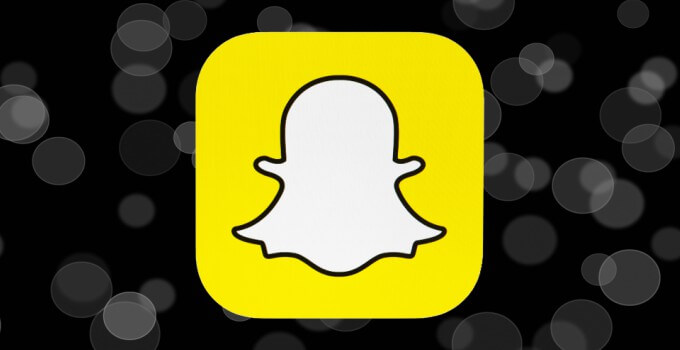
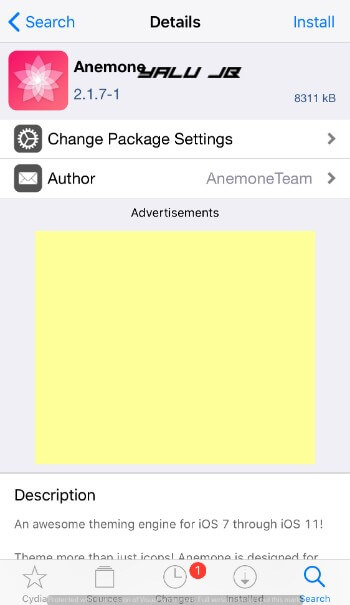
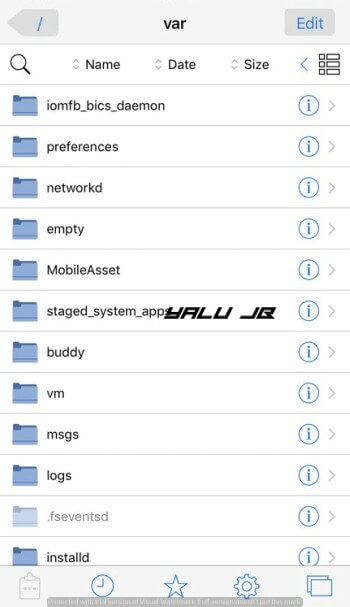



i have an iphone 5 and i usd h3lix jailbreak. Cydia crashed and it doesnt open anymore and none of my tweaks are there yet i stil have this glitch on snapchat. Please help.
Hello, Annie. Try the fixes given here.
didnt work now no snaps are loading
Which method did you try? Try to remove whatever you installed and use Liberty Lite tweak.
Hey I’m not having the black screen issue but Snapchat isn’t allowing me to add or romper new friends is there any way you can offer a fix for this problem? Thanks a bunch 🙂
Add or Remove new friends*
Are you on the latest version of Snapchat? If yes, try removing Anemone for the time being and check if Snapchat works.
I don’t have anemone installed and I removed all related files with filza search of root and yes I am on latest firmware of Snapchat
Try the Anemone fix from this repo – remyla.yourepo.com. Also, are you running any Snapchat tweak?
I discovered after some digging through the filesystem and testing that some tweaks which use certain dependency’s will cause snap to block you from adding friends; Such as libcolorpicker and libspringplus. Also some tweaks that modify the UI cause this issue; examples are alkaline, lithium, noctisxI, eclipseX, nudekeys, music bar, pulsehud, and safari plus, just to name the ones I found on my device. But others like springtomize and byebyeHUD work perfectly. Hope this helps and maybe you should create a post about this issue with the information I provided you. It could help countless others. 🤷🏻♂️
Thanks a lot, mate.
I have an error saying anemone can’t connect to springboard. Any help?
Did you try any of the above fixes?
anemone has error after installing method 3 , no able to connect to springboard..
It’s working just fine for a lot of users. Try switching back to the older files for the time being. The next update should fix this.
<3
I dont think its the latest anemone, cause I’m still on electra 11-3 and I have the same problem, I didn’t reinstall anemone, all I did was installed flex and the new rocketbootstrap and… problem with snapchat. check if its not the rocketbootstrap, Im still on the old electra on my iphone X but I tried the RC 1.0.2 and a lot of bugs in the cydia.
Thanks for the tip, Laens.