Another day, another tweak. LightsOn brings the highly-anticipated portrait lighting feature to iPhone 7 plus. Download it for your smartphone below.
Table of Contents
How LightsOn works
Does portrait lighting work on iPhone 7 plus? No. Will it ever come to iPhone 7 plus? Of course not. But if you are jailbroken, you might just be in luck because this new tweak unlocks this amazing feature in a jiffy.
LightsOn backports portrait lighting feature to iPhone 7 plus on iOS 11 firmware. Interestingly, this package was uploaded by an unnamed developer on BigBoss repository.
It adds five different lighting modes to the portrait mode.
- Natural light
- Studio light
- Contour light
- Stage light
- Stage light mono
Here’s how this tweak looks like in action.
Why does the iPhone 7 plus lack portrait lighting?
For the uninitiated, Apple reserves portrait lighting only for its flagship devices – iPhone 8, iPhone 8 plus, and, of course, iPhone X.
This feature is not available on iPhone 7 plus, even though the smartphone comes with portrait mode thanks to its rear dual-lens camera.
But since iOS 11 already comes with the code that enables this feature on iPhone X and below, we can easily unlock it for the iPhone 7 plus as well.
How to get portrait Lighting feature on iPhone 7 plus
1. Install LightsOn on your iPhone
Since LightsOn is a jailbreak tweak, you must have Cydia package manager on your device. This section will walk you through the installation and setup.
- Fire up Cydia and go to the Search tab.
- Input “LightsOn” and select the very first result that comes up. It is available for download on BigBoss source for free.
- Tap Install to install the package on your smartphone.
- Tap Restart Springboard to ensure the changes take effect.
2. Switch to portrait mode
This tweak is fully plug-and-play and comes without a dedicated preferences or Settings section. Once you install it on your device, you can get started within seconds.
- Launch the camera app.
- Switch to “Portrait” mode.
3. Select lighting mode
- Choose the desired lighting mode and take the picture. If these options don’t appear on your device, be sure to restart the camera app.
That’s all there’s to it. If you are having issues getting this feature to work on your iPhone, ensure that it’s running iOS 11.0-11.4b3.
The only downside of LightsOn is that it doesn’t work on iOS 10. The reason being that because this firmware lacks the necessary code for it to work.


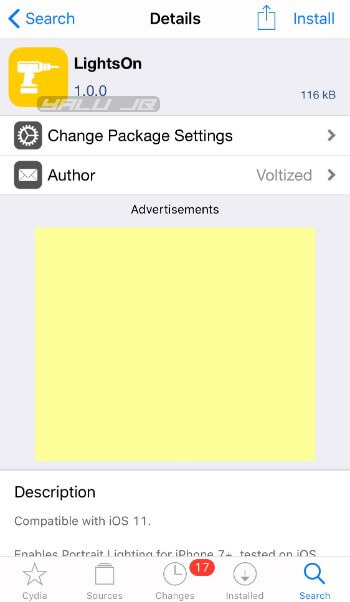
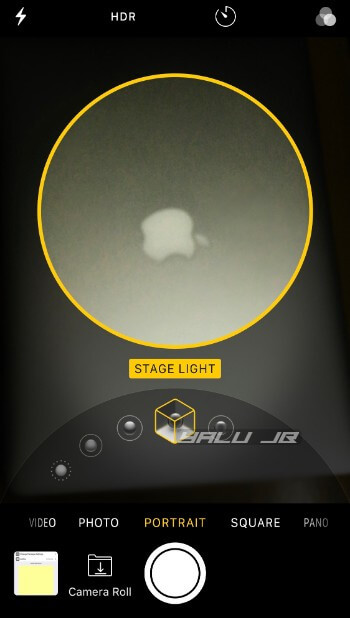
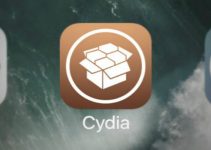
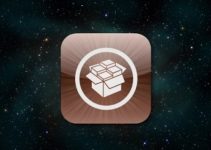

this tweak is not working on my 7+ ios 11.3 it installs successfully, i respring the device , it’s not showing in camera app.
Please Help
Try using this one – Portrait Lighting Enabler
this tweak make my device reboot and stuck on spinning wheel for long time. But finally works after rejaibreak the device.
ingenius!