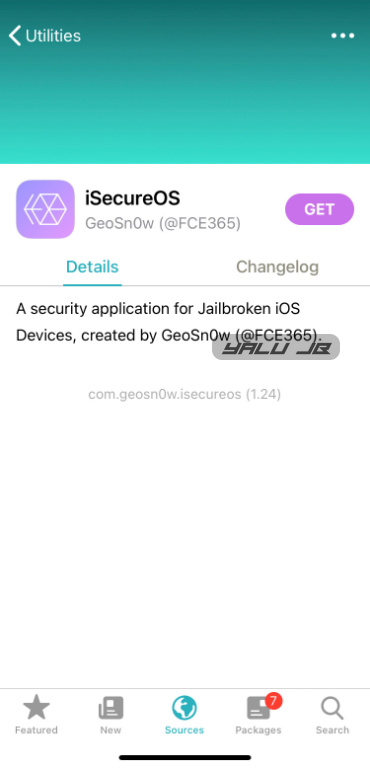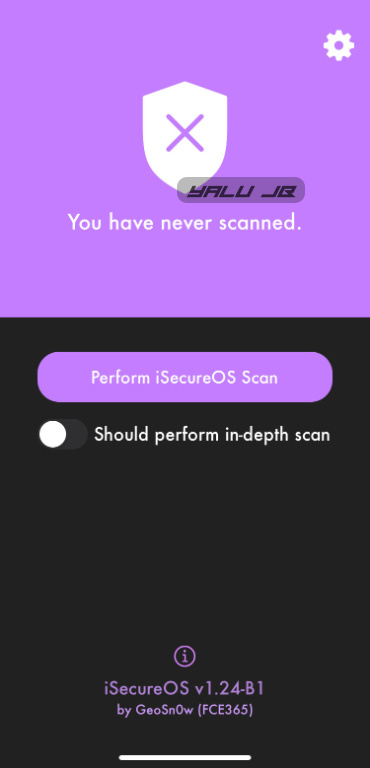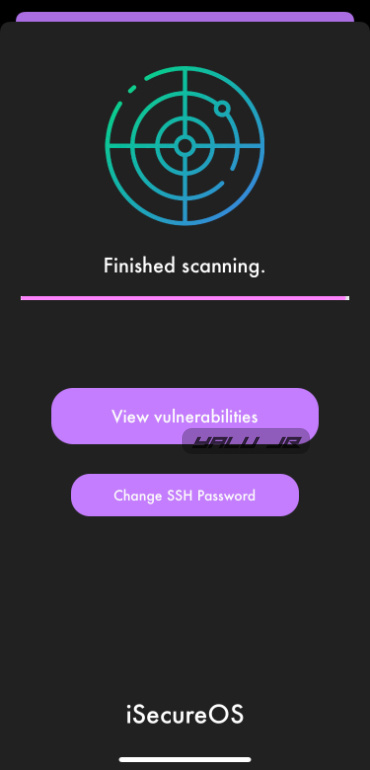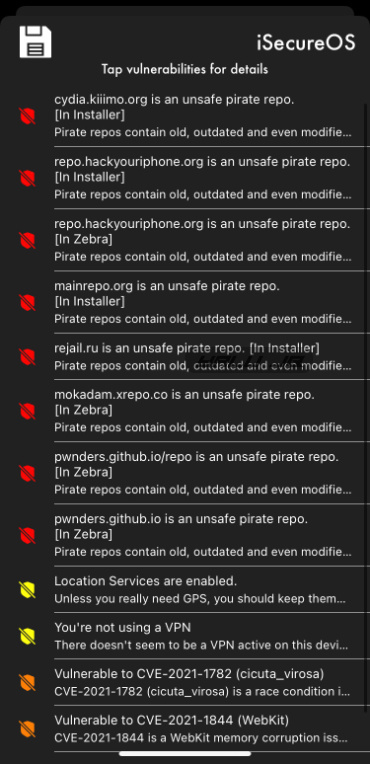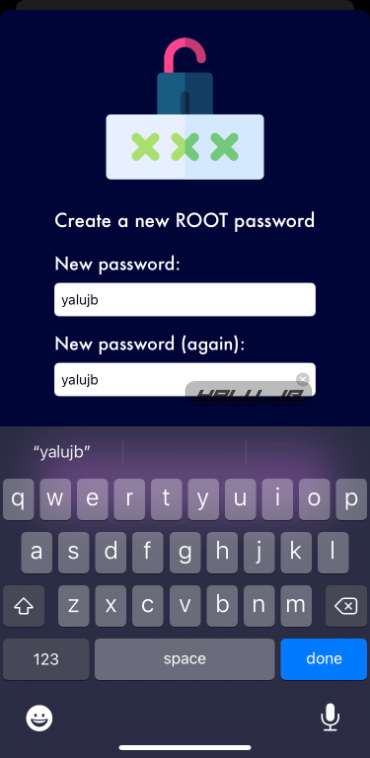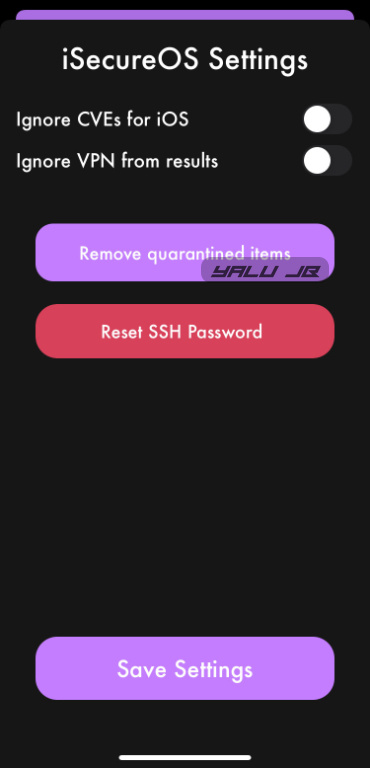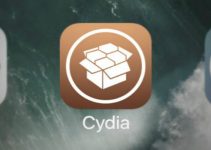iSecureOS is a powerful anti-malware app for jailbreak users. Here’s how you can download and install it on your iPhone, iPad, or iPod touch.
Table of Contents
What is iSecureOS?
As it stands, the iOS operating system is considered the most secure mobile operating system on the planet. However, the recent Mainrepo fiasco proves that there’s dangerous iOS malware out there in the wild, especially for jailbreak users.
If only there was an antivirus for jailbroken users that helped keep malware in check. Meet iSecureOS – a free security application for jailbreak users.
iSecureOS is an anti-malware security application for the iOS operating system. It is developed by security researcher GeoSn0w.
Here’s a complete list of its features:
- Scans for bad repositories that are known to host malicious or pirate tweaks.
- Scans for bad tweaks installed on your device.
- Alerts you when someone connects to your iPhone/iPad via SSH and disconnects the attacker.
- Alerts you when someone is preparing to connect to your device via SSH.
- Allows you to modify your root and mobile SSH password without terminal commands.
- Lists the most powerful vulnerabilities out there in the wild that your device is susceptible to.
- Alerts you if you have an outdated package or tweak.
- Detects a plethora of privacy and security issues pertaining to your operating system and makes the necessary recommendations. For example, you will get an alert when you are not using a VPN/passcode or your location is active.
- Reset forgotten SSH password.
- Re-scan the operating system.
iSecureOS vs Malware Devlopers
An anti-malware application developed specifically for jailbroken devices is a welcome addition to the iOS ecosystem. But, the community has expressed concerns that this could trigger a potential war between GeoSn0w and malware developers.
This might lead to more powerful malware being written specifically for jailbroken iOS devices.
If for some reason, the developer decides to abandon the app, malware would continue to evolve while the security becomes obsolete.
In spite of that, installing a malware detector like iSecureOS on your jailbroken device makes a lot of sense.
It adds another layer of protection to iOS and makes sure your handsets and tablets stay safe and secure.
If you are new to this tool and jailbreaking in general, we suggest checking out the video below.
Requirements
- A jailbroken iOS device
- Package Manager
How to download and use iSecureOS on iPhone/iPad
Step 1 Open your desired package manager (Cydia, Zebra, or Sileo). We will use Sileo here for demonstration purposes.
Step 2 Go to the Sources tab, tap “+” and add the following source: https://isecureos.idevicecentral.com/repo
Step 3 Once Sileo adds the repository to your device, open it and install the iSecureOS app. As of the time of publication, the latest version is v1.24 Beta 1.
Step 4 Go back and open the app from your home screen. If it doesn’t appear on your screen, launch the terminal and run the uicache command.
Perform a scan
Step 5 Since you’re using it for the first time, the app will display “You have never scanned.”. Press the Perform iSecureOS Scan button to kickstart the scanning process.
We highly recommend enabling the Should perform in-depth scan option if you want the security application to perform a more thorough check of the system.
Step 6 Once the scan finishes, tap View vulnerabilities.
Step 7 iSecureOS will now output a list of malicious repos and vulnerabilities your device has. Moreover, it will also add an alert for VPN and location. Press the save button on the top-left corner to save this information.
We tested it out by adding a few pirate repositories and it was able to detect all of them successfully.
Change Root Password
Step 8 Press the Change Password after scanning to change your default root password.
Step 9 Type in your password in the New password and New password (again) fields. Press done.
The app will now display the following message:
ROOT Password Updated! Successfully updated the password to your own. Your device is already more secure now because any attempt to stray SSH via the network would require your password, rather than the default alpine. Congrats!
Step 9 Press Thank You and then swipe down to return the previous screen.
Settings
Tap the gear icon in the top-right corner to open the Settings section. Here you can access the following options:
- Ignore CVEs for iOS
- Ignore VPN from results
- Remove quarantined items
- Reset SSH Password
Conclusion
And that’s all there’s to it! Your device should now be safe from potential malicious tweaks and files being distributed through various repositories.
Keep in mind that iSecureOS will not magically save your device from all threats. Stick to official sources and you should be good to go.
Also, be sure to follow GeoSn0w on Twitter for support and feedback.