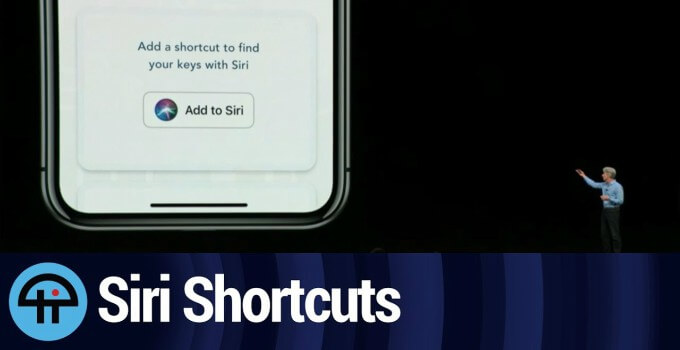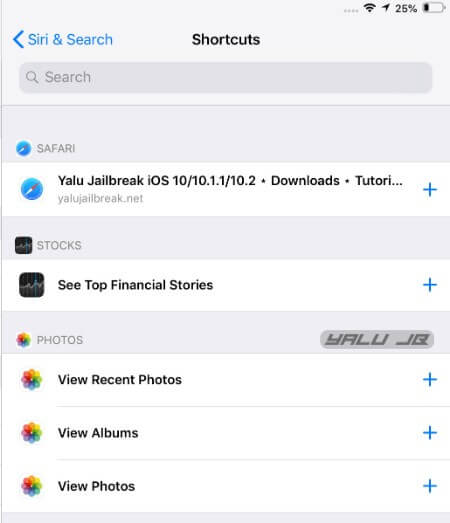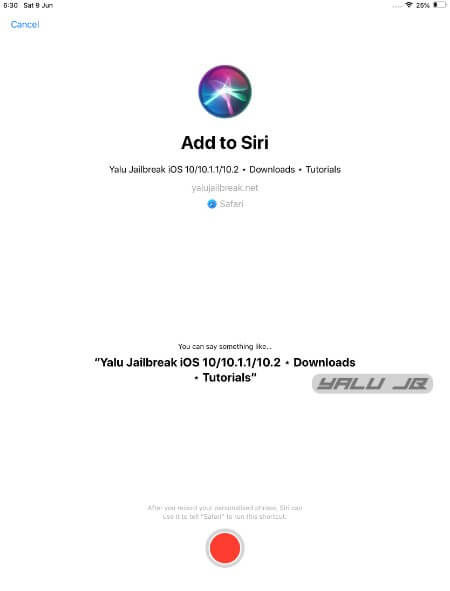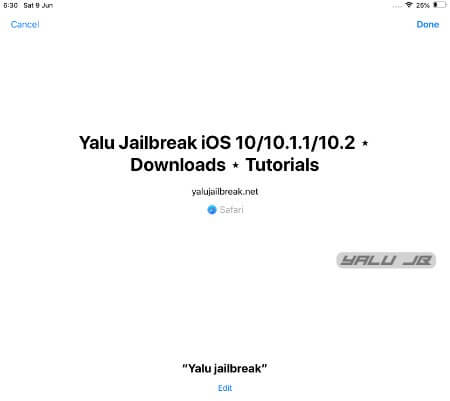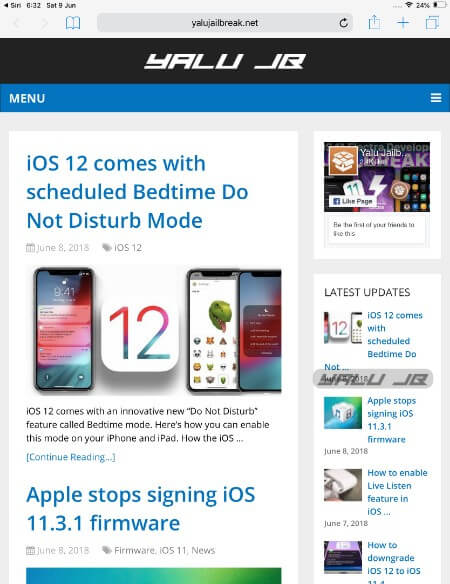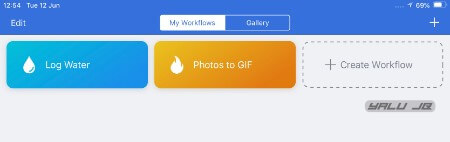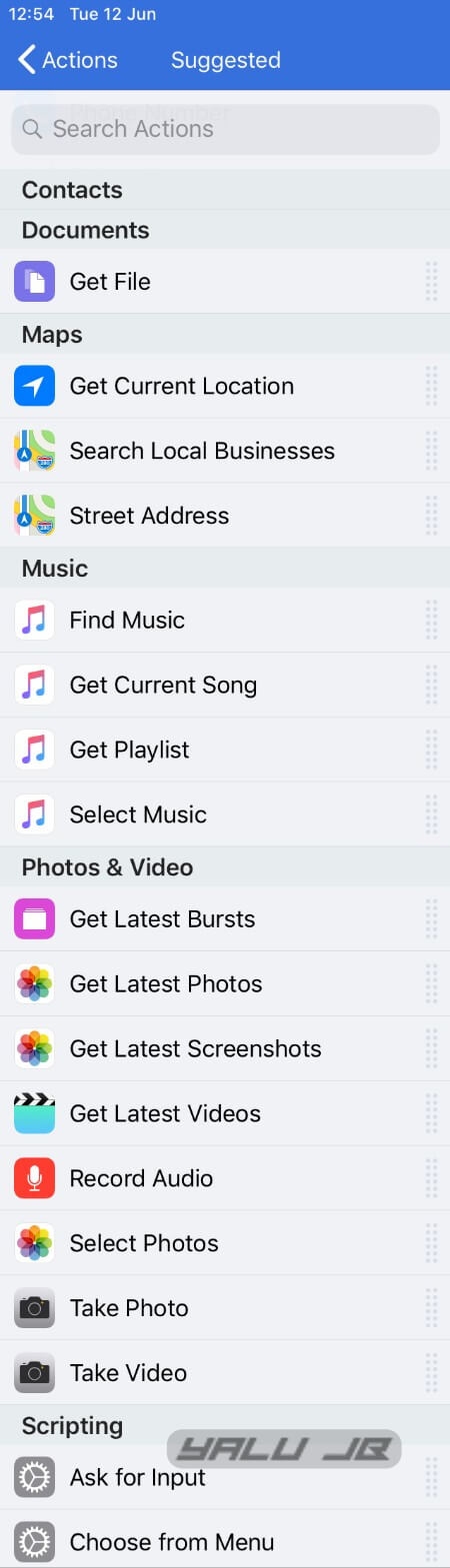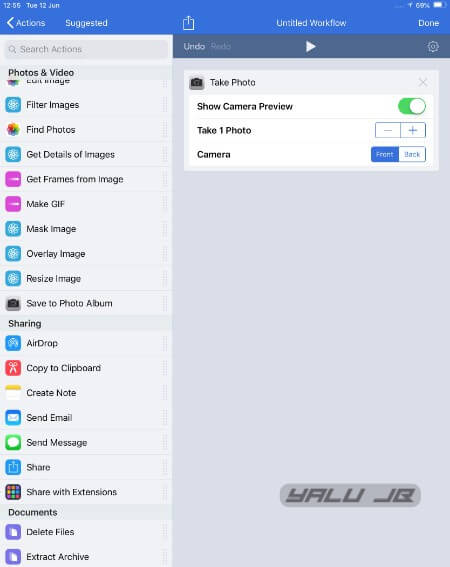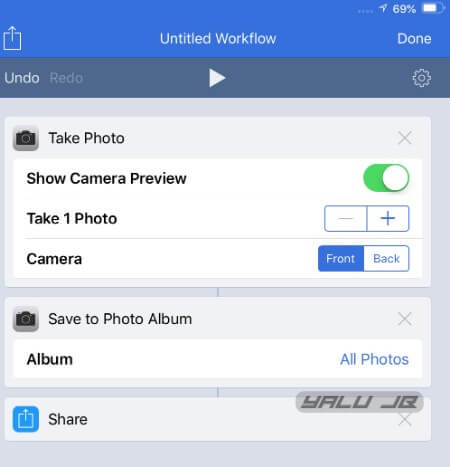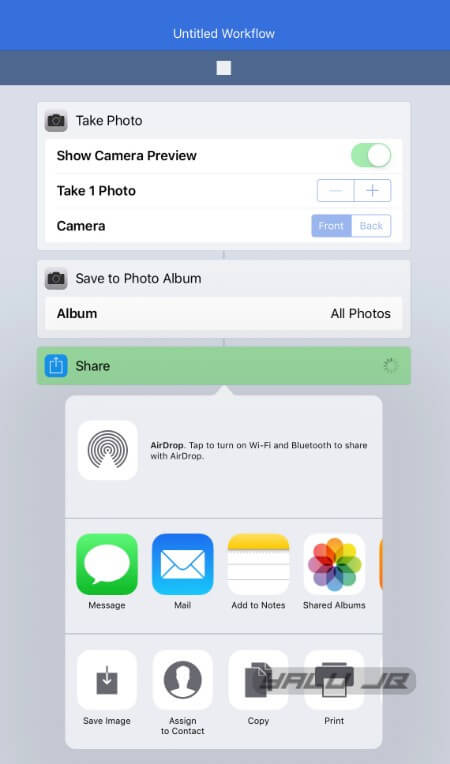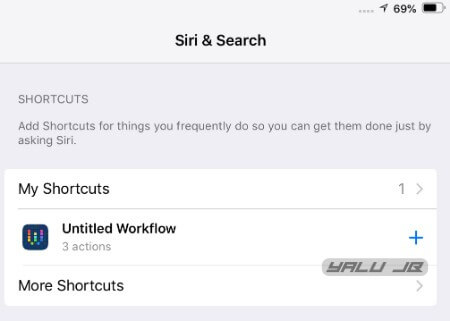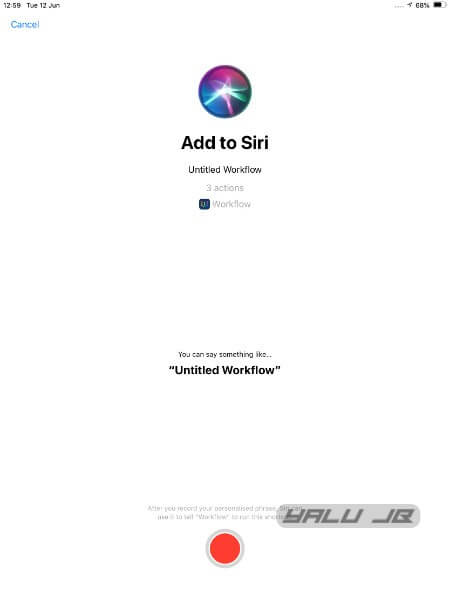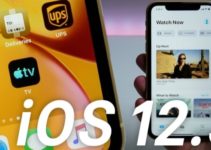Thanks to iOS 12, Apple’s digital assistant is more powerful than ever and can now seamlessly automate tasks and events. Here’s how you can use this feature on your iPhone and iPad.
Table of Contents
How Siri Shortcuts work in iOS 12
The new “shortcuts” feature in iOS 12 automatically monitors and suggests the tasks you perform on a regular basis. This is made possible through the use of the NSUserActivity API.
Once you enable a shortcut and automate it with Siri, you can invoke it simply by using a recorded command.
You can utilize iOS 12 automation in the following ways –
- Using the default Shortcuts section in the Settings app. A standalone Shortcuts app is currently not a part of iOS 12 Beta 1.
- Using the IFTTT-inspired Workflow app, which Apple acquired in 2017.
The default shortcuts are simple whereas Workflow is relatively powerful and lets you automate more advanced actions.
As soon as Siri detects your voice command, it dispatches a message to its server. The server then authenticates the command and then triggers it locally on your Apple device.
Enabling Shortcuts in Siri
Step 1 Go to Settings > Siri & Search.
Step 2 The Shortcuts section will display a whole set of shortcuts that you can easily automate.
Step 3 Tap + icon present next to the shortcut you want to automate. I will use the very first Safari shortcut that opens Yalujailbreak.net in Safari web browser just for demonstration purposes.
Step 4 Press the red “record” button and add a voice command to Siri depending on the shortcut you have chosen to automate. For example, I simply used the phrase “Yalu jailbreak” and recorded it.
Step 5 Press Done after you record the desired phrase.
Step 6 Invoke Siri by long-pressing the Home button and repeat the voice command you gave above. In my case, simply repeating the phrase “Yalu jailbreak” opened the website in Safari.
Automating Workflow actions with Siri
Workflow is Apple’s in-house automation app and comes with a slew of “workflows” that you can automate at the click of a button.
Workflows are nothing but a set of actions or events that this app allows you to automate. Here’s how you can automate them.
Step 1 Launch Workflow. If you don’t have this app installed on your device, head to the App Store and download it.
Step 2 Tap Create Workflow to create a new workflow. Alternatively, you can select any of the predefined workflows such as “Log Water” or “Photos to GIF”.
Step 3 Workflow will now suggest predefined actions that you automate individually or chain them with another actions to create a new workflow.
Step 4 Select any action from this list and drag it to the right to create a custom workflow. I will be using the following actions for my workflow –
- Take Photo
- Save to Photo Album
- Share
Remember, each of these actions is fully customizable. For example, the “Take Photo” action can be set up to show camera preview, take multiple photos, use the front or rear camera.
You can also configure the album and the sharing method manually. Other actions, too, can be customized similarly.
Step 5 Tap the “play” icon given at the top of the display to execute the workflow. Essentially, this workflow clicks a selfie, saves it to camera roll, and then shares it.
Step 6 Once everything works like it’s supposed to, tap Done to create the workflow.
Step 7 Open the Settings app and navigate to Siri & Search and select the workflow you just created in the aforementioned steps.
Step 8 Record a voice command for Siri pertaining to this workflow.
Step 9 Invoke Siri and repeat the command you recorded in the above step. In my case, “take a selfie” automatically takes a selfie, saves it to camera roll, and shares it.
What are you going to automate with Siri?
As of now, this feature is still in early stages and, hopefully, will get even better in the upcoming firmware versions.
Apple intends to add a new “Shortcuts” app to the public release, which will make it more accessible and user-friendly.
Siri has still got a long way to go before it can claim to be a worthy competitor to Google Assistant.
Nevertheless, the introduction of automation of routine tasks is definitely a step in the right direction.
As always, don’t forget to leave your comments about Siri Shortcuts below.
For more iOS 12 tricks, follow us on Twitter and Facebook.