The legacy community is still alive and kicking thanks to the new tools that developers keep releasing. Here’s yet another tool called Geekgrade, which allows you to downgrade A4 devices without SHSH Blobs.
Table of Contents
What is GeekGrade?
GeekGrade is a tethered downgrade utility for devices using Apple’s A4 processor. It is developed by LazyDevTeam member Damien along with other developers.
What this does is, it allows you to downgrade your A4 device to iOS 6 or below from any latest version. You don’t need a jailbreak or SHSH Blobs to go back.
It is not a utility per se because it works via iTunes. It’s very simple to use and all you need to do is tap Shift+Restore and you are all set!
Compatibility
Device
- iPhone 4 (GSM)
- iPhone 4 (GSM Rev A)
- iPhone 4 (CDMA)
- iPad 1
- iPod Touch 4G
Firmware
All firmware versions below and including iOS 6 are compatible. You just need to grab the appropriate modded IPSW and you will be able to go back to it.
iOS 6
- 6.1.3
- 6.1.2
- 6.1.1
iOS 5
- 5.1.1
- 5.0.1
iOS 4
- 4.3.5
- 4.3.3
- 4.3.1
- 4.1
- 4.0.2
iOS 3
- 3.2.2
- 3.2
Download GeekGrade IPSW
iPhone 4 (GSM 3,1)
- iOS 6.1.2 10B146
- iOS 6.1 10B144
- iOS 5.1.1 9B206
- iOS 5.0.1 9A495
- iOS 4.3.5 8L1
- iOS 4.3.3 8J2
- iOS 4.3.1 8G4
- iOS 4.1 8B117
- iOS 4.0.2 8A400
iPhone 4 (GSM Rev A 3,2)
iPhone 4 (CDMA 3,3)
iPod Touch 4G (iPod4,1)
iPad 1 (iPad 1,1)
Requirements
- GeekGrade IPSW for your target firmware
- A computer running Windows or Mac OS X
- redsn0w
- iTunes 11.0 (Windows/Mac OS X)
- iReb (Windows/Mac OS X)
How to downgrade without SHSH Blobs using GeekGrade
Preparation
- Ensure your device is not running a jailbreak. If it is, restore to the latest signed iOS version using iTunes.
- Keep your target IPSW firmware (GeekGrade IPSW) file ready on your hard drive.
- You also need to download the official firmware file of your target version from ipsw.me.
- Download iTunes 11.0 from the links given above.
- Download iReb for your respective operating system.
Downgrade
Step 1 Go to your Music > iTunes and rename this “iTunes” folder to “iTunes_orig”. Now, open up the Control Panel, and click on “Uninstall a Program”.
Step 3 Select iTunes and uninstall it.
Step 3 Once you have uninstalled iTunes, install the older version of iTunes, that is, iTunes 11.0.
Step 4 Connect your Apple device to your computer.
Step 5 Put it in DFU Mode by following the steps given below –
- Press the Home and Lock buttons.
- After 8 seconds, release the Lock button and keep the Home button pressed.
Step 6 Right-click on iReb and select the “Run as Administrator” option from the context menu.
Step 7 iReb will now display a lot of different iPhone, iPad, and iPod models. Click on the device you wish to downgrade.
Step 8 Wait for a few seconds and iReb put your device in pwned DFU mode.
Step 9 Open iTunes 11.0 and it will detect your device in DFU mode. Simply press the Shift key and click on Restore.
Step 10 Select the appropriate GeekGrade file for your target firmware and click Open.
Step 11 iTunes will now begin downgrading your device by restoring it to the older version. Wait for about 10-15 minutes until your device in Recovery mode.
Tethered Boot
The downgrade part is now over and you now need to perform a tethered boot to boot your target version.
- Open redsn0w with administrator privileges.
- Go to Extras > Select IPSW and select the official or boot IPSW.
- Select Just Boot option.
- Connect your device to your computer and put it in DFU Mode.
- redsn0w will now boot up your device to your target iOS version.
Since it’s a tethered downgrade, you must perform the steps given above on each reboot.
Here’s a video tutorial that discusses the iPhone 4 downgrade process in detail.
That’s all there’s to it! If you find any IPSW that is missing in this list, just drop a comment below.
For more downgrade tutorials, follow and give us a like on Facebook and Twitter.

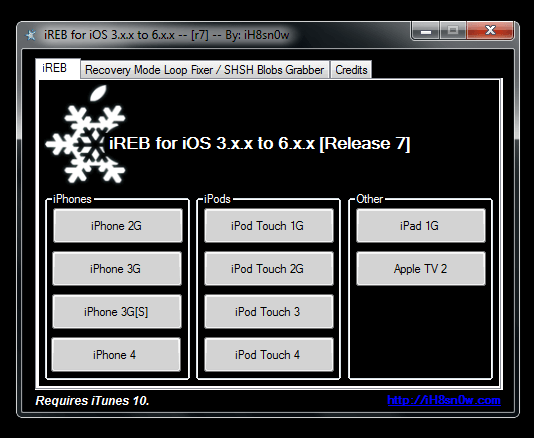
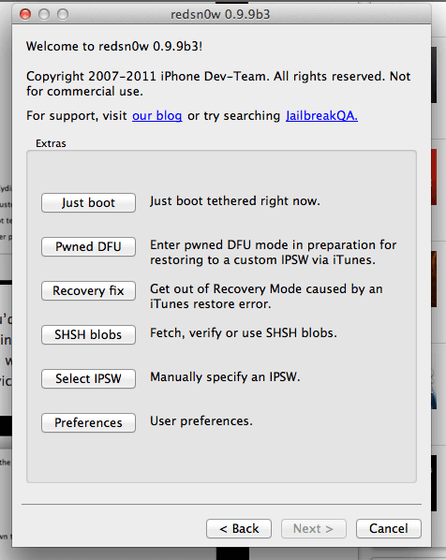



Hi, I’m currently at the redsnow boot stage but in my case, redsnow is stuck at ‘waiting for reboot’ and my iPhone shows a white screen…any suggestions?
Thanks for screwing up my iPod, bitch! This doesn’t even work!!
You will be able to restore it through Tenorshare Reiboot
Hello,
Just found out that iReb is not necessary for putting device in pwned DFU, just go to redsn0w > extras > pwned DFU. It works.
I did it. Thank you. Just had to tick windows XP compatibility in Ireb7 in order to work.
That’s great, Juani. Glad it worked for you.
Can you get the SHSH blobs from the tethered downgrade and restore it untethered with the blobs?
Yes, that should be possible.
how do u get shsh blobs from a custom IPSW
You should note that iTunes 11.0 isn’t necessary because libimobiledevice also supports custom firmware restore. I tried it, and it got my iPhone 4 down to 5.1.1 tethered no problem.
Thanks for the tip, Joshua.
Download the stock target firmware ipsw from ipsw.me. In redsn0w, go to extras>select ipsw, and select the one you just downloaded. Then, go through the boot process. Hope this helps!
I have an error on redsn0w that says “Missing keys.plist for this build” I attempted the just boot option many times but keeps happening.
I seem to be having a issue. Everytime I use ireb when it completes the device reboots. I’ve tried it many times.
Try contacting the developer on Twitter (@realhacks4live).
I have an error on redsn0w that says “Missing keys.plist for this build” I attempted the just boot option many times but keeps happening.
hey thanks for geekgrade now iam running ios 6 on iphone 4 gsm rev a but i want to jailbreak it plz help me
another request
Can i covert my tethered downgraded iphone to untethered plz reply me
your jailbreak student
No, that’s not possible.
Can i jailbreak iphone 4 gsm rev a 3,2 running ios 6.1.3 geekgrade
This is not a jailbreak tool.