Managing tweaks, preferences, etc is quite the hassle on iOS 11 if you use Electra jailbreak. Here’s a new tool called Circuit Breaker that aims to solve this problem.
Table of Contents
What is Circuit Breaker?
Circuit Breaker is a jailbreak management utility application for Electra toolkit. It is developed by tweak developer, TheComputerWhisperer.
Essentially, it’s a highly watered-down or light version of the legendary iCleaner Pro tool for iOS.
Of course, a lot of features are still missing but it’s a great iCleaner replacement until Ivano Bilenchi updates it.
Here’s a list of all its features –
- Tweak manager – Enable/disable tweaks
- Preference manager – Enable/disable tweak preferences from Settings
- Respring – Restart Springboard at the click of a button
- Rebuild uicache – Reload your user interface
Circuit Breaker utility also comes with some more powerful features but they still require extensive testing before the developer rolls them out.
The installation process is a bit typical so it’s up to you if you want to try this app on your iOS device. I have tried my best to make the process as detailed and simple as possible for beginners.
Download Circuit Breaker
- v1.0.2 (latest version)
- v1.0.1
- v1.0.0
Updates
- February 18 – Version 1.0.2 is out. It comes with tons of new features like safe mode button, SSH client restart button, working backup mode, better interface, etc.
- February 5 – Version 1.0.1 improves the install and uninstall bash scripts. It also adds an installation manual for the user. No other changes or extra features are present in the actual application.
Requirements
- iPhone, iPad, or iPod touch
- Electra jailbreak toolkit
- A computer running Windows, macOS, or Linux (optional)
- WinSCP (optional)
- ZipApp free (optional)
- Wifi connection
How to install Circuit Breaker on iOS 11-11.1.2
With computer (recommended)
Start an SSH FTP session
Step 1 Start WinSCP or any other FTP client on your computer. Ensure your device is in jailbreak mode and is connected to your computer via Wifi.
Step 2 It will now ask you to input the connection details. Enter the following details accurately –
- File Protocol – SFTP
- Host name – Wifi address (your Wifi IP address is present in Settings > Wi-Fi)
- Port number – 2222
- User name – root
- Password – alpine
Step 3 Click on Login to access your device’s filesystem.
Transfer CircuitBreaker to /Applications
Step 4 Download the ZIP archive of CircuitBreaker using the link above and extract its contents to any directory on your PC. You will now get a folder named CircuitBreakerInstaller.
Step 5 Go back to WinSCP and navigate to its directory using the left pane.
Step 6 Go to <root> > Applications on the right-hand side of your device’s filesystem. WinSCP should now look something like this.
Step 7 Drag and drop the extracted folder to this directory.
Install the app
Step 8 Install and launch iTerminal App Store application on your device. You can also utilize WinSCP’s inbuilt SSH client by pressing ctrl+T but it didn’t work for me. It was showing “Host not communicating” for some unknown reason.
Step 9 Enter the exact same details as you entered in “Step 2” here.
Step 10 Press Connect once all details are ready and you will now enter the terminal. Now enter the following commands and press enter to initiate the installation. Don’t forget to press enter after typing each command.
cd /Applications/CircuitBreakerInstaller
bash ./install.sh
Step 11 Input Y (in capitals) to confirm the installation. It will now set up the required permissions as well restart Springboard automatically.
Step 12 Exit from iTerminal and go back to your home screen. Circuit Breaker app should now be present on your home screen provided you did everything as explained above.
Launch Circuit Breaker
Step 13 Launch the application. It will greet you with its basic but powerful interface. The app’s dimensions are a bit wonky but the developer explained why that’s the case.
The developer didn’t optimize its user interface for various different iPhone models due to time constraints. However, all functions will continue to work perfectly without any errors or bugs.
Step 14 Go to Tweak Manager section to selectively enable or disable certain tweaks. As of now, I don’t have much tweaks since I just updated to beta 10. This feature comes in handy when you want to disable some tweak that is causing issues.
Step 15 Go to Preference Manager section to selectively enable or disable the preferences or Settings section pertaining to a specific jailbreak tweak.
Step 16 Go to Jailbreak Utilities section to access more management features for your jailbreak. You can respring your device, rebuild uicache, and perform other actions like tweak backups.
Uninstallation
Step 17 (Optional) If you don’t like this app for some reaosn, you can remove it easily via SSH. It comes with an inbuilt uninstall script so there’s nothing you need to do manually.
Simply log in to iTerminal again following the steps above and enter this command –
bash ./uninstall.sh
That’s all there’s to it! I really hope you will be able to derive some use from Circuit Breaker until we get an iCleaner update.
Without computer
If you don’t have a PC or computer, you can try my on-device installation method below.
- Download and install ZipApp free on your device.
- Download Circuit Breaker from the link above.
- Open it with ZipApp and unzip its ZIP archive to get the CircuitBreakerInstaller folder.
- Open FilzaEscaped file manager and search for CircuitBreakerInstaller in /var/.
- Copy this folder to the Applications folder in your root filesystem.
- Open iTerminal and establish an SSH session using the details above.
- Follow steps 8-12 to finish the installation.
Future Development
Here’s a list of features that the upcoming versions of Circuit Breaker will have.
- Backup and save Electra tweaks – Make a backup copy of all files in the /bootstrap/Library/SBInject folder and save it to /var/Documents/CircuitBreaker/TweakBackup/.
- Backup Preference Bundles – Make a backup copy all tweak settings present in /bootstrap/Library/PreferenceBundles and /bootstrap/Library/PreferenceLoader/Preferences. The backup copy will go to this location – /var/mobile/Documents/CircuitBreaker/SettingsBackup/.
- Backup Anemone themes – Backup themes and associated files present in /bootstrap/Library/Themes to /var/mobile/Documents/CircuitBreaker/ThemeBackup/.
Remember, the upcoming versions will also have more room for error so stick to older versions before I give you the all clear.
As always, just drop a comment below if you run into issues.
For more jailbreak tools and downloads, give us thumbs up on Facebook and Twitter.
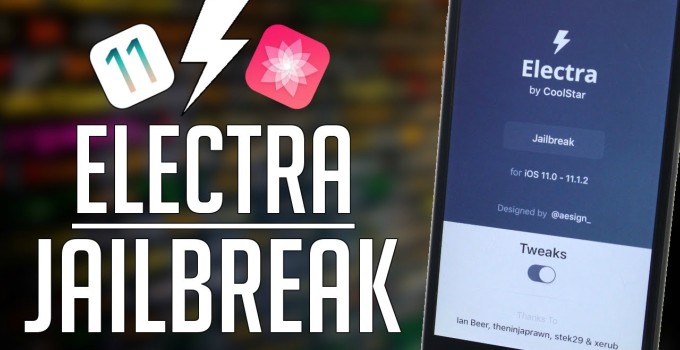
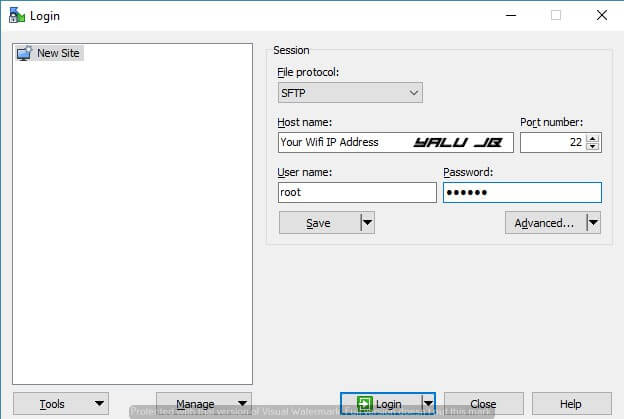

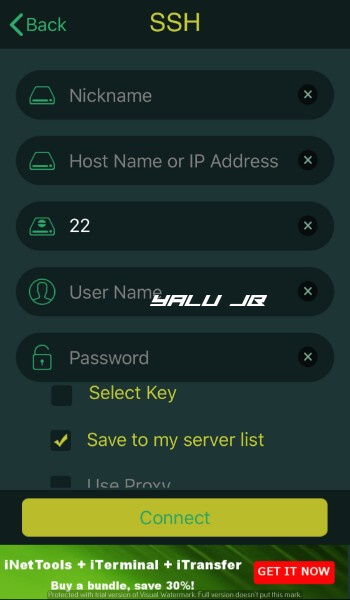
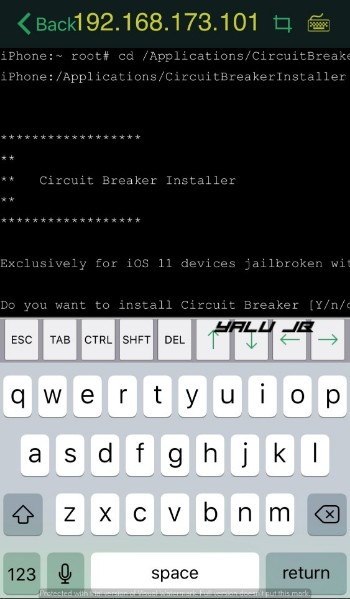
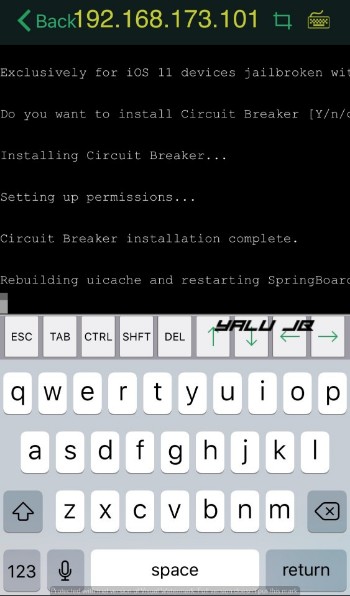
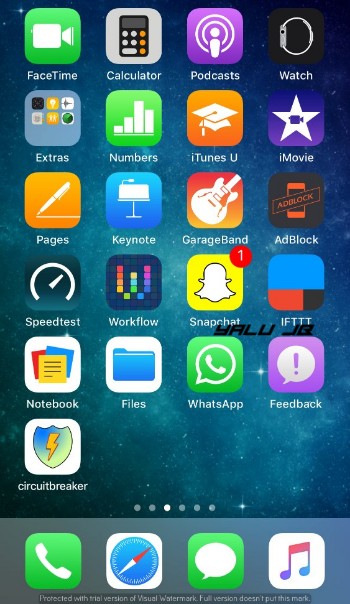
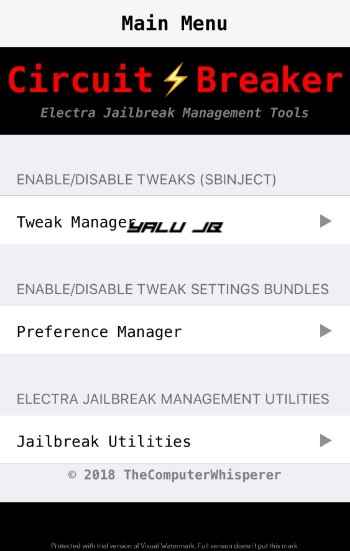
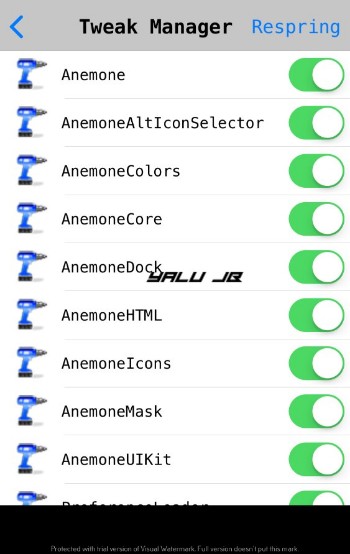
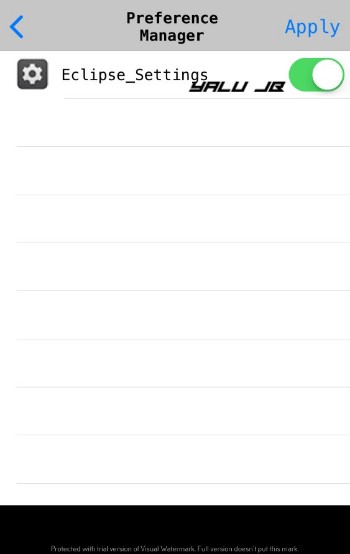
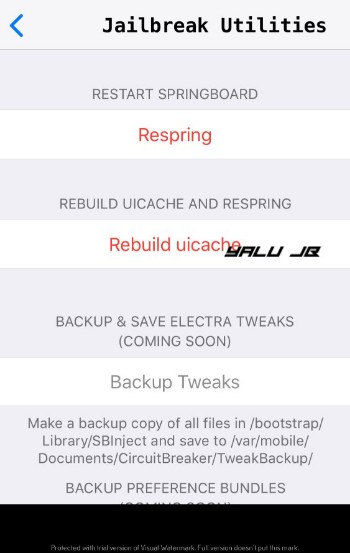



I am unable to uninstall after running Electra 1.0.2. Any tips?
Are you transferring the files into the appropriate locations?
Anyone successfully uninstall? I ran the uninstall and it says Circuit Breaker successfully uninstalled, but I still have the icon.
Run uicache in Terminal.
I ran uicache from terminal, but it is still there. I installed Electra 1.0.2 before un-installing. I think this has affected the uninstall
No, the jailbreak won’t affect anything. Open FIlza and search for Circuit Breaker and remove all associated files.
Thank you so much!! I had tried deleting the Circuit Breaker folder out of Applications, but I didn’t do a search and deleted the files that were in other folders other than Applications.
Welcome, Kelly.
Ask someone else and if u don’t uninstall the leak(CircuitBreaker) u will be blocked the get the official cydia, SURE???
No, there’s already a cleaning tool that removes all traces of RC1.x.
For People who are having problems with too many arguments.
In iTerminal type “cd /Applications/CircuitBreaker102Installer” then type “bash ./install.sh”
And it will work fine using the first method by winscp
after all installed program done,when I push the button on the screen , it crashed!
Try entering uicache in the terminal.
I use Eletra-b10 .ipa to repeat the precedure, it works! Thanks!
It isn’t on my home screen
Run uicache again.
Put in everything correctly in Terminal & it says too many arguments
Send a screenshot, please.
the terminal claims that it has many arguments
Which terminal app are you using?
Done everything stated, still says no such file or directory found, help?
In Terminal?
When i try to run command bash ./install.sh
It says killed
nothing happens
Did you ever use topanga jailbreak?
Try now. I have updated the tutorial.
Works perfect now, Thank you!
Welcome.