chimera1n brings Chimera bootstrap to checkra1n-compatible devices. Here’s how you can install it on a compatible iPhone, iPad, or iPod touch.
Table of Contents
What is chimera1n?
chimera1n is a Chimera deployment script for checkra1n jailbreak. It is developed by chimera jailbreak developer, Coolstar.
Apart from installing Sileo, chimera1n bootstrap brings a fast and stable experience to your Apple device. In addition, almost all tweaks developed for checkra1n are fully compatible with chimera1n.
Before you install Sileo on your device, Cydia, the default jailbreak package manager must be removed beforehand. However, you can always install it manually later and use it alongside Sileo.
While Sileo is a better alternative to Cydia, having Cydia around is useful just in case something wrong.
Requirements
- A checkra1n-compatible Apple device
- A computer running Windows, macOS, or Linux
- Basic knowledge of Terminal
Installing chimera1n on macOS/Linux
Step 1 Jailbreak your device with checkra1n. Skip this step if your device is already in jailbreak mode.
Step 2 Open the checkra1n app and select Restore System. “Restore System” removes jailbreak data while keeping user data intact.
Step 3 Select Restore System again to confirm.
Step 4 Re-jailbreak your device and make sure you DO NOT install Cydia.
Step 5 Now connect your iPhone, iPad, or iPod touch to your computer with the stock USB cable.
Step 6 Go to Applications > Utilities and open Terminal.
Step 7 Install libimobiledevice by running the following commands. This library is used to establish connections to and from iOS devices. If your computer already has the brew package manager, skip the first command.
/bin/bash -c “$(curl -fsSL https://raw.githubusercontent.com/Homebrew/install/master/install.sh)”
brew install libimobiledevice
Step 8 Download the deployment script from this link to the default Downloads folder.
Step 9 Run the following command in Terminal.
sudo bash ~/Downloads/chimera1n-deploy-linux-macos.sh
Step 10 The script will now display a warning message. Ignore it and press Enter to start the installation. The chimera1n script will now start downloading resources.
Step 11 Enter your password to run the script. Once the installation completes, Sileo will be installed on your device.
Step 12 Launch Sileo and upgrade your packages.
Step 13 Install libhooker from the default Chimera repository to get tweak injection.
If tweak injection does not work for some reason, then run /etc/rc.d/libhooker from the terminal. If you want to do this on-device, use NewTerm (iOS 13) terminal or SSH into your device and run the command given above from your computer.
Step 14 Install RocketBootstrap from the default Chimera repository.
That’s pretty much it! If you run into issues during the installation, don’t hesitate to leave a comment below.
Also, don’t forget to check out our unc0ver walkthrough if you are interested in upgrading.
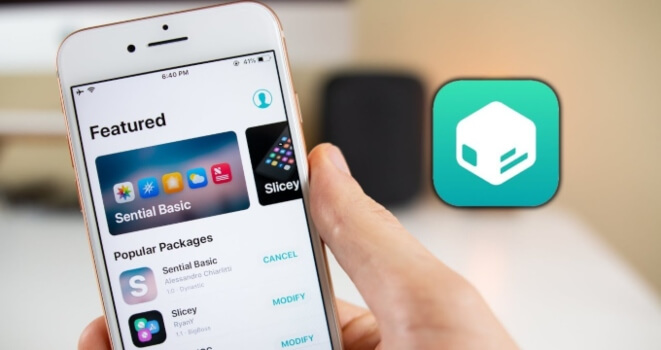
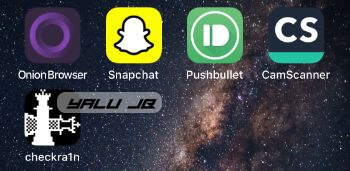
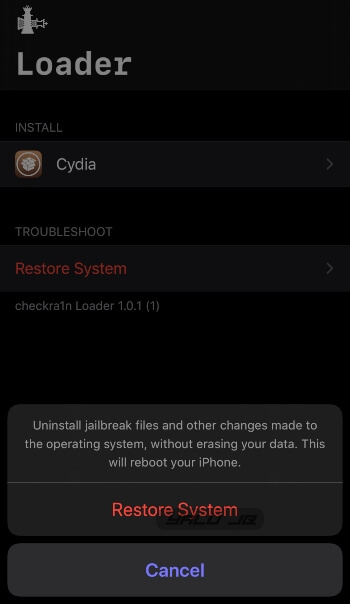
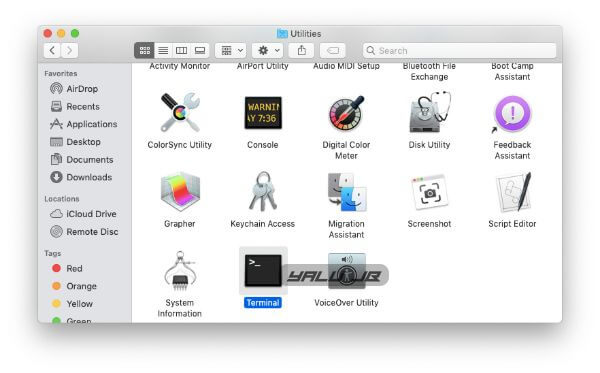
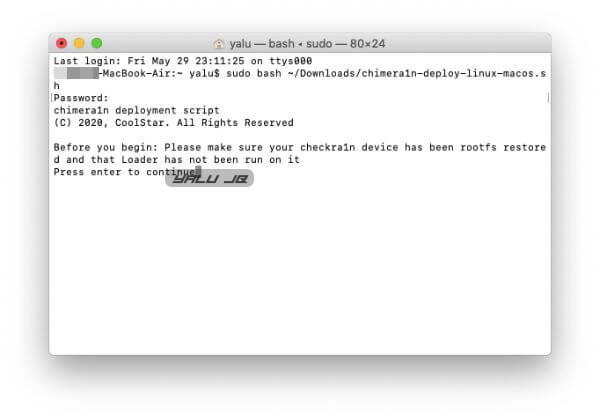
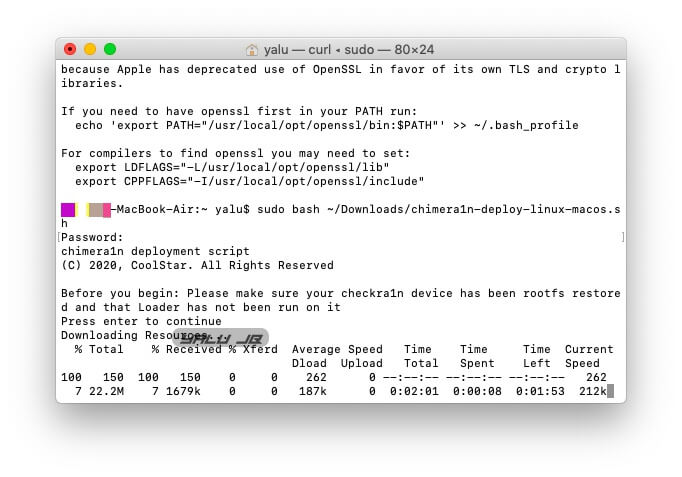
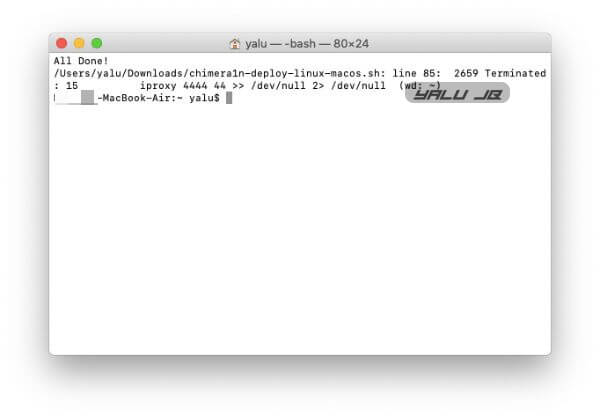

![How to install Filza on Meridian jailbreak [iOS 10-10.3.3] How to install Filza on Meridian jailbreak [iOS 10-10.3.3]](https://cdn.yalujailbreak.net/wp-content/uploads/2017/12/file-explorer-1-211x150.jpg)

Hey Gial, my question is unrelated to this article specifically but I’m really scared and you seem trustworthy and knowledgeable so I’ll go ahead and ask you. Is Panda Helper safe for Android? I installed the app from m.pandahelp.vip and used their app to install and play a modified game. (Upon being launched it said the game was downloaded from 5play.ru, by the way). Did I do something dangerous and stupid? Thank you in any case.
Hello, Sophie. Yes, Panda Helper is completely safe to use. However, I wouldn’t recommend using them at the moment since they are pushing everyone to upgrade to their paid plan. The free version doesn’t work as well as it used to. I would suggest using other installer apps. I hope this helps.