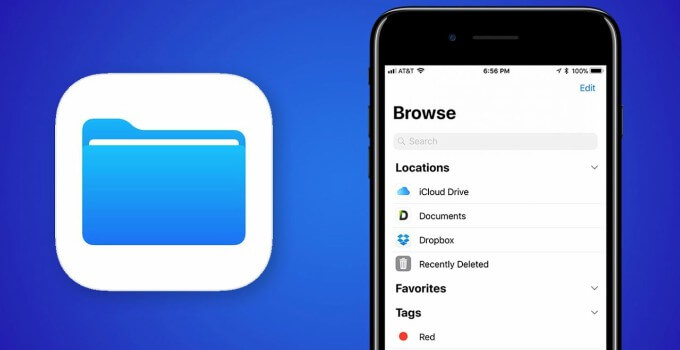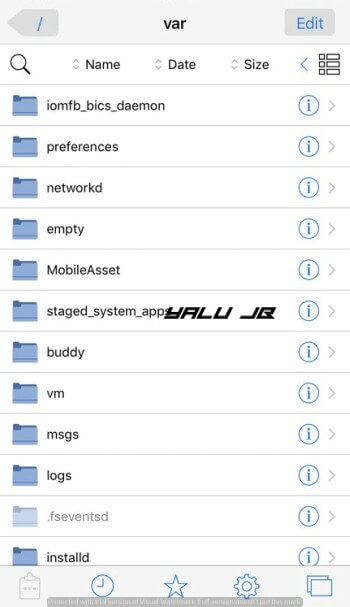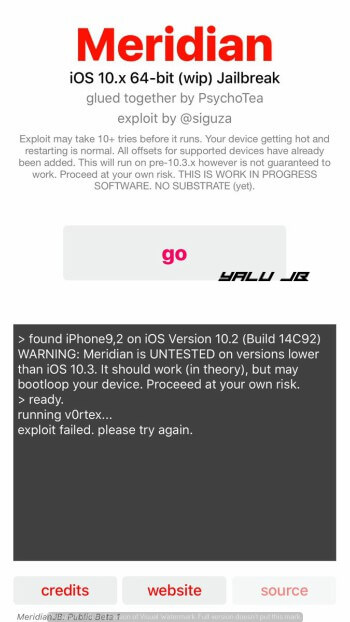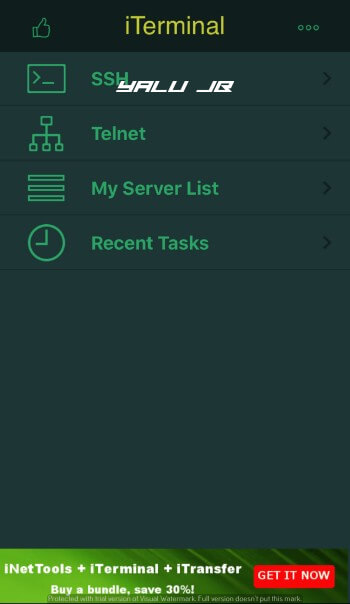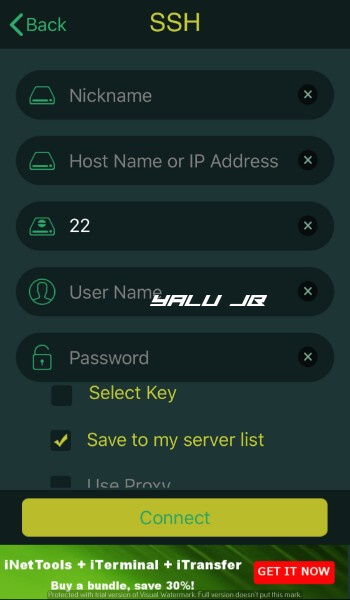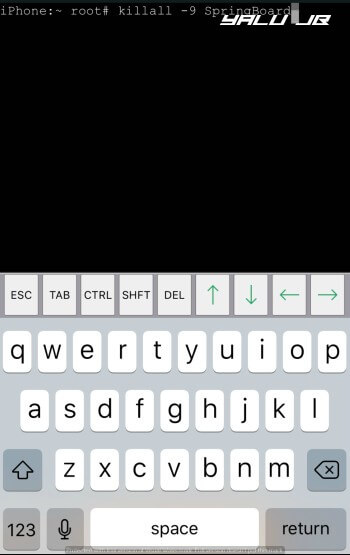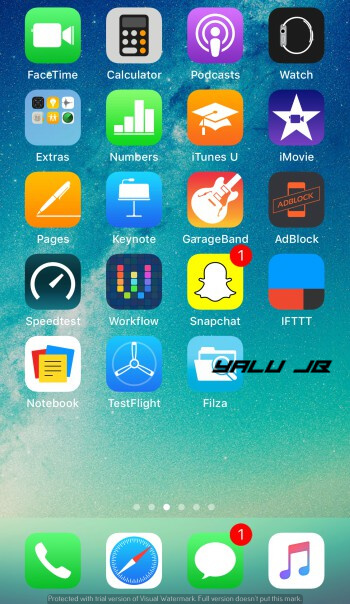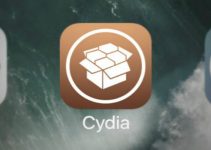Filza is the ultimate file explorer and management utility no matter which jailbreak tool you have. Here’s a quick tutorial on how you can install Filza file manager on Meridia jailbreak on iOS 10-10..3.3.
Table of Contents
Why doesn’t Meridian jailbreak come with Filza?
Meridian jailbreak, which is compatible with iOS 10-10.3.3, doesn’t have Cydia or Substrate yet.
Although you have full root access, there’s no way you can install any jailbreak app like Filza.
Moreover, there’s no “jailed” or “escaped” version for these iOS versions, which further complicates things.
Meridian jailbreak developer, Ben Sparkes, remarked that installing Filza is a piece of cake and anyone can do that via SSH.
You just need to have root access and SSH enabled and you are good to go.
How is it useful for iOS 10 users?
As you know, Meridian jailbreak is missing Cydia and Substrate.
This means you can’t play around with your device even though you have a full-blown jailbreak.
Having Filza file manager on your device will allow you to alter the way the stock iOS operating system work to a great extent.
For example, you can change your device’s resolution and modify its Control Center. Apart from that, you can also perform other modifications like changing the stock sounds, etc.
Warning – The current version of Filza is missing a few necessary daemons. This means you will not get write access to the root. However, all other areas of your device’s filesystem will remain accessible.
Requirements
- iPhone, iPad, or iPod touch on iOS 10-10.3.3
- Meridian jailbreak
- SSH client
- Active Wifi connection
How to install Filza on Meridian jailbreak [iOS 10-10.3.3]
Step 1 Ensure your device is in jailbreak mode. If it isn’t re-jailbreak it to enable SSH access.
Step 2 Install iTerminal from the official Apple App Store.
Step 3 Tap SSH and enter the following details to start an SSH session.
- Host Name – Wifi IP Address present in Settings > Wi-Fi (tap the “i” button present next to your network)
- Port – 2222
- User Name – root
- Password – alpine
Step 4 Press Connect to enter the terminal area.
Step 5 Enter the following command to download Filza and press return. It will download the tar package to Meridian’s folder on your device’s filesystem.
wget dl.sparko.me/Filza.tar -O /meridian/Filza.tar
Step 6 Once the app is in the required folder, you must transfer it to the Applications folder in root. Key in this command to extract the tar archive directly to the /Applications folder.
tar -xf /meridian/Filza.tar -C /Applications
Step 7 Once you have performed all the aforementioned steps, you must refresh the Springboard. Enter uicache in terminal and Filza will now appear on your home screen.
Step 8 You can now apply several hacks and modifications to your device by following this guide.
Although this guide pertains to iOS 11, almost all hacks will still work on iOS 10 firmware. Remember, don’t try it if you are a beginner and don’t know what you are doing.
If you run into an issue during the installation, simply leave a comment below.
For more jailbreak guides and tutorials, follow us on Twitter and Facebook.