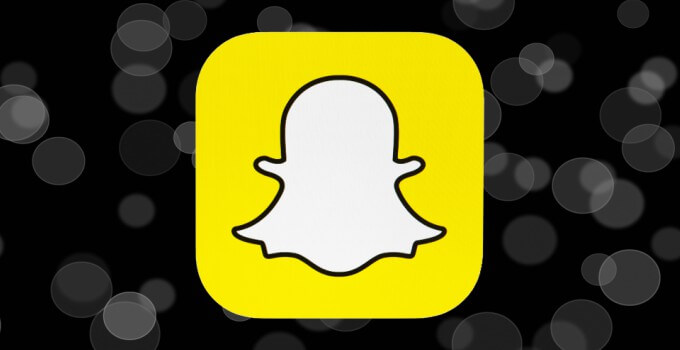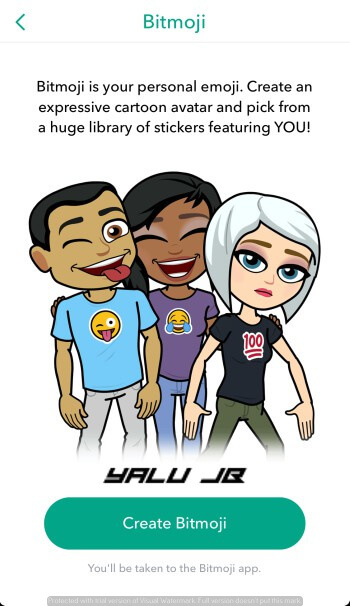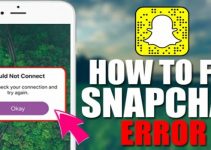Snapchat has introduced a new feature called “Bitmojis” for iOS and Android smartphones. Here’s how you can use create your very own Bitmoji.
Table of Contents
Bitmojis – Snapchat’s answer to Animojis
As you know, filters are the most popular feature of Snapchat. Snapchat is now heavily expanding its Augmented Reality with features such as World lenses.
Its latest update brings another interesting new feature called “Bitmojis” to its World lenses section. This new feature allows users to virtual avatars of themselves and place them in their Snaps.
Interestingly, Snapchat has introduced this feature right after Apple announced Animojis in iPhone X.
Here’s how a 3-D animated world lens looks like in action.
New Bitmojis feature in #Snapchat pic.twitter.com/BrR9IyiYGh
— Yalu Jailbreak (@Yalujb) September 16, 2017
Snapchat also lets you add several animations and effects to your avatars.
For example, you can make your virtual avatar jump, sit, move, walk, etc. You can record and share this content exactly like you do in traditional Snaps.
Here’s how to create your own world lens.
How to create your own Bitmoji lens in Snapchat
1. Update Snapchat
First of all, you must update the Snapchat application present on your iOS or Android smartphone. This step is compulsory because only the latest update comes with this feature.
2. Create your Bitmoji
Secondly, you need to create your very own Bitmoji. Again, this step is compulsory because to create a world lens, you must have a Bitmoji up and running already. Here’s how you can do this –
- Open Snapchat.
- Tap the Snapchat ghost icon at the top left corner.
- Tap the “Create Bitmoji!” button to begin creating your own Bitmoji.
- It will now take you to the official app available on the official App Store.
- Once you create it, connect it to Snapchat using the “Link Bitmoji” button.
3. Choose a 3D Bitmoji Lens
- Go back to Snapchat again and tap the camera screen to select a lens.
- Look for the Bitmoji World Lens.
- You can now select different actions from here that will animate your avatar.
- Once your avatar appears on the screen, you can play around with it. For example, you can increase or decrease its size by performing the zoom gesture and place it wherever you want to.
4. Start Snapchatting!
That’s all there’s to it! You can now start Snapchatting with your new world lens. Just be sure to add more filters and other emojis before you tap Share for an even better experience.
You can also save your recordings to your camera roll.
For more tutorials and guides, follow us on Facebook and Twitter.