Another day, another tweak. BioProtect Cydia tweak brings an entirely new dimension to smartphone security. You can download it for your iPhone, iPad, and iPod below.
Table of Contents
How BioProtect X works
Apple’s mobile operating system comes with a solid biometric security system. Surprisingly, Apple only allows you to lock your device with Touch ID/Face ID.
Locking individual user apps or games is not possible. This is where this new tweak comes in.
BioProtect X Cydia tweak allows you to lock applications, games and other iOS components. It is developed by veteran tweak developer Elias Limneos.
BioProtect X works with all devices capable of running iOS 11 and supports both Touch ID and Face ID systems.
It also comes with a comprehensive preferences section that lets you customize each and every aspect of locking. Here’s the exact setup that I currently use on my iPhone.
Global Settings
- Enabled (on) – Enables or disables the tweak.
- Vibrate on error (on) – Enables haptic feedback to the user when an app is not unlocked successfully.
- Vibrate on Success (on) – Enables haptic feedback to the user when an app is unlocked successfully.
- Remember Unlock Session (off) – Enables a grace period once the user unlocks an app. Once you unlock an app, you will be able to use it for some time without authentication. I suggest disabling it for more security.
- Trusted Wifi Networks (off) – Disable BioPortect for trusted networks. I suggest disabling it for security reasons since WiFi is associated with various kind of powerful wireless attacks.
- Touch ID – Adds your fingerprint details for authentication.
- Passcode options – Adds an in-tweak passcode that will protect the various options.
- Circle Color (blue animation) – Selects the color or unlock animation that is displayed whenever you authenticate an app. I use the blue animation because it blends in really well with the stock iOS.
Protected Items
- Applications (on for certain apps) – Protects user applications or games.
- Folders (off)- Protects any folders that you may have on your device.
- Settings Panes (on for certain apps) – Protects the Settings section of any app or stock iOS component.
- Control Center items (off) – Protects any and all active Control Center toggles. Since Control Center must be highly accessible at all times, I don’t use this feature.
- Caller ID Protection (on) – Hides the name of the caller when an incoming call comes in until you authenticate using Touch ID to reveal it.
- Power-off Protection (on for power-off and respring) – Protects the power-off, critical battery off, and respring actions.
- SIM Unlock Protection (on) – Protects the SIM lock code.
- Siri Access Protection (off) – Protects Siri from unauthorized access.
- Icon Arrangement Protection (off) – Prevents the user from changing the icon arrangement.
Experimental
- PhotoLibrary Forced Protection (off) – Prevents non-protected apps from accessing your photo library if it is protected. Since this feature is experimental, I suggest keeping it off. Alternatively, you can enable BioProtect for all apps that can access your camera roll.
Extras
- Quit Protected App on Lock (on) – Quits an app whenever your device is locked. I suggest enabling it so no one will be able to open any protected app should you ever forget to close it before locking your device.
Protected Item Info
- Show Protected Item Name (on) – Displays a brief description or name of the protected item or the fingerprint alert.
App Switcher Protection Settings
- Blur App Switcher Items (off) – Blurs the apps present in the App Switcher for added protection.
- Show “BioProtected” Text (off) – Displays “BioProtected in the App Switcher.
Folder Extras
- Exit Protected Folder on App Launch (off) – Exits the protected folder once you launch an app.
- Protect Apps in Folders (off) – Protects applications present in any protect folder.
Debugging
- Crash Logs – Displays crash logs pertaining to BioProtect X. They are usually associated with SpringBoard.
How to lock apps with Touch ID or Face ID on iOS 11
Step 1 Open the Settings section of BioProtect X.
Step 2 Tap on Applications to select the application you want to protect. This section displays all user apps and games currently installed on your device.
Step 3 Launch the protected app. For example, PayPal will now display a popup asking the user to authenticate using his fingerprint.
Download BioProtect X Cydia tweak
If you have a payment or banking app on your device, this tweak should be part of your jailbreak setup. Currently, BioProtect X is the best security tweak available on Cydia.
At $2.99, it is worth every penny. Highly recommended.
BioProtect X is available for download on Elias’ Cydia repo (http://limneos.net/repo) for $2.99. It is compatible with iOS 11.
Once Saurik updates Substrate, Elias will also release it on the default BigBoss repository. But until that happens, you can purchase this tweak directly from Elias Limneos’s private repo.
Known issues and bugs
- Some users have reported that Touch ID takes multiple tries to work with BioProtect X.
For more Cydia tweaks and releases, follow us on Facebook and Twitter.
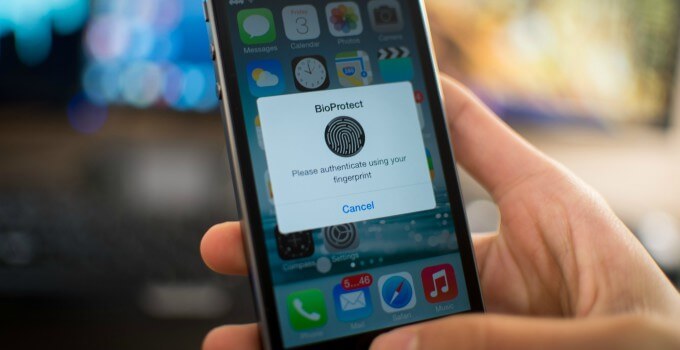
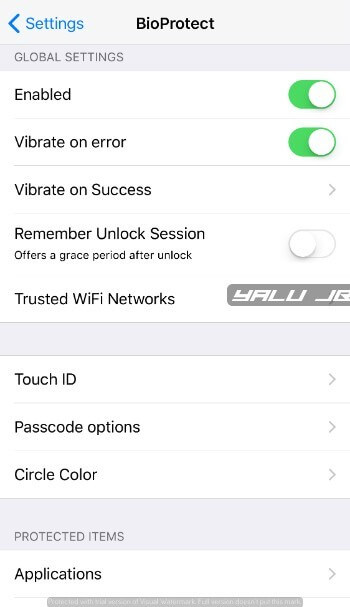
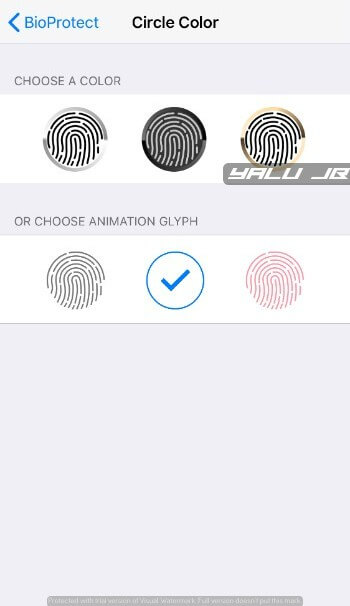
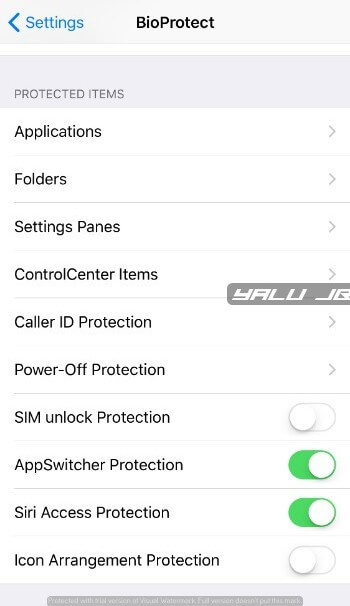
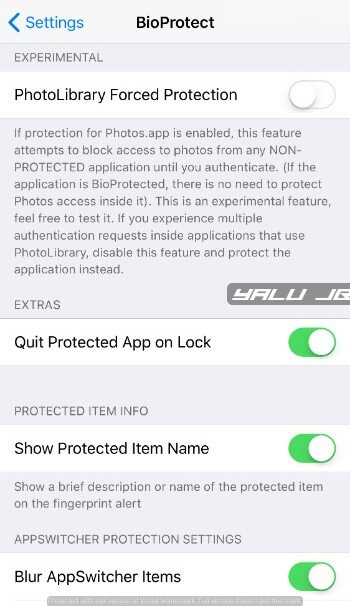
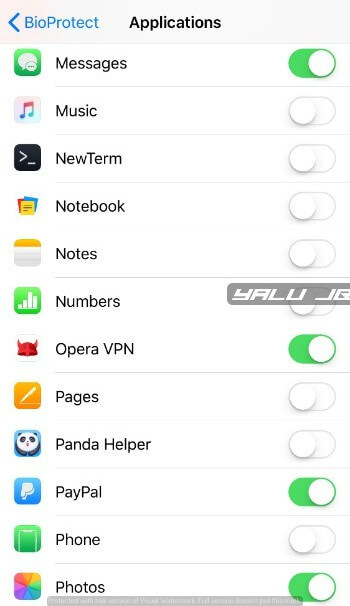
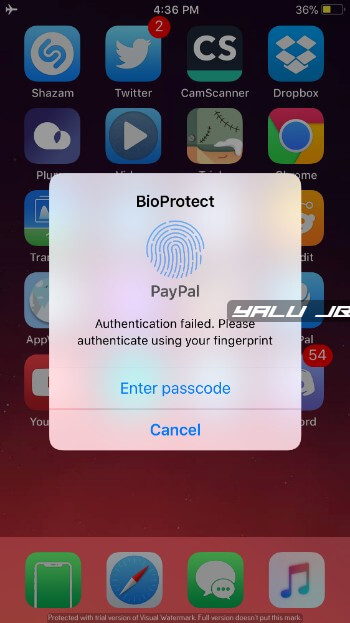

![Cyrus Installer V2 – Get Cydia Tweaks without Jailbreak [DOWNLOAD] Cyrus Installer V2 – Get Cydia Tweaks without Jailbreak [DOWNLOAD]](https://cdn.yalujailbreak.net/wp-content/uploads/2017/07/cyrus-211x150.jpg)

this bio protect X is paid one its asking for licences for it in I7
Yes, you need to have a license before you start using it.