After months of waiting, Ext3nder now works on iOS 11-11.1.2 firmware. Here’s how you can download and install Ext3nderElectrified on your iPhone, iPad, or iPod touch.
Table of Contents
What is Ext3nderElectrified?
Ext3nderElectrified is an automatic app signer application for iOS 11-11.1.2. It is developed by “Midnight Chips” and Marco.
This application allows you to sign your jailbreak tool and any other third-party apps that you may install on your device. On-device signing comes in handy when you don’t have a computer or laptop with you.
Remember, it’s a hacked-up version of the original Ext3nder Installer tweak by Julio Verne.
Since Julio was waiting for Saurik to release Cydia, other developers ported it over to iOS 11 in the meantime.
You can try it on your device using the download links below. Remember to use the correct version depending on the version of Electra you have.
- If you are on a beta version such as beta 11, use the Beta version. The installation tutorial for the beta version and the RC version is exactly the same.
- If you are already using the leaked Electra RC1 IPA file, use the RC version. Ensure you install iOS Toolchain and all other core packages from Electra’s default repository except Assuan, APT 7 Strict, GNU Cryptography, GNPG 2 and GPG Errors, and KSBA packages.
Download Ext3nderElectrified
- Beta version
- RC version (not tested by me yet)
Requirements
- iPhone, iPad, or iPod touch
- Electra jailbreak toolkit
- Internet connection
- Filza file manager
- iTerminal
- ZipApp free
How to install Ext3nderElectrified without computer
Extract the ZIP archive
Step 1 Download the ZIP package using the links above on your device. If you can’t download the ZIP file, try switching to the desktop version of Github.
Step 2 Open and extract the archive using ZipApp free app (available on the App Store) in its default directory.
Step 3 Open FilzaEscaped file manager and search for “Electrified” in the root folder. If you don’t have this version, you can also use FilzaJailed or FilzaElectracuted.
Step 4 Select and copy this folder to the root directory (/) of your device.
Execute the installation script
Step 5 Open iTerminal application and select the SSH option.
Step 6 Turn on Wifi and enter the following details. Press Connect to enter the terminal.
- IP Address – 127.0.0.1
- Port – 2222
- Username – root
- Password – alpine
Step 7 Enter the following commands once you are in the terminal. Press return key after typing each command.
cd /Ext3nder-electrified
chmod +x ./install.sh
./install.sh
If the script displays the “Unable to Open Extender.VPN.dylib” error, you can safely ignore it. The developer will fix this message in the upcoming version of Ext3nderElectrified.
Sign third-party applications
Step 8 You can now launch the app from your home screen.
Step 9 Navigate to the Installed tab and start signing apps on-device.
Uninstallation
Step 10 You can remove this app from your device by deleting its core files. Simply SSH into your device using the aforementioned details and run the following commands –
rm -rf /Extender.app
rm /bootstrap/SBInject/Ext3nder_SpringBoard.dylib
rm /bootstrap/SBInject/Ext3nder_SpringBoard.plist
rm -rf /Library/Switches/Ext3nderSwitch.bundle
Step 11 Delete the .app folder you extracted to your root folder in “step 4”.
Although it works just as well as the original application, it is not a complete replacement. If you can’t wrap your head around the installation process, I suggest waiting for the official release.
For more jailbreak tutorials and guides, follow us on Twitter and Facebook.
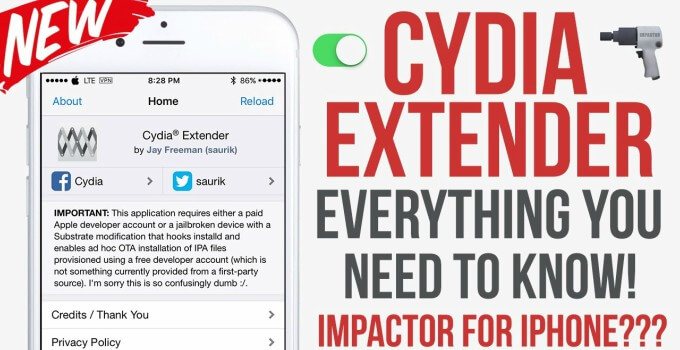
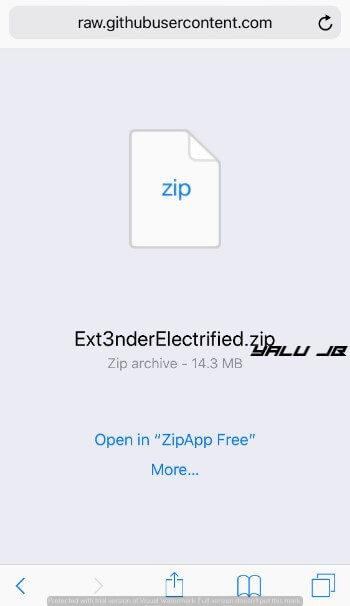
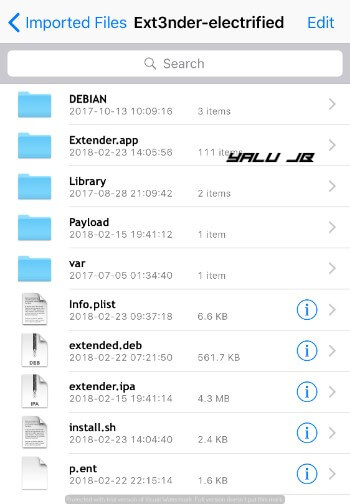
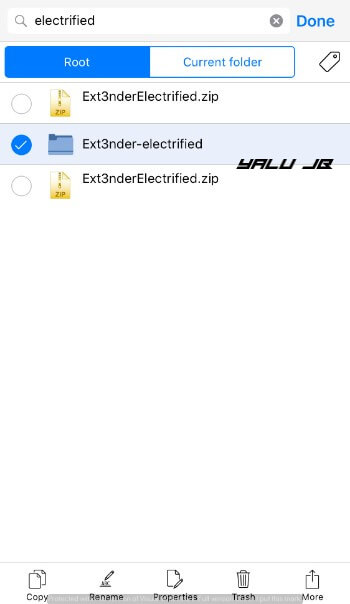
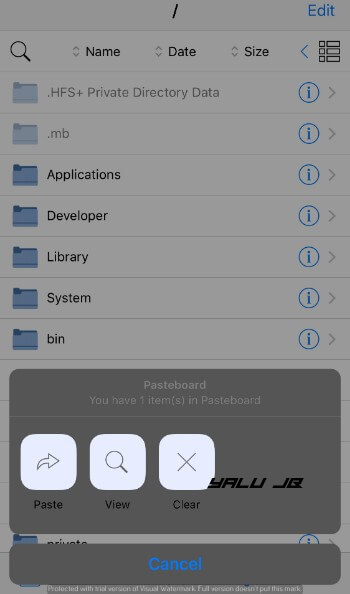
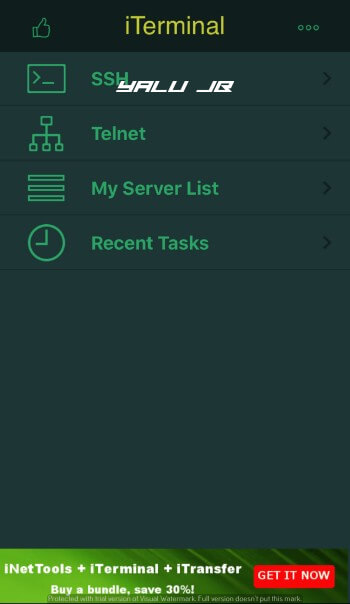
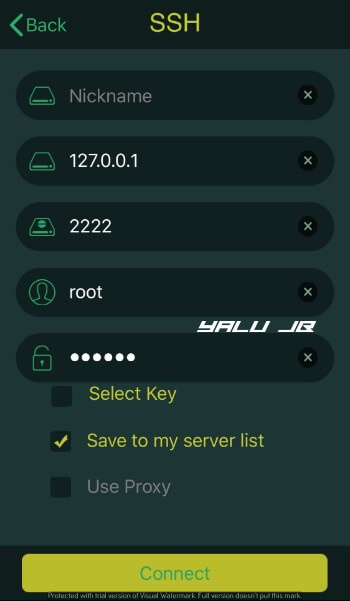
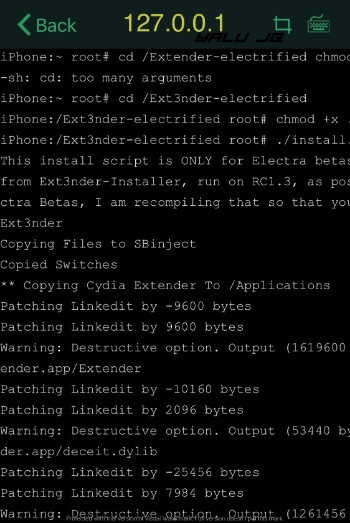
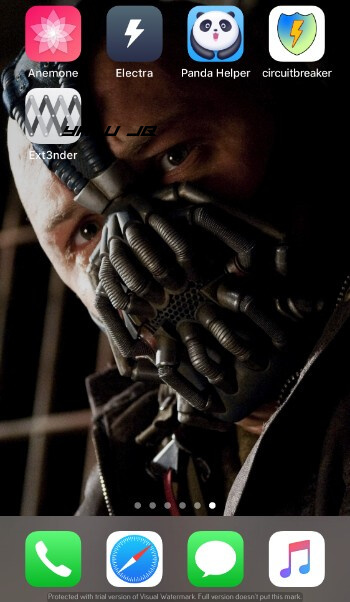
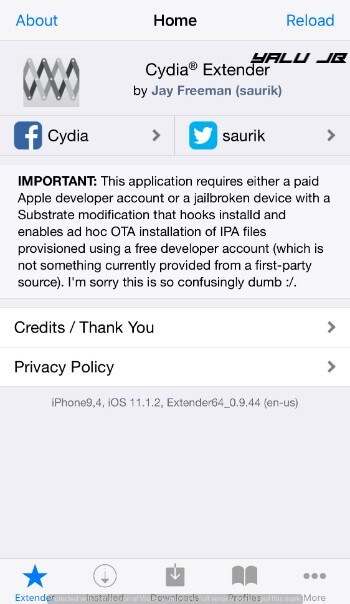
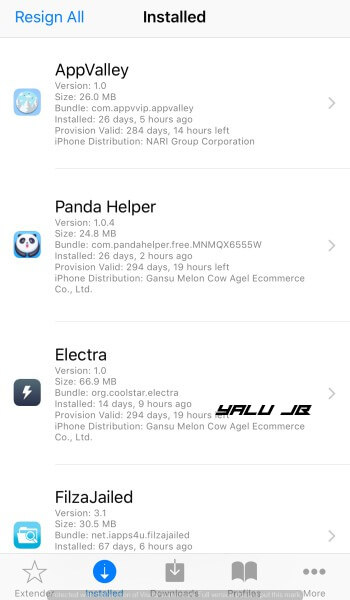


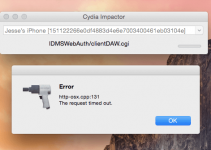
syntax error? unexpected token
need help
Use the Cydia version.
I have a ton of apps and jailbreak tweaks installed on my phone (iOS 11.1.2/iPhone X), including a successful installation of Extender. When I go to the “Installed” section, it lists no apps at all. However, if I “Resign All,” a lot of stuff flashes across the status bar at the top, and near the end I catch a glimpse of it saying it’s [re]installing Electra. Why doesn’t it list any of my apps in the “Installed” section and how can I re-sign some of my installed apps using Ext3nder?
It only lists apps that are installed using your certificate or an enterprise certificate (like installers). You can resign each of them manually. This version is not the official version so some glitches are still there.
i have electra 1.0.2 and the RC version installed. when i click on installed button in the ext3nder app, i can see only the ext3nder app. not electra or other apps. what is the point? can i install the beta version ext3nderelectrified? sorry for my bad english…
I am uploading a new tutorial for ext3nder Installer. The new version can be installed from Cydia itself.
If this command is for Electra Jailbreak BETA: cd /Ext3nder-electrified
chmod +x ./install.sh
./install.sh
What is the RC Electra Jailbreak command?
The command stays the same.
Links are dead. Please re-upload.
Uploaded.
I get a permission denied error
Yes hello is this a jb without Cydia? Is it untethered? No one is at all clear on releasing this info please help me I do not know anything about shsh blobs I have my original new out of the box 6s+ on 10.2 and I will not update until I know that this jb is untethered and contains Cydia thanks
No, it has Cydia now. It is semi-untethered and won’t work for iOS 10.
I have it working on my device but can’t find anywhere where it’s says sign in with Apple ID do I go into more tab?
I will upload a new guide soon. In the meantime, upgrade to Electra RC1.0.
How do set up Apple ID? Do I need to have a developer account?
No, you can use a normal account.
Can anyone explain how to write the commands? is each line a command?
Do i write each line and hit return need help plz
cd /Ext3nder-electrified
chmod +x ./install.sh
./install.sh
Yes, that’s right.
Im fairly new could you plz explain how to enter the commands in ?? Do i type each line in the order you gave and press return??
cd /Ext3nder-electrified
chmod +x ./install.sh
./install.sh
Plz help
How in the hell do I use the terminus. Nothing works for me man. I need help
Just enter 127.0.0.1 as the host name.
Root@ (/var/root)# cd /Ext3nder-electrifiedroot@ (/Ext3nder-electrified)# chmod +x ./install.shKilledroot@ (/Ext3nder-electrified)# ./install.shThis install script is ONLY for Electra betas, I built this version of Ext3nder from Ext3nder-Installer, run on RC1.3, as postinst don’t run correctly rn on Electra Betas, I am recompiling that so that you will have an updatable veriosn of Ext3nder
Ext3nder./install.sh: line 2: 844 Killed ln -s /Ext3nder-electrified/Library/MobileSubstrate/DynamicLibraries/Ext3nder_SpringBoard.dylib /Ext3nder-electrified/Library/Switches/Ext3nderSwitch.bundle./install.sh: line 3: 845 Killed chmod +x /Ext3nder-electrified/Library/MobileSubstrate/DynamicLibraries/*./install.sh: line 4: 846 Killed cp /Ext3nder-electrified/Library/MobileSubstrate/DynamicLibraries/* /bootstrap/Library/SBInject/Copying Files to SBinject./install.sh: line 6: 847 Killed mkdir /Library/Switches/./install.sh: line 7: 848 Killed cp -r /Ext3nder-electrified/Library/Switches/Ext3nderSwitch.bundle /Library/Switches/Copied Switches./install.sh: line 9: 849 Killed rm -rf /Ext3nder-electrified/Extender.app/PlugIns./install.sh: line 10: 850 Killed cp -r /Ext3nder-electrified/var/Ext3nder-Installer/* /Ext3nder-electrified/Extender.app/./install.sh: line 11: 851 Killed sed -i ‘s#/System/Library/Frameworks/Security\\.framework/Security#@executable_path/////////////////////////////Sys\\.dylib#g’ /Ext3nder-electrified/Extender.app/Extender./install.sh: line 12: 852 Killed sed -i ‘s#/usr/lib/libSystem\\.B\\.dylib#@executable_path/Sys\\.dylib#g’ /Ext3nder-electrified/Extender.app/Extender./install.sh: line 13: 853 Killed sed -i ‘s#ldid/ldid\\.cpp(498): _assert(stream\\.sputn(static_cast(data) + to#=======\\*=======\\*=======CSSTASHEDAPPEXECUTABLESIGNATURE=======\\*=======\\*=======#g’ /Ext3nder-electrified/Extender.app/Extender** Copying Cydia Extender To /Applications./install.sh: line 15: 854 Killed rm -rf /Applications/Ext3nder.app
Every line ends with killed. And nothing gets installed. What am i doing wrong here?
Did you install topanga or LiberiOS?
Isnt This hacked version of extender contains pirate hmmmmm
No, it’s not.
hey yalu thanks its just works supppppppppppppper
Welcome, mate.
Says error “Failed to connect” when I try to connect via SSH
Try using Termius.
i have deleted the core files but can’t remove the extender icon on my homescreen. how to delete it?
Remove the extender.app from Applications.
Can you pass me the code to remove Cydia extender?
Remove the following files –
/Applications/Extender.app
/Library/Switches/ (remove the Switches folder)
I can not remove cydia extemder with iterminal, what can I do?
Why are you trying to remove it? What error are you getting?
When i command “chmod +x” i have a reply “Chmod : Not Found”. Can you fix this? Im on Electra Beta 11-3
Are you entering it in a new line? It works just fine on my iPhone and I using Beta 11-3 as well.
I can confirm that downloading IPAs through safari works. All you have to do is download the file, tap on more and then open with extender. After that it works perfectly!
Thanks for the confirmation, Ashwath.
Link is not working for beta
Fixed!
Link dead plz fix
Fixed.
hi, link beta version offline!!!!!
Fixed.
hello, thanks for the article. But I still wonder where is saurik? I saw on your Twitter that he had to wait for something from him on February 28, you think it’s the update. and do we really have to wait until the 28th for saurik’s cydia accounting or is it just a guess? Please respond
It’s just a guess and Saurik has confirmed nothing so far. Last I checked, he was having flu so a delay is to be expected for sure.
hello, thanks for the artcile. But I’m trying to find out if saurik will really update cydia or not … I saw on your twitter that we had to expect on February 28 something from him, but is it really true? or is it just a suposition?
Doesn‘t work. Get an error, cannot Acces extender.app and extender…. and so on
Try using the “Resign All” function only and ensure it connects to your Apple ID.
Ok I’ll try it. Thank you for the help
Welcome and let me know it works out.
Crash crash crash…
https://youtu .be/IhG8g10EVdg
Same here
Arent you supposed to put in your own ip adress?
No.
Oh ol
So can it sign ipas downloaded from safari. Because the ipa is not installing from ext3nder
I haven’t tried the Safari method yet but all my IPAs are working just fine.
Is there any other way to install ipas without a pc? (without third party apps either). I heard appsync is working for ios 11 so can you try that?And thanks for the reply
AppSync is not working yet. You can try signing services like AppDB to sign your IPAs.