By default, Apple restricts iPhone users to 150MB downloads over cellular data. Here’s a quick workaround that will allow you to download large apps from the App Store.
Table of Contents
How can you bypass Apple’s default download limit?
This limit is very irritating, to say the least, and users with unlimited data are out of luck. Thankfully, there are a few workarounds that allow you to bypass this limit easily without switching to Wifi.
Bypassing the stock 150MB limit boils down to cutting the connection between Apple ‘s servers and the app you want to download.
Previously, users bypassed this limit by enabling airplane mode. However, Apple patched it in newer firmware updates, rendering this trick useless.
The new trick that works on all latest firmware versions (iOS 11/10) involves messing with your date and time settings.
Surprisingly, a change in date cuts the connection between the app and the App Store.
Bypassing 150MB app download limit on iPhone
Step 1 Open the App Store and download the desired app or game.
Step 2 App Store will now prompt you to continue with the download or cancel it. Tap OK to ensure the app starts downloading when you connect to Wifi.
The app will now appear on your home screen in “waiting” mode. But since you are using cellular data, the download process will not start.
Step 3 Open the stock Settings app and go to General > Date and Time.
Step 4 Disable the “Set Automatically” option and manually advance the current by a month. For example, set the date to May 27 if it’s April 27 today.
Step 5 Exit Settings and go back to your home screen. The app should now start downloading like it normally does.
Step 6 Once the download gets over, revert your date to its normal value using the “Set Automatically” option. If you don’t change your date, some apps will stop working due to date and time changes.
Alternatively, you can try 3G Unrestrictor jailbreak tweak if it’s compatible with your Apple device.
For more iPhone tips and tricks, give us a like on Twitter and Facebook.

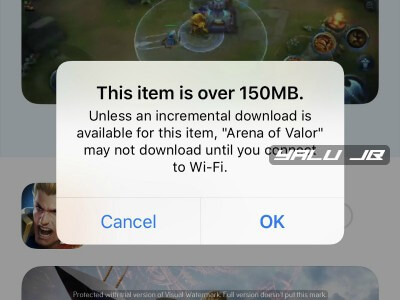



Working on IOS 12 latest update as of today.
Thanks for the confirmation, Joe.
Does it work on ios 10??
Yes. But you can also use 3G Unrestrictor.
thank you! worked for me on 11.2.2, 3g unrestrictor is somehow not working, the apps doesnt appear while adding them..