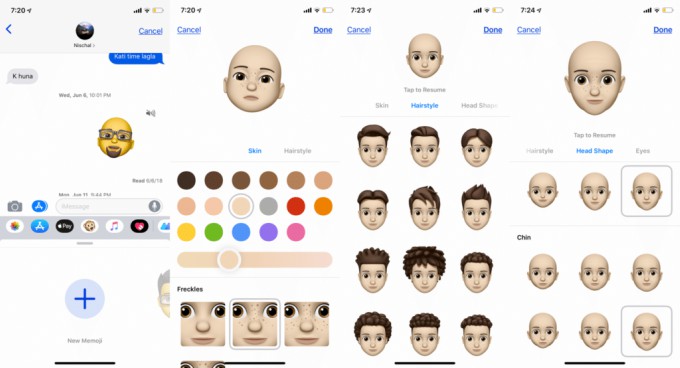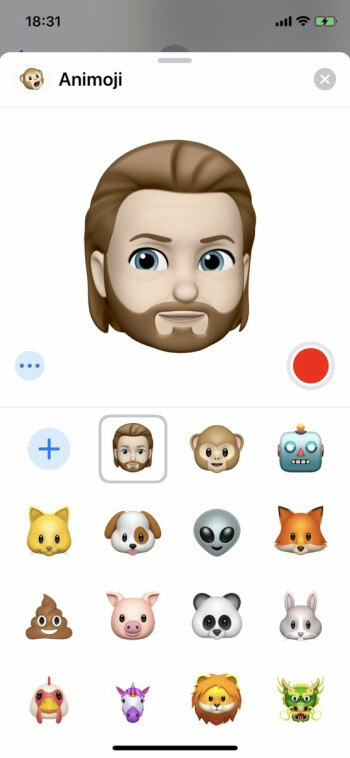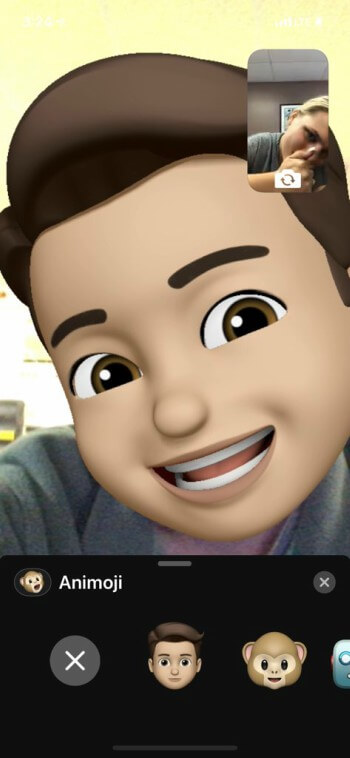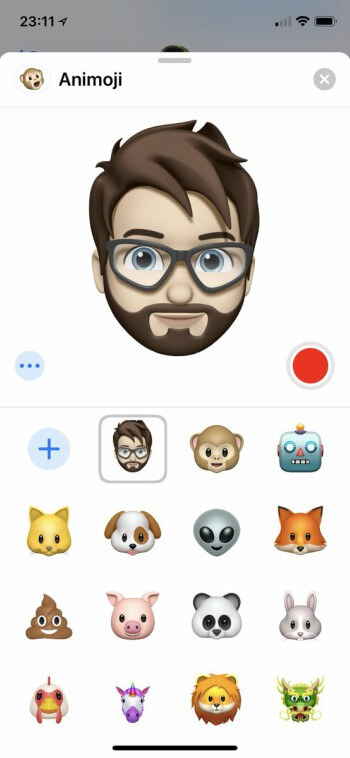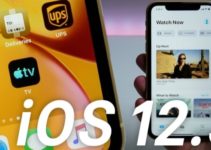iOS 12 introduces Memojis, personalized virtual avatars that can be used with FaceTime and iMessage. Here’s how you can create your very own custom Animojis on your iPhone X.
Table of Contents
What is a Memoji?
Memojis, as the name suggests, is a customized Animoji based on the user’s facial features. This feature was introduced first in iOS 12 and is available exclusively on the iPhone X.
Unfortunately, this amazing new feature is not available in older models. The reason behind this is the lack of appropriate hardware that is available only on iPhone X.
The entire creation process takes only a few seconds and lets you customize each and every aspect of your virtual avatar. Firstly, you need to select the gender of your Memoji and then select its hairstyle, facial features, accessories, etc.
Once you create your personalized Animoji, you can then use it in iMessage conversations. What’s more, you can also use your Memoji in real-time in Facetime, just like the AR-based Snapchat Lenses in Snapchat.
Creating your Memoji on iPhone X/iOS 12
Step 1 Open the Messages app. Remember, you can only create and access Memojis from within the Messages app.
Step 2 Get inside any conversation and tap the “monkey” Animoji option present in the menu bar.
Step 3 Swipe right and select the + icon.
Step 4 You can now start customizing the look and feel of your avatar. Select the appropriate facial features that are akin to your face. Here’s the complete list of features that are customizable –
- Skin type
- Freckles
- Hairstyle
- Head shape
- Eyes
- Eyewear
- Lips
- Ears
- Facial Hair
- Headwear
Step 5 Tap Done when all customizations are in place and your avatar is ready.
How to use Memoji in FaceTime, Messages, and Camera
Messages
Step 1 Now that your Memoji is ready, you can begin using it in Messages and FaceTime. Open Messages, launch the desired conversation and select the Animoji option from the menu bar.
Step 2 Tap on the Memoji you created above.
Step 3 You can simply send your Memoji or you can record your desired message using the red record button.
FaceTime
Step 1 Open the FaceTime app on your iPhone X.
Step 2 Make a call to any contact.
Step 3 Tap the icon present in the bottom left corner and then tap on the Animoji icon.
Step 4 Select the desired avatar. You can also select an Animoji if you feel like choosing a pre-defined avatar.
Camera
Step 1 Tap on the camera icon once you are inside an iMessage conversation.
Step 2 Tap on the Animoji icon once again and select the avatar you created above.
Step 3 Capture the photo. You can also add stickers, filters, or even text to the photo you just clicked.
Editing/Customization
Step 1 You can edit, duplicate, and remove an existing avatar. To do this go back to the Messages app, open a conversation, and tap the Animoji icon.
Step 2 Choose the desired Memoji.
Step 3 Tap on the “three dots” icon present in the bottom left corner of the screen.
Step 4 You can now edit, duplicate or remove a previously created avatar. Duplicating an existing avatar will allow you to create a similar avatar that will have slight modifications while still keeping the original theme.
Wrapping up
Memojis are a fun way to spark some new life into the senseless everyday monotonous conversations we have with our peers.
Again, this feature is available exclusively for iPhone X users on iOS 12. If you are still running an older version, you must update if you want to use the new Animojis.
At the time of writing this article, the latest beta version of iOS 12 is beta 2. You can download iOS 12 beta 2 from this link.
Check out Facebook and Twitter pages for more iOS 12 news and updates.