When buying a new device, it’s essential to determine its firmware version. This is not possible to do without activating the iPhone. This new tool allows you to do just that from the comfort of your desktop.
Table of Contents
What is iBoxCheck?
iBoxCheck is a desktop-based utility that allows you to check the iOS version of a sealed iPhone without activation. It is developed by Nick.
Currently, it supports the following parameters –
- IMEI number
- Serial numberd
- Date of manufacture
Remember, this tool is quite big in size and weighs a mammoth 377MB. According to the developer, the reason behind this is the number of frameworks it utilizes.
How is iBoxCheck useful?
Although this aspect of jailbreaking is not talked about much, it is important to check firmware version before buying a device.
For example, you want to purchase a new iPhone specifically for jailbreaking. Since jailbreak depends upon the firmware, you would need an iPhone on iOS 10, 10.1.1, or 10.2.
If you go through with the purchase without performing your due diligence, you might end up losing money.
The reason being there’s no guarantee that your smartphone will come with a jailbreak-able firmware version.
This is precisely where iBoxCheck comes in.
With access to the firmware version beforehand, you can easily decide if an iPhone is worth buying for jailbreaking.
Compatibility
As of now, it is compatible with the following iPhone models only –
- iPhone 5s
- iPhone 6
- iPhone 6 plus
- iPhone 6s
- iPhone 6s plus
- iPhone SE
- iPhone 7
- iPhone 7 plus
The reason why iPhone X and iPhone 8/8 plus are incompatible is because they don’t hae a jailbreak.
Download iBoxCheck
- Beta 1 (official)
Requirements
- A computer running Windows
- A ZIP utility (Winzip, 7-Zip)
- Patience
How to check iOS version of iPhone without activation
Step 1 Download the iBoxCheck ZIP package to your computer using the link above.
Step 2 Unzip its contents to a folder on your computer.
Step 3 Run the iBoxCheck_v1.0_Beta.exe file to start the program. You can now access all the three following modules –
- IMEI
- Serial Number (coming soon)
- Plain date
IMEI Module
- Access the IMEI module and key in the desired IMEI number in the text field. It relies on a third-party website for checking IMEI. Therefore, you must disable your firewall while using it.
- Solve the reCAPTCHA and then press Go.
- Wait for it to determine the iOS firmware version. If it doesn’t work, restart the program and try again.
Plain Date Module
- You can also check the firmware using manufacturing date from the Plain Date module.
- Enter the date I entered 07/07/2017 and it correctly predicted the iOS version as 10.3.3.
The serial number module is still under development and will be coming soon in the future beta updates. As soon as it drops, I will update this tutorial.
Is there an iOS app available for this tool?
No, there’s no iOS app for this tool at the moment.
A desktop version is not practical and has limited utility for obvious reasons.
A web-based tool or a sideload-able app will be very useful if you go iPhone hunting. You will then be able to check firmware versions on-the-go without whipping out your laptop after each device you go through.
A Linux and Mac-compatible version will also be dropping sometime in the future.
This tool can also be ported to iOS provided another developer is willing to work on it. The original developer will not be working on an iOS port because it’s beyond his current skillset.
For more iOS tips and tricks, follow us on Twitter and Facebook.


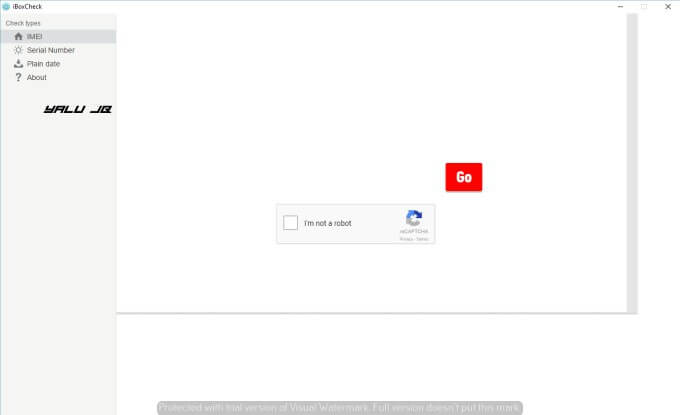
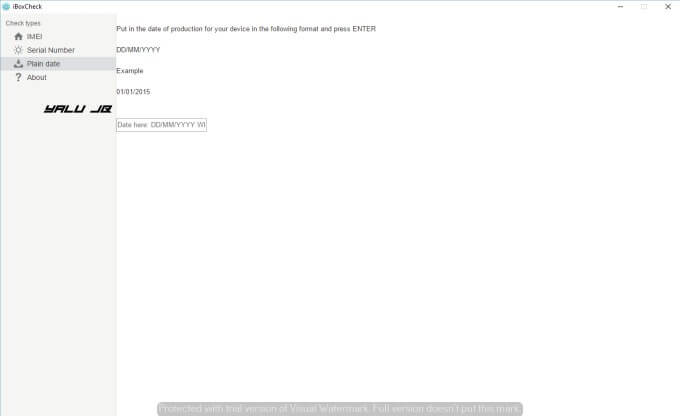
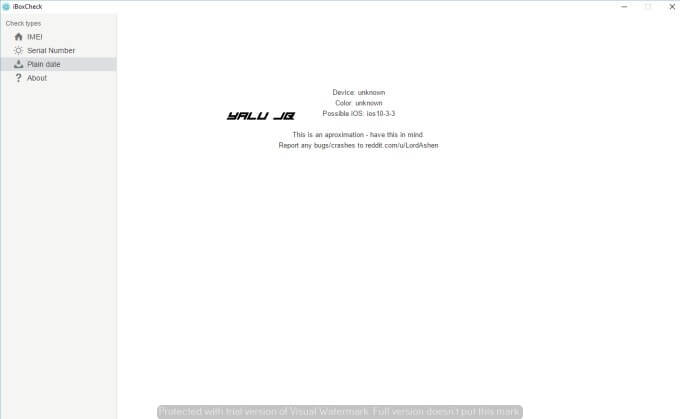

![Yalu Jailbreak iOS 10/10.1.1/10.2 – Errors and Troubleshooting [FAQ] Yalu Jailbreak iOS 10/10.1.1/10.2 – Errors and Troubleshooting [FAQ]](https://cdn.yalujailbreak.net/wp-content/uploads/2017/01/iOS-10-Jailbreak-211x150.jpg)

Hey,
thanks for the tip! Any word on Cydia IOS11.1.2 I Phone7?
Or any other app or (tweak) so I could get that ( NGXPLAY)???
Nothing so far.