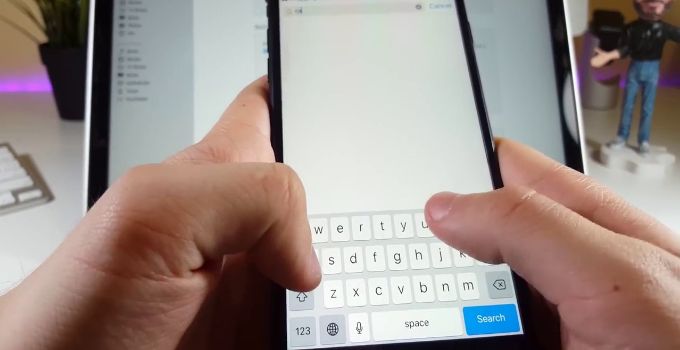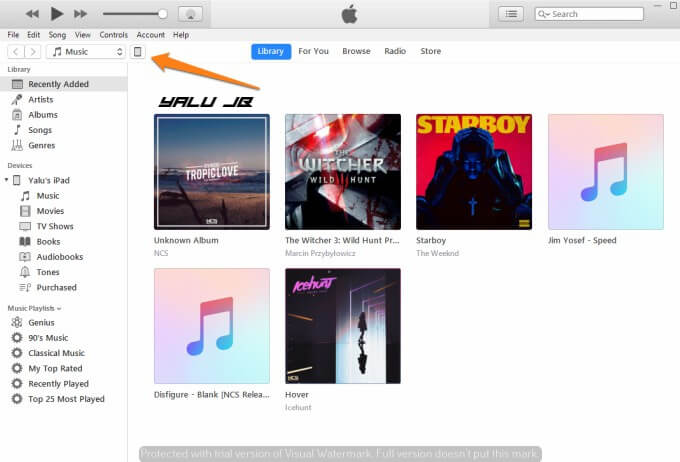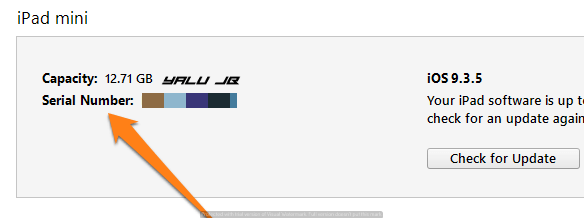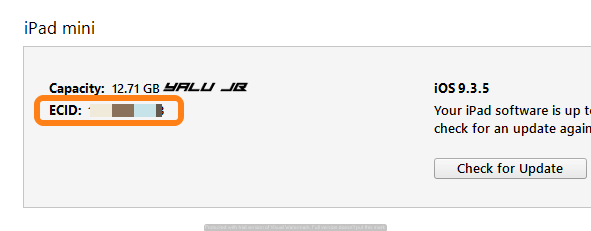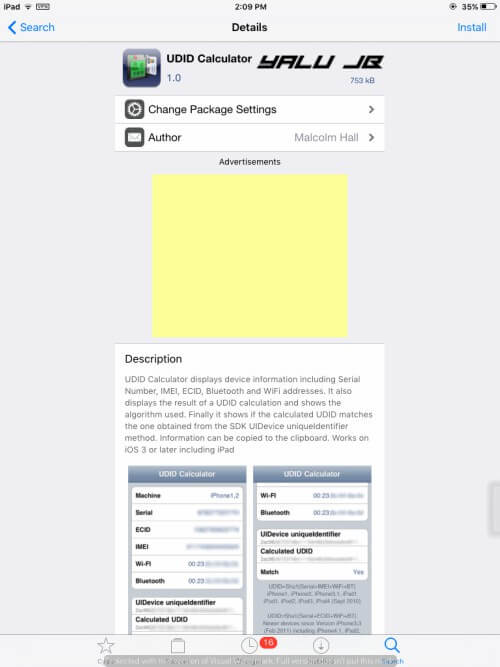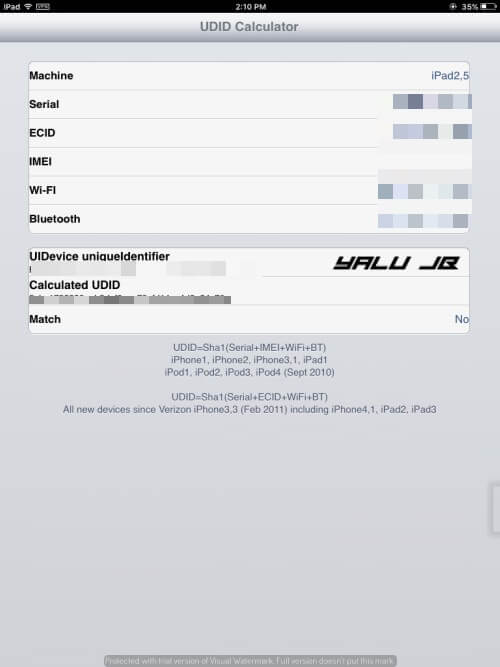A lot of users have been requesting me to do a tutorial on finding ECID. Here’s how you can check the ECID of your device in just a few steps.
Table of Contents
What is ECID number?
ECID stands for Electronic Chip ID, which is a unique number assigned to every device that Apple manufactures.
Apple uses this number to ensure each SHSH Blob remains limited to a specific device only. This is the reason why you can’t use SHSH Blobs from any other user for restore and downgrade purposes.
All popular SHSH tools require you to enter your ECID number. Hence, knowing this number is a prerequisite for saving your SHSH Blobs.
Here’s a step by step tutorial on how to find your ECID number with or without a computer.
Finding ECID number of iPhone, iPad, and iPod
iTunes (with computer)
This is the conventional method that everyone can use to find their device’s ECID number. This method will display this number in hexadecimal format, which is what we want to input in an SHSH saver tool.
Here’s what you need to do.
Step 1 Connect your device to your computer.
Step 2 Open iTunes.
Step 3 Click the device icon to open the device summary page.
Step 4 Click the Serial number field twice.
Step 5 iTunes will now display the ECID of your iOS device.
UDID Calculator (without computer)
UDID Calculator is a Cydia tweak that displays your ECID number, UDID number, and a whole of other important information pertaining to your device. It is developed by tweak developer Malcolm Hall.
This is by far the best method to get hold of your ECID number. With this method, you need not have access to a computer or iTunes. However, it does come with a catch – you must have a jailbreak running on your device to use this.
Step 1 Open Cydia.
Step 2 Go to the Search tab.
Step 3 Perform a search for UDID and tap the very first result that comes up on the list.
Step 4 Install it and it will appear on your home screen once the installation process is over.
Step 5 Start the UDID Calc app and copy your ECID number. Remember, this number is in Decimal format.
That’s all there’s to it! You can now go and start saving your SHSH Blobs.
There are a couple of other methods as well but they are too complicated for the average user. Therefore, I always stick to methods that are easy to use and understand.
For more tutorials and guides, follow us on Facebook and Twitter.