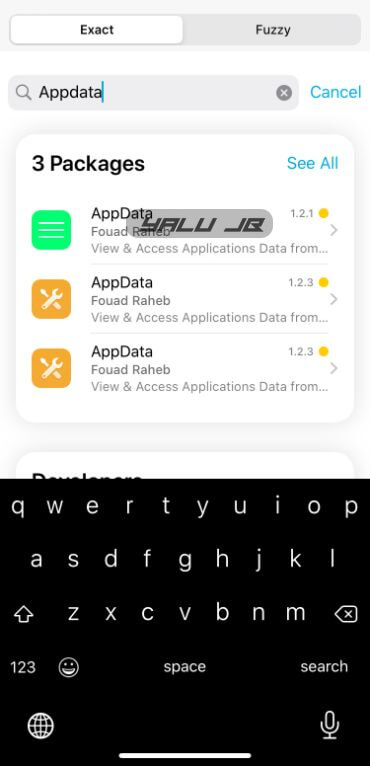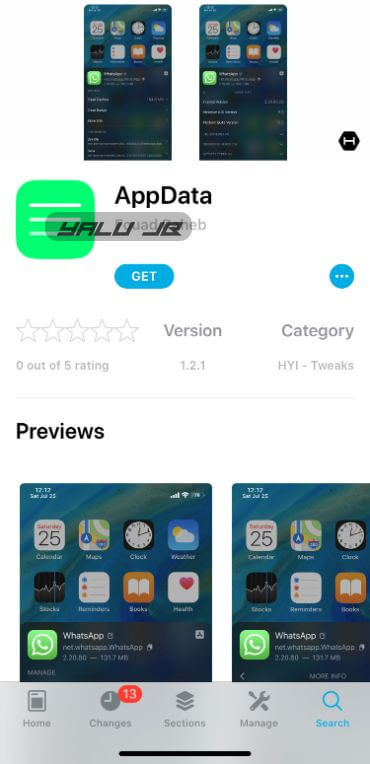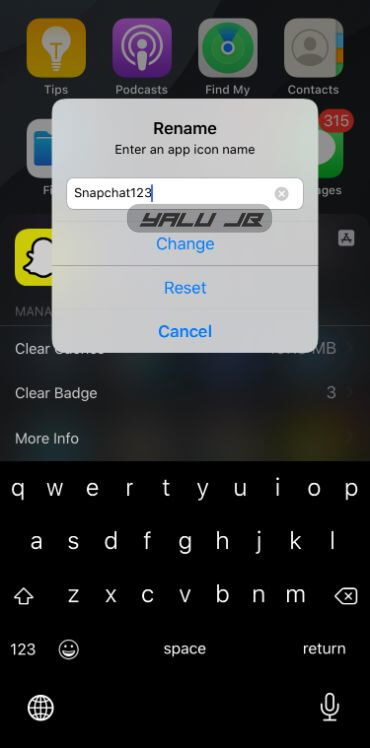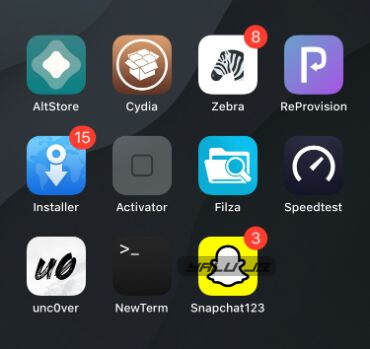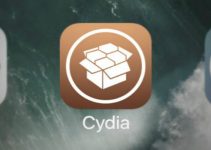Another day, another tweak. AppData gives you an easy way to access application data on iOS. Hit the jump to read the installation and usage instructions.
Table of Contents
How AppData works
Every iOS app stores certain data such as application cache, containers, bundles on-device. However, this data is hidden and can’t be accessed by the user. That’s where this new tweak comes in.
AppData, as its name suggests, allows you to view, access, and modify app data stored on your iPhone. It is developed by veteran tweak developer Fouad Raheb.
AppData lets you clear the app cache, clear the app badge, and rename the application. Apart from clearing cache and app badge, this tweak also lets you access the following data:
- Internal Version
- Minimum iOS Version
- Platform Build Version
- URL Schemes
- Queries Schemes
- Activity Types
- Background Modes
- Entitlements
Here’s how this tweak looks like in action.
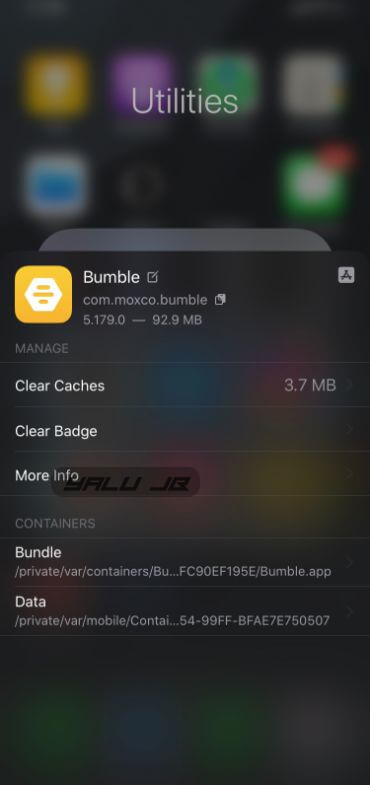
Application Data of the Bumble app for iOS
Requirements
- iPhone, iPad, or iPod touch
- iOS 11-13 operating system
- Package Manager
How to access app data on iPhone/iPad using AppData
Step 1 Launch your favorite jailbreak package manager. We will use Installer for this tutorial.
Step 2 Go to the Manage tab, tap the “+” button, and add Fouad Raheb’s Cydia repository – https://apt.fouadraheb.com/ – to your source list.
Step 3 Now navigate to the Search tab and search for “AppData”.
Step 4 Select the latest version of the tweak from the official repository.
Step 5 Tap GET to start the installation. Installer will the package to the installation queue.
Step 6 Tap Confirm to start the installation. Once AppData is installed on your device, exit Installer, and go back to the home screen.
Step 7 Access the app data by swiping up on the icon of any application. We will demonstrate how this tweak works in practice using Bumble. You can, however, select any other application from your home screen.
Step 8 You can now perform the following actions by selecting the appropriate option:
- Rename app: Tap on the application name to rename it. Type the new name and press Change. Tap Reset to reset the app name and revert the changes.
- Clear Badge: Clears the app badge notifications.
- More Info: The “More Info” section lets you access the internal version, minimum iOS version, platform build version of an app. Additionally, it displays the URL schemes, Queries schemes, Activity types, Background modes, and entitlements.
- Access containers and app groups: Access containers and app groups in the Filza file manager.
That’s pretty much it.
While this tweak is loaded with features of little practical value, the cache clear feature alone makes it worthwhile. Recommended.