Another day, another tweak. vWallpaper 2 brings video wallpapers and ringtones to your iPhone and iPad. Here’s how you can download this amazing tweak for iOS 11.
Table of Contents
How vWallpaper 2 works
We all know Apple will never allow users to set video wallpapers and ringtones on the iPhone. Live wallpapers, Apple’s latest gimmick, are a poor attempt at bridging the gap between video and still wallpapers.
Although live wallpaper is somewhat more interactive than a still wallpaper, it’s a far cry from a full-blown video background. That is where this new tweak comes in.
vWallpaper 2 Cydia tweak allows you to set videos as wallpaper and ringtone. Originally developed by Skrew, the project is now maintained by Julio Verne.
You can change wallpapers for your lock screen and home screen and set ringtones globally or for a specific contact. It also comes loaded with three stock wallpaper repositories, each of which contains a ton of video wallpapers.
Check out the video demonstration of how this tweak works.
vWallpaper 2 – Set video as wallpapers and ringtones on iPhone/iPad
vWallpaper 2 – Set video as wallpapers and ringtones on iPhone/iPad
Posted by Yalu Jailbreak on Thursday, August 2, 2018
You can use this tweak with iPhone 5s, 6/6 plus, 6s/6s plus, SE, 7/7 plus, 8/8 plus, X and any 64-bit iPad. If you don’t have a jailbroken device, download and install Electra1131 from this link first.
The only downside of vWallpaper 2 is that it doesn’t let you create your own custom video wallpapers. However, you can expect this feature in its future versions if Julio decides to add it.
Requirements
- iPhone, iPad or iPod touch
- iOS 11-11.4 Beta 3 firmware
- Cydia
How to set video as wallpaper and ringtone in iPhone (with jailbreak)
1. Installation and setup
Step 1 Fire up Safari web browser and open the vWallpaper 2 Debian package from this link. As of right now, this tweak is not available on a Cydia repository and you will need to install it manually.
Step 2 Open the .deb file in Filza file manager, tap Install, and restart the Springboard. If you don’t have Filza installed on your iPhone or iPad, you can download it from the BigBoss Cydia source. Once the installation finishes, The app should now appear on your home screen.
Step 3 Open the vWallpaper 2 app from your home screen. Ignore the “current status” message because the app still uses the old interface even though it’s perfectly compatible with iOS 11.
2. Set video wallpaper
Lock screen
Step 4 Select Manage current theme and enable Lockscreen: Video.
Step 5 Tap Settings and select any of the default videos (Bestiary Nerites, Wave, Electric Blue) present in the global directory. The stock videos are low-quality and limited in number.
Therefore, you must fetch more video wallpapers from the developer’s repository (Skrew) or any of the user-managed repositories (Pizentu DeWind and Falvesjr).
Step 6 Tap Download more videos, select a vWallpaper repository and tap on the video to download it to your global directory. The “Let’s Ride” theme is available for download on the Pizentu DeWind source.
Pizentu DeWind’s repository also lets you select videos for various resolutions. Make sure that you choose the correct display size before you download it.
Step 7 Go back and select the desired video wallpaper to replace your stock still wallpaper.
Step 8 Close the app to respring your device.
Home screen
Step 9 Go back to the “Manage current theme” section of vWallpaper 2 and enable Springboard: Video.
Step 10 Select the desired video from the global directory. Alternatively, you can download more videos as shown above if you want to have a different wallpaper for your home screen.
Step 11 (Optional) You can now set various effects such as Picture Mask, Magic Fingers, Ripple Effect, Skyrocket for your home screen. You can either enable a single effect or use multiple effects in conjunction with each other.
Picture mask works well alongside Magic fingers whereas Ripple Effect works well in tandem with Skyrocket.
Step 12 Close the app to restart the Springboard.
3. Set video ringtone
Step 13 Go back to the Global settings section.
Step 14 Enable Video Ringtone and select any video from the global directory.
Step 15 Assign the ringtone to globally to all contacts or to a specific contact.
Step 16 Restart your Springboard by closing the app from the app switcher.
Remember, this feature is not working at the time of writing this article. Whenever you try to access the “Global settings” section, the app will crash.
Hopefully, the developer will roll out a patch in the upcoming versions for the crash. Nevertheless, the tutorial will remain the same once the tweak is fixed.
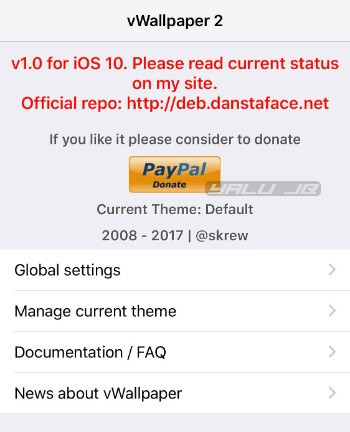
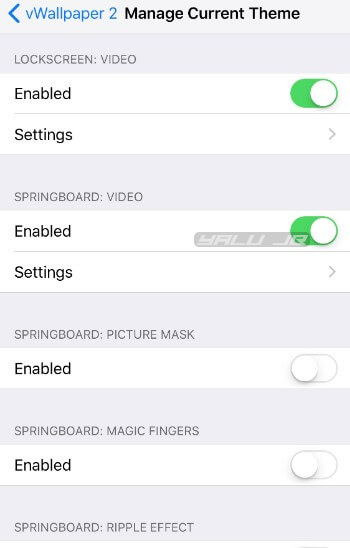
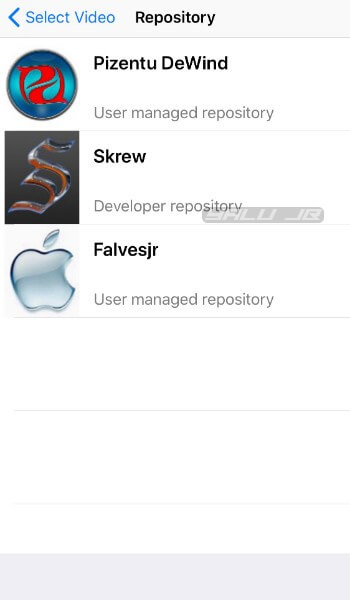
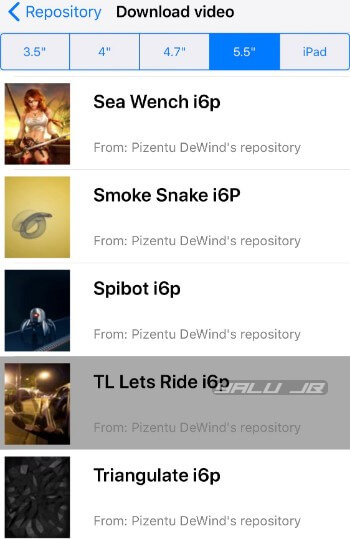
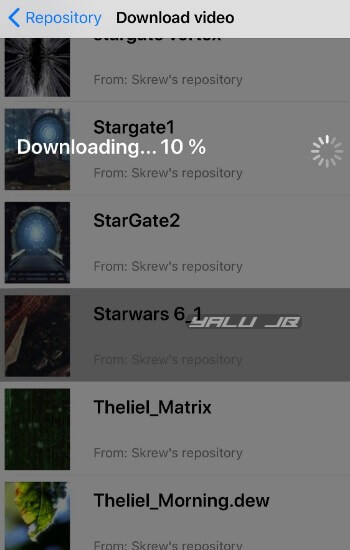
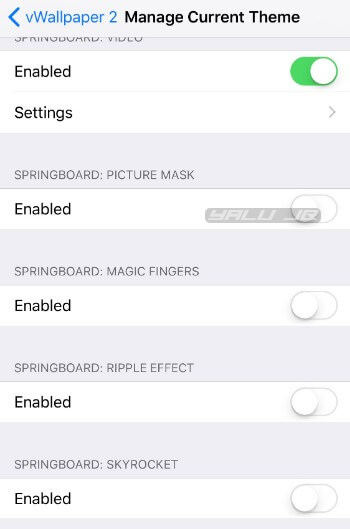
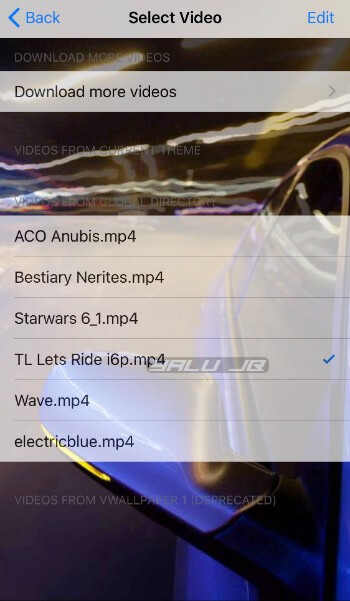
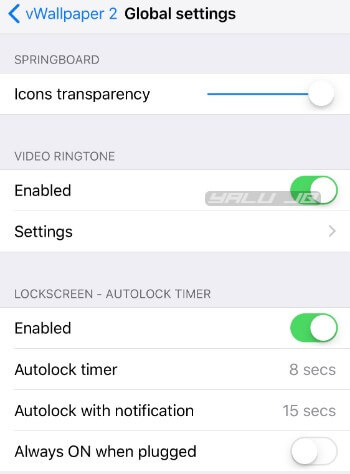

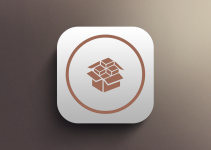

Only problem is that on iphoneX it doesn’t turn off the screen when you get a message. It just permanently stays on and drains the battery 🙁
Should I stay on 11.4.1 or update to iOS 12 when it comes out
Stay where you are for the time being.
The only drawback of vWallpaper 2 is that it does not allow you to create your own custom video wallpapers. However, you can expect this feature in future versions if Julio decides to add it. IT’S POSSIBLE
Hello I have just done a test with filza iphone 7+ 11.1.2
1 create a video with camera (in video mode).
2 make a screenshoot of the video.
3 send the 2 files to Filza and rename the video (**** MOV in *** .mp4)
and the sreenshoot (****. JPG in ****. jpg)
4 move (with Filza) the two files to var / mobile / media / vWallpaper2 / videos
5 RESPRING.
6 open vWallpaper2 application
7 go to manage current theme
8 activate * springboard video *
Please is there a jailbreak for ios11.4-11.4.1
No.
Thanks
Welcome, Stephen.