Not liking Apple’s latest operating system? Don’t worry, you can easily go back to iOS 11.4.1 from iOS 12. Here’s how you can do that.
Table of Contents
Why should you downgrade?
Sometimes you run into all sorts of problems after installing an iOS update. Your battery runs out faster, the new functions do not work properly or your device becomes slow. Thankfully, Apple allows you to downgrade your Apple device just after an update.
Downgrading to an older iOS version is, however, not always possible. The reason being that Apple stops the digital signing of older iOS versions after a while.
Digital signature is an extra security step to ensure that you have the original iOS installation file, not a malicious copy that has been tampered with.
You can currently only downgrade to iOS 11.4.1. Downgrading 11.4.1 or earlier is no longer possible because Apple no longer signs those versions.
But do not wait too long, because Apple only gives you a few days or weeks. This does not apply to betas, however. As long as the latest version is still in the beta phase, you can always go back to a previous stable iOS version.
- Important – Remember, you can not restore to iOS 11.4.1 any backups made on iOS 12 firmware. You can, therefore, lose some data, that is, the changes you made since installing iOS 12 on your device. Photos, messages and the like that you have synchronized with iCloud will remain “as is”.
Requirements
- iPhone, iPad, or iPod touch
- iOS 11.4.1 IPSW file
- A computer running macOS or Windows
How to downgrade iOS 12 to iOS 11.4.1
Step 1 Download the necessary firmware file from Apple’s website or ipsw.me, which posts mirrors to the authentic files present on Apple’s servers (never download via third-party servers). Ensure that you have downloaded the correct file for the correct model number.
Step 2 Save the file in an easy-to-find location, for example, your desktop.
Step 3 Turn off the Find my iPhone or iPad feature by going to Settings > Your name > iCloud.
Step 4 Open iTunes, connect your device and wait until it recognizes it.
Step 5 If you are using a Mac, hold down the Alt or Option key while clicking the Restore button with your mouse. If you are on Windows, press the Shift key while clicking the Restore button with your mouse.
Step 6 Browse the newly downloaded IPSW firmware file from the appropriate directory on your computer.
Step 7 Confirm that you want to install the chosen firmware.
Step 8 Wait patiently for your device to revert to iOS 11.4.1.
Step 9 (Optional) Once the installation completes, you can restore a backup on your current version from iTunes.

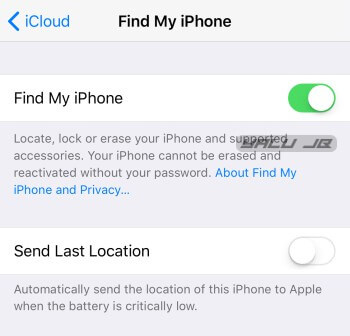
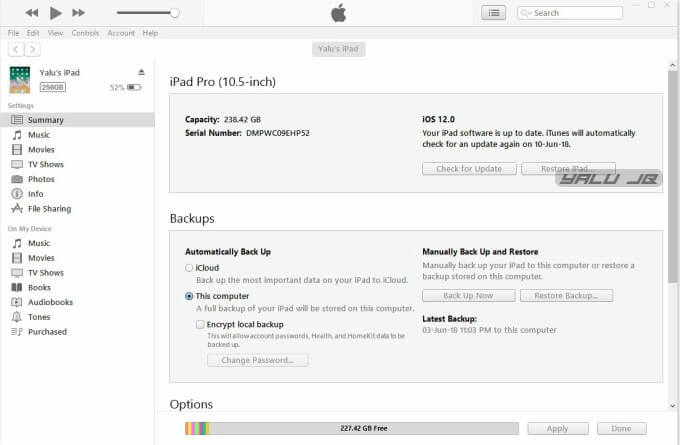
![How to Downgrade iOS 11.1.2 to 10.3.3 firmware [A7 Devices] How to Downgrade iOS 11.1.2 to 10.3.3 firmware [A7 Devices]](https://cdn.yalujailbreak.net/wp-content/uploads/2017/03/image-2017-03-27-2-211x150.jpg)

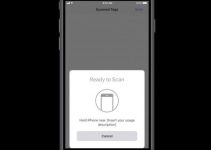
Beeing in IOS 11.4 updating to 12 can i after that go do 11.4.1?
Can you do this on the iPhone XS Max?
No, because it is not compatible with iOS 11 and there’s no IPSW for it.
any news on ios 11.4.1 jailbreak ?
Nothing so far.