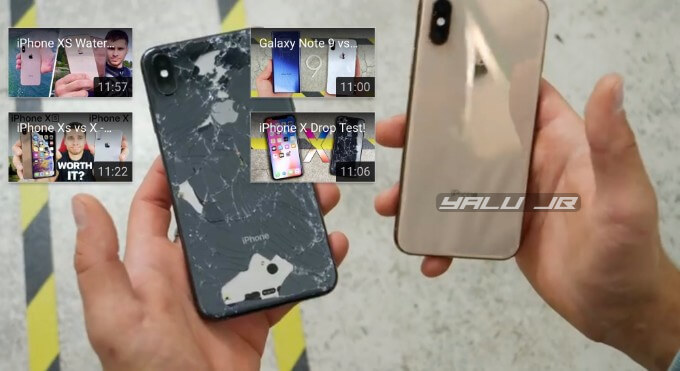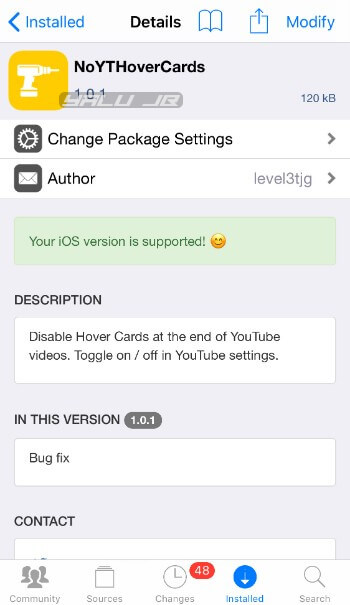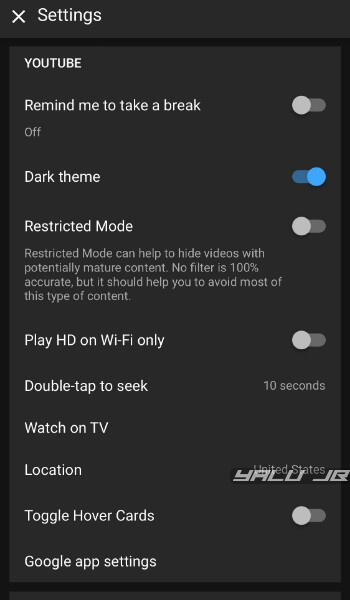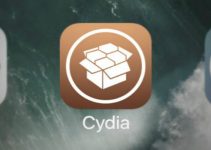YouTube creators have been increasingly adding intrusive overlays on their videos called hover cards. Here’s a quick guide on how you can block them using NoYTHoverCards jailbreak tweak.
Table of Contents
YouTube Hover Cards explained
In May 2017, YouTube scrapped annotations and replaced them with “hover cards”, a slick thumbnail overlay that creators can add to their videos.
Generally, these overlays are used to add recommended videos that users can watch instantly. They are highly intrusive and can block almost 80% of the video.
YouTubers tend to add hover cards towards the end of their videos. However, that doesn’t make them any less intrusive.
Here’s how the hover cards look like in action in an EverythingApplePro video.
You can’t disable these using AdBlock unless you explicitly add them to its element hider. Since we are jailbreakers, we aren’t bound by the same restrictions as our non-jailbroken counterparts.
NoYTHoverCards for YouTube tweak by tweak developer level3tjg easily lets you block hover cards in an instant. Here’s how you can install this tweak on your iPhone, iPad, or iPod touch.
Requirements
- iPhone, iPad, or iPod touch
- iOS 11.0 firmware or above
- Cydia
How to hide YouTube hover card overlay at the end of a video
Install NoYTHoverCards
Step 1 Open Cydia.
Step 2 Go to the Sources tab and tap Edit > Add.
Step 3 Enter the URL of level3tjg’s Cydia repository – https://level3tjg.github.io/.
Step 4 Go the search tab and input “NoYTHoverCards”.
Step 5 Select the very first result that comes up and tap the Install button to install this tweak.
Step 6 Once the installation finishes, tap the Restart SpringBoard button to ensure the changes take effect.
Toggle off hover cards
Step 7 Go back to your home screen and open the stock YouTube app. Make sure you aren’t using Cercube or any other YouTube tweak since NoYTHoverCards is incompatible with almost all third-party tweaks that hook into YouTube.
Step 8 Tap YouTube profile picture present in the top-right corner of the display.
Step 9 Select the Settings icon, scroll down and toggle off Toggle Hover Cards.
That’s all there’s to it. You can now watch videos till the end without clicking on recommended videos.
Re-enable hover cards
Step 10 (Optional) If you want to enable the overlays again, simply go back to the YouTube app, select your profile picture, go to Settings and toggle on Hover Cards.