Another day, another tweak. YouPIP brings picture-in-picture mode for the YouTube app. Here’s how you can download and install it on your iPhone or iPad.
Table of Contents
How YouPIP works
YouTube announced picture-in-picture mode for Android Oreo back in June. Just like other features, PiP mode is yet to come to iOS. Thankfully enough, this new tweak unlocks this feature on all Apple devices.
YouPIP enables the native PiP mode in YouTube app on iOS 11. It is developed by tweak developer SpicaT.
For those who don’t know, picture-in-picture mode or PiP mode opens a small video window layered on top of other apps. This allows you to multitask and use another app while still watching the video in the background.
Here’s how the PiP mode looks like in action on an iPhone.
YouPIP – Enable native PIP feature in YouTube app
YouPIP – Enable native PIP feature in YouTube app
Posted by Yalu Jailbreak on Saturday, August 25, 2018
Why should you install YouPIP on your iPhone/iPad?
Out of the box, ForceInPicture and other PiP tweaks can’t enable native picture-in-picture mode on YouTube.
It is for that reason that we have to resort to installing YouPIP alongside Cercube and then manually set it up.
Hopefully, YouTube will announce this feature for all Apple devices in the near future.
But, of course, until that happens, you can install this amazing tweak and unlock the picture-in-picture feature before your not-so-tech-savvy friends do.
Requirements
- iPhone, iPad, or iPod touch
- iOS 11-11.4 Beta 3 firmware
- Cydia
How to enable native YouTube PiP mode on iOS 11
Installation
Since YouTube doesn’t enable picture-in-picture mode natively on iOS, you have to install several dependencies to ensure YouPIP works as expected. This section will walk you through the steps needed to install the various packages from Cydia.
Step 1 Launch Cydia.
Step 2 Go to Sources > Edit > Add.
Step 3 Add Sam Bingner’s repo – http://repo.bingner.com – and install the plutil package.
Step 4 Add Majd Alfhaily’s repo – https://apt.alfhaily.me – and install Cercube v4. Alternatively, you can install YouTube Tools from BigBoss repo. I would, however, recommend installing Cercube as it enables background playback by default and is fully plug-and-play.
Step 5 Go back to the Sources tab and add Spica’s source – https://spicat.github.io/
Step 6 Install ForceInPicture and YouPIP Cydia tweaks from Spicat’s repo.
Step 7 Restart the Springboard to ensure the changes take effect.
Setup
Once you install the required packages and dependencies from Cydia, you are good to go. This section will walk you through the steps needed to set up PiP mode on iOS.
Step 8 Open the YouTube app from your home screen.
Step 9 Tap on your avatar present in the top-right corner and go to Settings.
Step 10 Enable the Picture-in-picture option.
Step 11 Enabling PiP mode just from YouTube won’t cut it. Before you can start using this feature, you must enable backgrounding for the YouTube app.
If you are using Cercube, this setting will be enabled by default. However, if you installed the YouTube Tools tweak, go to its preferences section and toggle on the Play In Background option.
Once you enable this setting, the setup will be complete.
Usage
You are now ready to invoke the PiP mode from the stock YouTube app. Surprisingly, the app doesn’t currently have a dedicated button or gesture for it and the only way to activate it is to dismiss the app.
Step 12 Go back to YouTube and play a video.
Step 13 Press the Home button to enable PiP mode for your current video. Here’s how you can interact with the picture-in-picture window –
- Window button – Tap this button to go back to the app.
- Pause button – Tap this button to pause the windowed video.
- Close button – Tap this button to close the PiP window.
- Tap gesture – Move around the window by tapping it.
- Slide gesture – Slide the window to the left or right corner of the screen to hide it.
If you run into issues with YouPIP, just leave a comment below. And as always, don’t forget to give us a thumbs up on Facebook and Twitter.
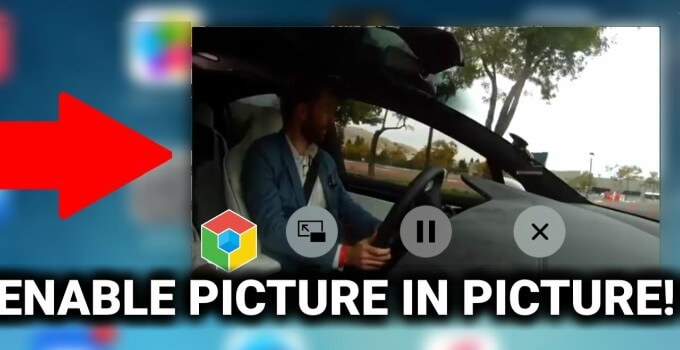
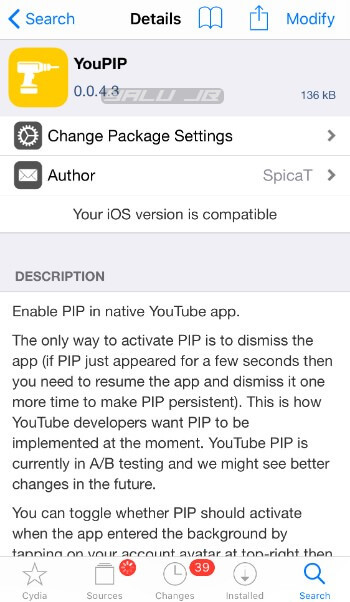
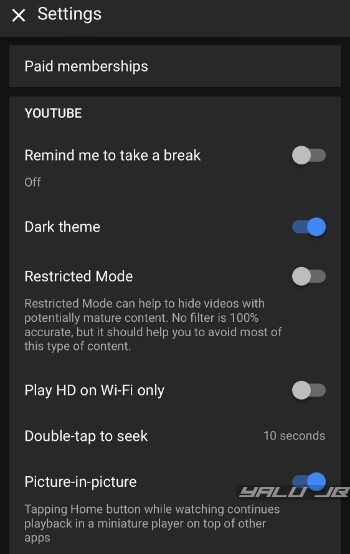
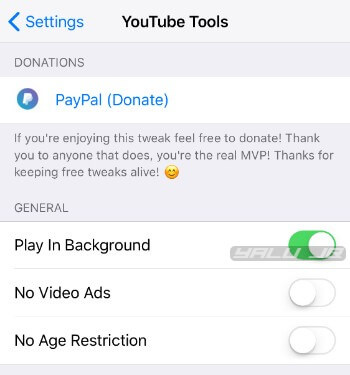

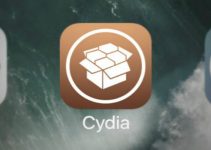

bruh it froze my whole phone thanks a lot
What version of Youtube was this last working on? Trying to use App Admin to downgrade.
Trying to find out the same thing, but I’m not sure if it works with iOS 12. Let me know if you figure it out.
I sadly don’t get the entry in the settings, either. Could it be because my system’s language isn’t English?
Yes, that could a reason. Try reverting your language to English.
Installed repos and tweaks and I do NOT see “Picture-in-picture” in Settings. When I click settings, Cercube is at the top. Not sure if that makes a difference, but that’s what I’m seeing and I’m not seeing picture-in-picture anywhere.
Few users don’t have that option for some reason. Leave it as is, enable other options and see if it works.
i dont see pip
Refresh the page. Sometimes it shows the cached version.