A very useful tool called WifiFirmwareUpdater has just been released. Here’s how you can download and install it on your iPhone.
Table of Contents
What is WifiFirmwareUpdater?
WifiFirmwareUpdater is a revolutionary tool that allows you to update your Wifi firmware version. It is developed by tweak developers Saj0vie and Ryley Angus.
It is based on Ryley Angus’ proof-of-concept that he demonstrated a while back.
What this does is, it helps keep your iPhone secure from wireless attacks by forcing you to use the latest Wifi firmware present on iOS 11.2.
Here’s a brief explanation of how it works –
- WifiFirmwareUpdater comes bundled with iOS 11.2 Wifi firmware files and places them in a newly created directory.
- The user then inputs some commands to manually flash these files.
- Once the files are flashed, your iPhone starts running the iOS 11.2 Wifi files while still staying on an older version (such as iOS 10.2).
- After every reboot, your iPhone returns to the stock Wifi firmware of your iOS version.
How is it useful?
As you already know, Wifi is susceptible to a lot of attacks. Remote attacks such as KRACK Attack and Broadpwn can lead to a complete device compromise if your Wifi chip is running a vulnerable firmware.
To fix these vulnerabilities, Wifi chipset manufacturers regularly release updates after every major attack.
Similarly, Apple fixes these vulnerabilities in their devices by releasing new iOS versions. However, fixing such vulnerabilities also means you need to update your device.
While this is a non-issue for average users, jailbreakers are forced to relinquish their jailbreak or keep using a vulnerable version.
This is where WifiFirmwareUpdater comes in. It lets you update your Wifi firmware without updating your iOS version.
Compatibility
As of now, WifiFirmwareUpdater only supports the following 64-bit iPhone models. iPad, iPod touch and 32-bit models are not supported as of yet and might receive an update in the future.
As far as iOS compatibility goes, there’s no defined range where this tool works. It works on all iOS versions, you just need to have a 64-bit iPhone.
iPhone
- iPhone 5s
- iPhone 6
- iPhone 6 plus
- iPhone 6s
- iPhone 6s plus
- iPhone SE
- iPhone 7
- iPhone 7 plus
iPad
- Incompatible
iPod
- Incompatible
Requirements
- A jailbroken iPhone, iPad, and iPod
- Cydia
- MTerminal
- Internet connection
How to upgrade Wifi firmware with WifiFirmwareUpdater
Installation
Step 1 Open Cydia.
Step 2 Go to Sources tab and tap Edit > Add.
Step 3 Enter the URL of saj0vie’s Cydia repository – saj0vie.github.io
Step 4 Tap on this source and install the WifiFirmwareUpdater Debian package.
Step 5 Open MTerminal terminal emulator from your home screen. If you don’t have it on your device, download it from BigBoss Cydia repo.
Step 6 Type in the following commands and log in as superuser using the root password.
su
alpine
Step 7 You will now need to flash Wifi.
Step 8 Now key in the following commands to flash the Wifi firmware files.
flashwifi
Step 9 That’s all there’s to it! Your Wifi chipset will be utilizing the latest firmware version from now on.
After Reboot
Once you reboot your iPhone, iOS will flash the original Wifi firmware again. Consequently, you will lose all the changes made by this tool.
You must perform steps 5 to 9 as shown above to flash the files again after each reboot.
- Update (December 9) – The latest version of this tool (v1.1) will automatically flash Wifi firmware files after each reboot.
Troubleshooting
Thankfully, WifiFirmwareUpdater doesn’t replace your existing Wifi firmware files pertaining to your existing iOS version. It only flashes new files without editing your core Wifi files.
So if Wifi ever stops working for some reason after using this tool, simply reboot your iPhone. This will automatically downgrade your firmware.
If you still run into some issues with this utility, simply drop a line below. I will help you get everything fixed as soon as possible.
For more tools and downloads, follow us on Facebook and Twitter.


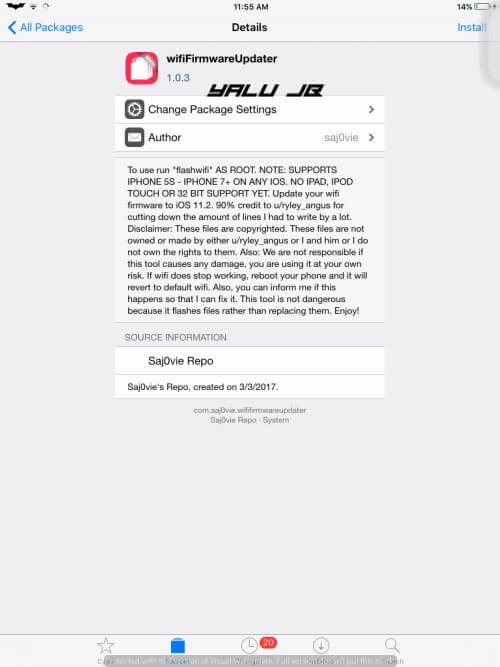
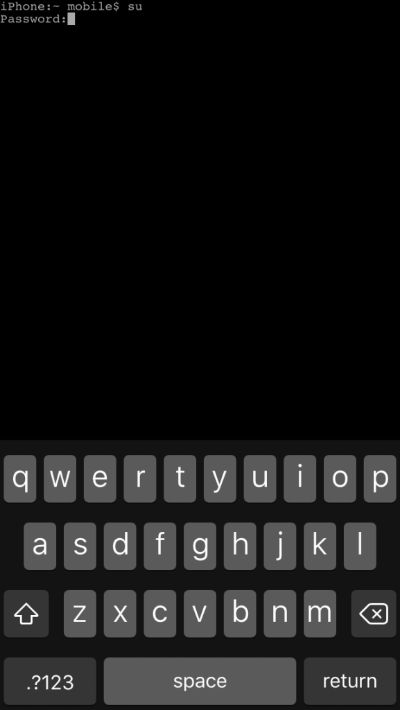
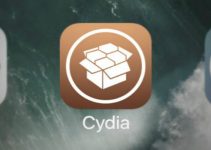


Nice ! Thanks for your information! I don’t need to update ? And how is it with Hacks4live & Iphoneguy? Are they developing something? Thanks for your info !
Greetingz, Puzed.
You can update if you want to. And Hacks4Live isn’t working on anything right now, he will do so in 2018.