You can now use stickers in your WhatsApp messages! These stickers exceed the limits of emojis and let you express even more emotions. In this tutorial, we will explain how you can use, download, and remove stickers on WhatsApp.
Table of Contents
WhatsApp now lets you use stickers in chats
After months of development, WhatsApp seems to be finally ready to allow stickers to be sent in conversations. The feature began to be released on October 24 for Android and iOS and should be coming soon to Windows Phone.
WhatsApp offers twelve sticker bundles and also allows third-party packages to be downloaded. You can install them straight from the application. However, if you change your mind, you can also delete them any time.
To send a sticker, simply open the WhatsApp emoji area and select the sticker icon. In this area, you can see the pictures you recently uploaded, your favorites, and the packages you’ve already installed.
You can also tap on a sticker in the conversation to get information about the sticker pack it is a part of. The app also allows you to favorite the picture to send it more quickly to other people.
To help with choice, WhatsApp brings together applications in categories similar to Facebook’s reactions – happiness, love, sadness, or surprise.
The first few figures available will be static, but the application should release short animations soon.
Compatibility
The stickers are being released on mobile phones that have the app updated. On Android, you need to have at least version 2.18.329. On iOS 7 and above, the feature is being released gradually beginning with version 2.18.100.
Android versions between 2.18.310 and 2.18.329 can receive and view them, but not send them. If you have updated it and are yet to receive the feature, force restart the app so that the app downloads the latest configuration from WhatsApp’s servers.
As for Windows Phone, WhatsApp said that it will add the function in the future, although it may still be a while until it arrives.
How to use WhatsApp stickers
The stickers in WhatsApp chats are completely new and are being rolled out gradually. All you need is version 2.18.100 or newer. With the new sticker function, you can download cheerful pictures and paste them in your chats.
- Open WhatsApp and go to a conversation.
- In the input field, you now see a sticker icon, next to the camera button. Tap it.
- You must first add stickers. To do so, tap the plus sign in the upper right corner.
- The Sticker store will now open. Choose one of the available packages from “All Stickers” by tapping the arrow icon to download them. Each pack occupies between 200 and 600 KB in your storage.
- Close the Sticker Store. Your downloaded stickers shall now appear next to the heart icon. Choose a sticker package and tap the sticker to send it.
Keep in mind that it is not possible to stick the sticker anywhere as in iMessage. You can not hold a stick and drag it to place somewhere in the conversation. The stickers are simply sent as separate images.
How to mark WhatsApp stickers as favorites
As with emojis, the recently used stickers appear at the beginning. You can also mark stickers as favorites so that your favorite stickers are always available quickly. You do this as follows –
- Go to WhatsApp and open a conversation.
- Tap the sticker icon.
- Look for the sticker that you want to mark as a favorite.
- Hold down the sticker and tap “Set as favorite”.
Your favorite stickers will now appear at the asterisk. To remove a sticker from there, press and hold it and tap “Remove” from favorites.
How to remove stickers
If you download a sticker pack that you don’t wish to use, you can easily remove it in just a few steps.
- Go to WhatsApp and open a conversation.
- Tap the sticker icon, followed by the plus sign at the top right.
- Tap My stickers and select the pack you want to delete.
- Tap Delete to remove the pack.
How to add stickers to photos
In WhatsApp, you also have the option to paste a limited number of stickers on photos. This works in the same way as described above.
- Open a conversation in WhatsApp.
- Tap “plus” icon and choose Camera or Photo and Video Library.
- Take a photo or choose an existing photo.
- Tap the smiley at the top.
- At the top of the screen, you can now see the stickers.
- Tap and add the desired sticker.
You can paste the stickers immediately and send the photo. Perhaps more stickers will follow in the future because the choice is now rather limited. If you want to remove a sticker or emoji, drag it to the upper left corner during editing.
How to download third-party stickers
WhatsApp allows users to download third-party sticker packs developers from the App Store. You can get these packs as separate App Store apps, which you can then import WhatsApp and set them as default.
At the time of writing, there are no external sticker apps that use this new feature. As soon as more sticker apps become available, you will be able to get them from the App Store.
I can’t use WhatsApp stickers on my iPhone. How do I download them?
If you are unable to see the sticker option on your iPhone, you may not have received it yet. Remember that WhatsApp is rolling it out slowly, so it may take a while before it reaches you.
If you want to use it right now, you can try removing and reinstalling WhatsApp.
Just don’t forget to make a backup of WhatsApp first, which you can restore after reinstalling the app on your smartphone. WhatsApp retrieves the most recent settings as soon as you put WhatsApp back on your iPhone, making the sticker function available.
Wrapping up
WhatsApp has been working on adding stickers to its application for more than a year.
Finally, the integration they have done is quite good and its sticker packs are up to par with those of other applications such as Telegram.
However, Telegram offers a greater number of possibilities, with packs that are constantly updated and even feature celebrities and also lets users create custom stickers and add them to the app.
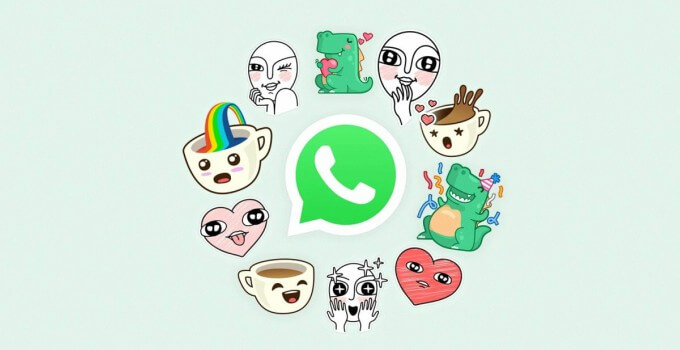
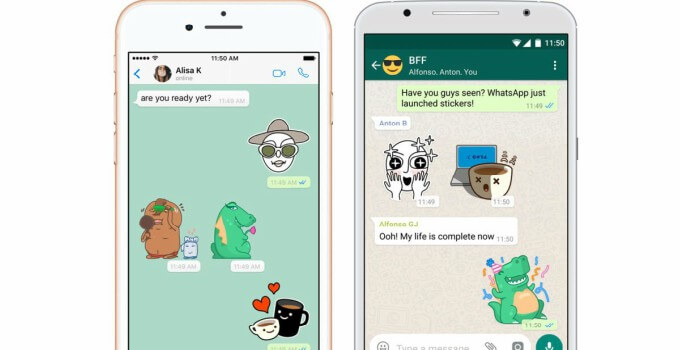
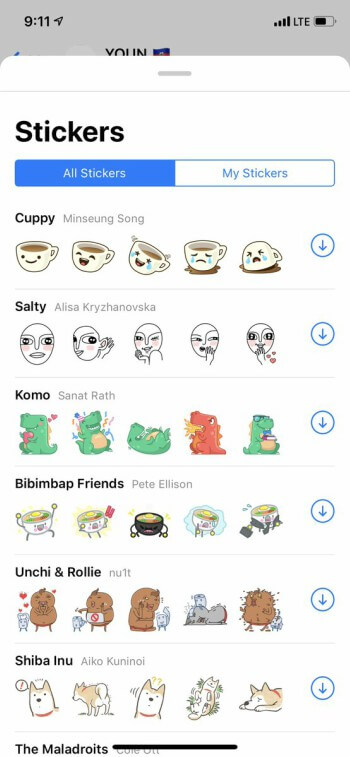
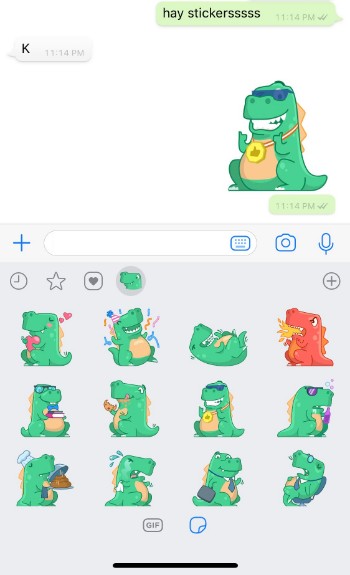



I use StickLing to create my own stickers. Free and easy to use.
https://itunes.apple.com/ch/app/stickling-whatsapp-facebook-line-wechat-telegram-imessage-stickers/id1418725724
Good list of sticker pack you have mention. one more app I have to suggest for Telegram stickers in Whatsapp. play .google .com/store/apps/details?id=com.tickerpack.whatsappsticker
Dear Gian
I need your help. My nephew’s son took my Iphone and added “stickers” to the WhatsApp
I don’t need it and don’t want it. I managed to delete the package but I can’t get rid of the icon that is to the left of the camera icon.
Please look here: https://ibb.co/b813aL
I even uninstalled the WhatsApp and reinstalled it. But it didn’t help.
What should I do?
Thanks in advance
Jay
Do you have a jailbroken device? This bug can only be fixed by clearing the app cache.
it’s not your nephew’s son. it’s a new update to whatsapp. you cant get rid of it
Yes, this new update definitely looks server-sided.