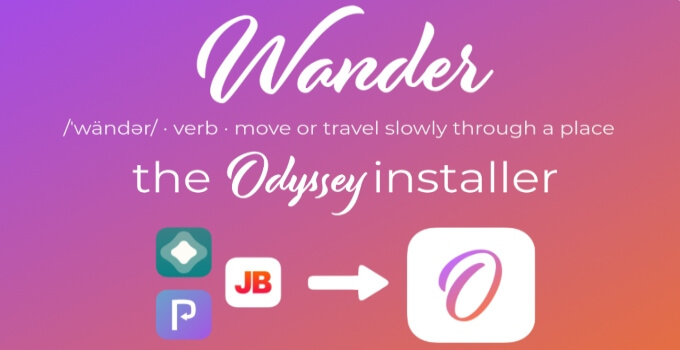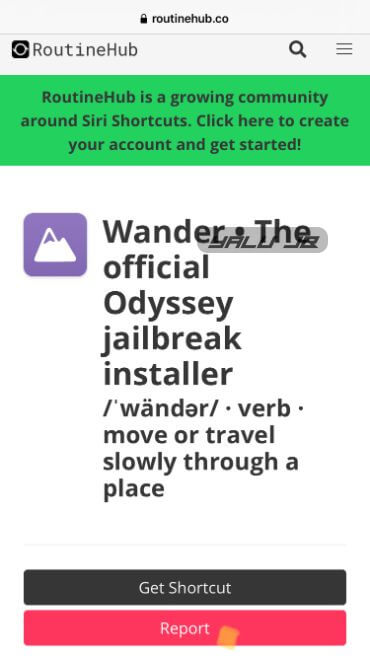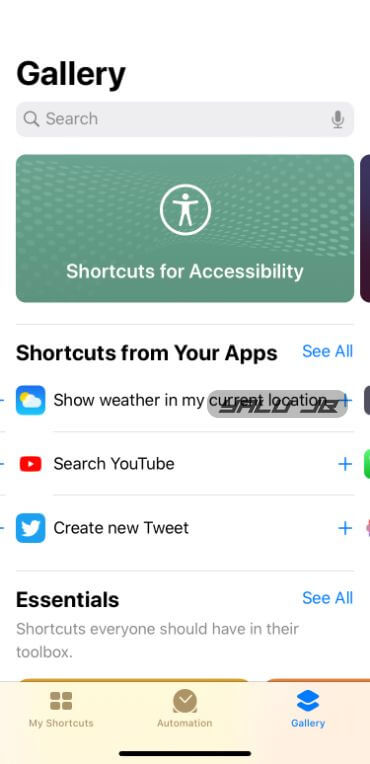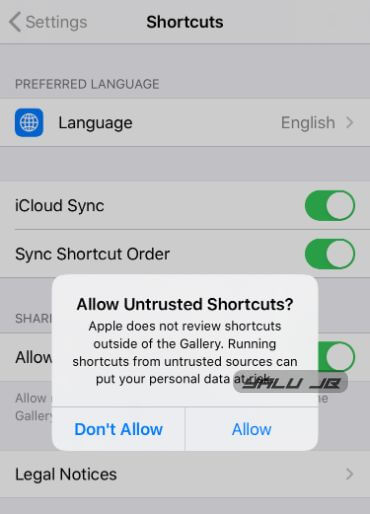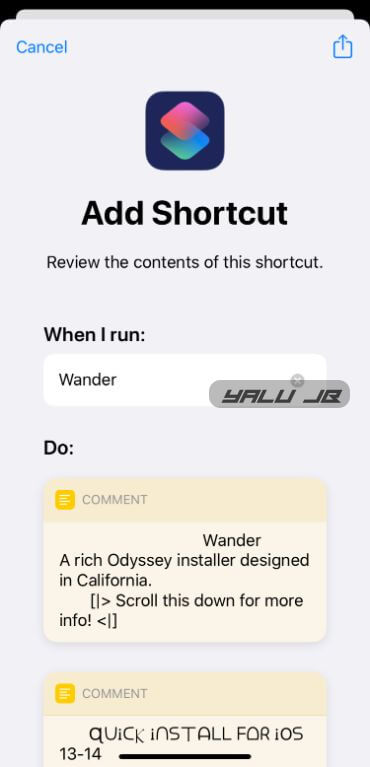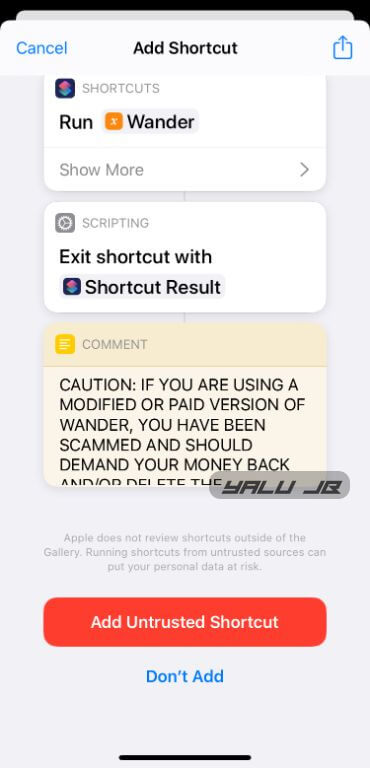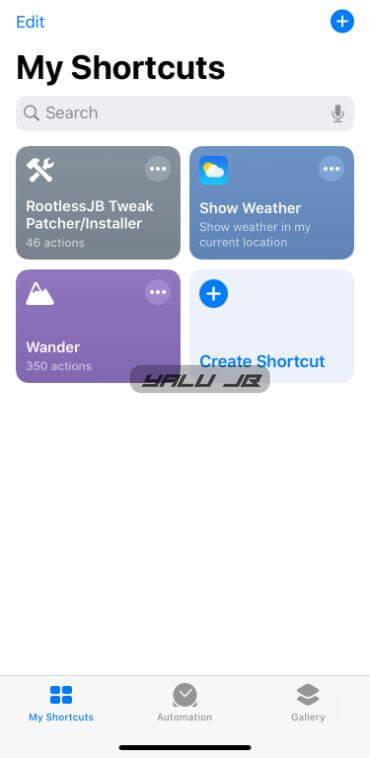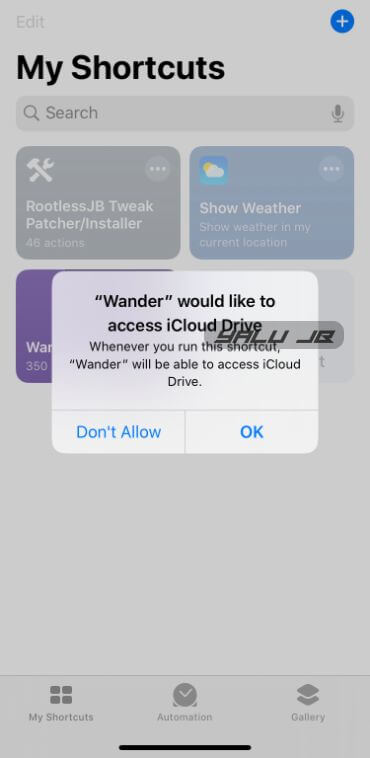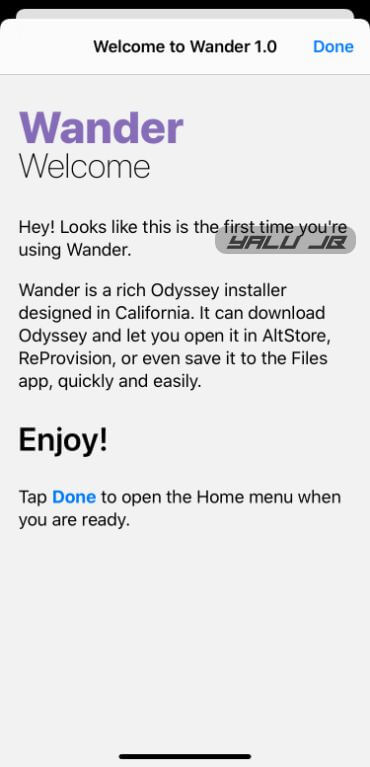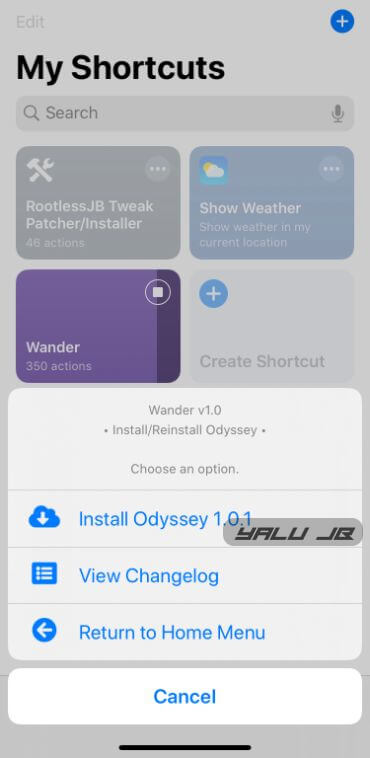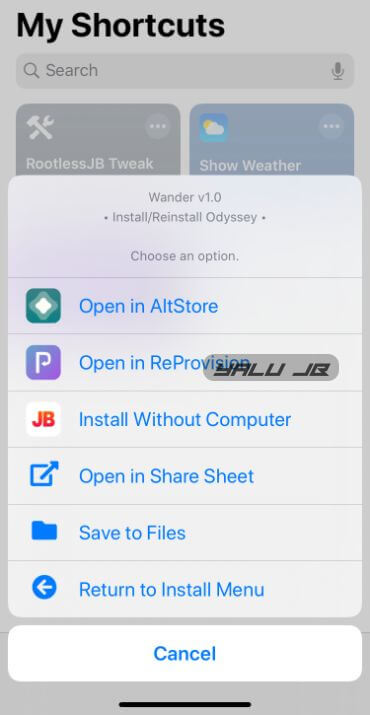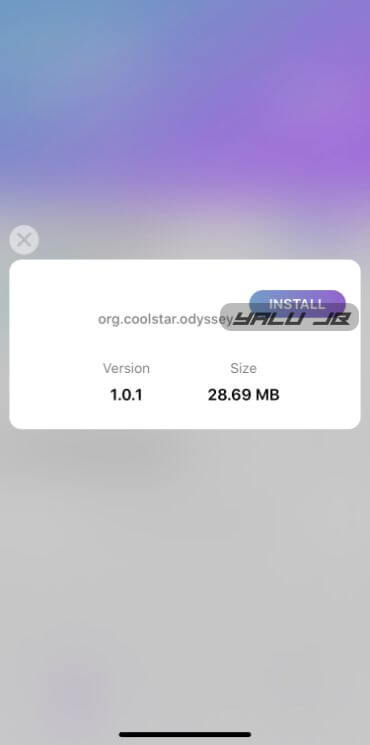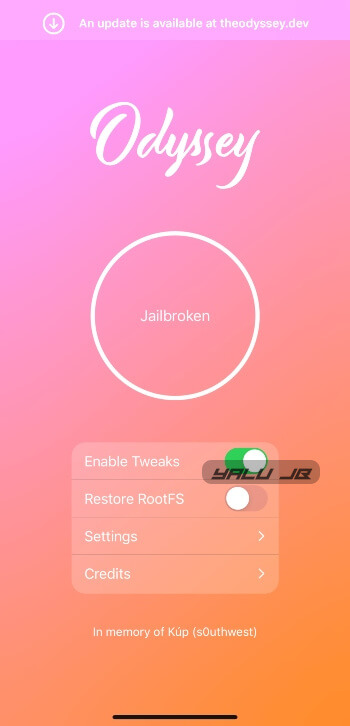Wander is a handy shortcut that automatically installs Odyssey jailbreak on iOS 13. Here’s how you can quickly install it on an iPhone or iPad.
Table of Contents
What is Wander?
Wander is an Odyssey jailbreak installer shortcut for the iOS 13 operating system. It is developed by the shortcut expert BurritoSOFTWARE.
This installer can download Odyssey and let you open it in AltStore, ReProvision, or even save it to the Files app, quickly and easily.
It relies on the stock Shortcuts app to run a series of actions that let you install Odyssey on your device through:
- AltStore
- ReProvision
- jailbreaks.app
It contains the following components –
- The welcome and changelog screens are generated using a modified version of ScreenKit.
- The updater used is Swing Updater.
- The Swing Engine from this shortcut was repurposed for dynamic changelogs in ScreenKit.
- The switches used as menu items in this shortcut were created using the iOS Switches shortcut.
Warning – If you are using a modified or paid version of Wander, you have been scammed and should demand your money back and/or delete the shortcut.
Requirements
- A compatible iPhone, iPad, or iPod touch
- iOS 13.0-13.5 operating system
- Shortcuts app
How to install Odyssey jailbreak on iOS 13.0-13.5 with Wander
Install Wander shortcut
Step 1 Download Wander shortcut from this link.
Step 2 Press Get Shortcut to install the shortcut on your Apple device.
Step 3 If the shortcut doesn’t install on your device, open the Shortcuts app.
Step 4 Go to the Gallery tab and select any available shortcuts. For the sake of this tutorial, we will use the “Show weather in my current location” shortcut.
Step 5 Press the “+” button next to it and set it up. The Shortcuts app will now display the “Added To My Shortcuts” message.
Step 6 Go back to the My Shortcuts tab and run the “Show weather in my current location” shortcut once.
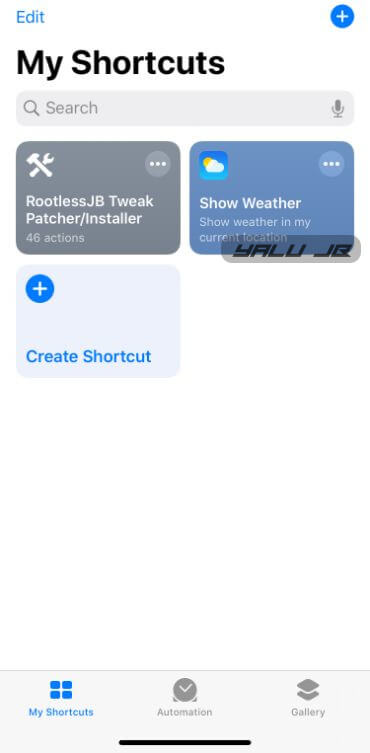
Step 7 Now open the Settings app, go to Shortcuts, and enable Allow Untrusted Shortcuts.
Step 8 Get Wander from this link and add it to your shortcuts.
Step 9 Scroll down and select Add Untrusted Shortcut again.
Run Wander Installer
Step 9 Run Wander from the My Shortcuts tab.
Step 10 If it’s your first time using Wander, please note that Wander requires a range of permissions to work:
- iCloud Drive (to save settings)
- Run other shortcuts (to use functions)
- theodyssey.dev (to download Odyssey jailbreak); and
- Notifications
Simply tap OK whenever it prompts you to grant the necessary permissions.
Step 11 The app will now display the welcome page. Press Done to launch the home menu.
Install Odyssey Jailbreak
Step 12 The home menu contains the following options –
- Install/Reinstall Odyssey – Installs/reinstalls odyssey jailbreak.
- Check For Updates – Checks for updates.
- Settings – Displays the shortcut settings.
- Exit Wander – Exits Wander.
Select Install/Reinstall Odyssey option to start the installation process.
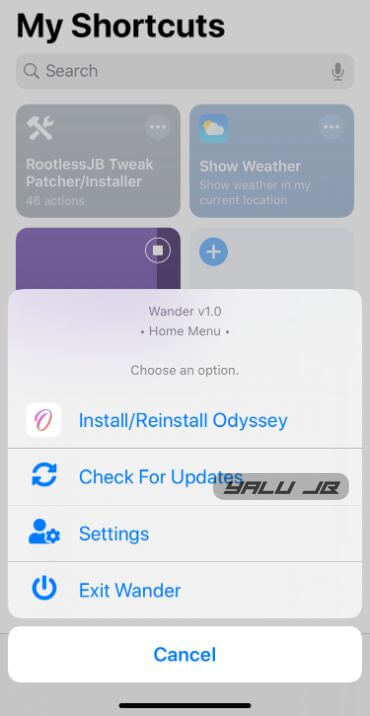
- Install Odyssey 1.0.1 – Installs the latest version of Odyssey jailbreak.
- View Changelog – Checks the changelog.
- Return to Home Menu – Returns to the home menu.
Select Install Odyssey 1.0.1 to install the latest version of Odyssey jailbreak.
Step 13 The shortcut will now display the following options –
- AltStore – Automatically signs and installs the app using AltStore.
- ReProvision – Open the app in ReProvision. Press the Install button to kickstart the installation. We recommend using ReProvison.
- Installing Without Computer – a computer is powered by jailbreaks.app service. Their Odyssey version may not be up to date, so please visit jailbreaks.app to check the latest version being hosted. If you get an “Untrusted Developer” error when opening the app, you will need to trust the certificate by going to Settings > General > Profiles and Device Management. Tap on the certificate and then tap Trust. If you get an error trusting or downloading, please check if their enterprise certificate is valid. Tap OK to begin installing.
- Open in Share Sheet – Opens the app in the share sheet.
- Save to Files – Saves the app to Files.
- Return to Install Menu – Returns to the install menu.
Select the appropriate installation option from the menu.
Step 9 Odyssey will now be installed on your device. Go back to the home screen and launch the jailbreak app.
Step 10 Tap Jailbreak to start the exploitation.
Step 11 Once your device is jailbroken, launch the Sileo package manager.
That’s all there’s to it! If you run into an error while using this shortcut, just leave a comment below.
Did you give it a try?
Wander is a crazy good installer that fully automates iOS 13 jailbreak installation.
Sure, you can use other methods to get the jailbreak on your device, but there’s nothing quite like having a shortcut do the installation automatically for you.
Whether you are a newcomer on the jailbreak scene or a seasoned veteran looking to switch from unc0ver to Odyssey, Wander installer is a must-have!