A young developer has just released TweetDeck app for the iOS operating system. Here’s how you can download it on your device.
Table of Contents
What is TweetDeck?
TweetDeck is an all-in-one Twitter client that brings powerful features to the stock Twitter application. It is developed by MasonD3V.
It offers solid compatibility and supports all firmware versions from iOS 8 to 11. Here’s a complete list of all its features –
- Manage multiple Twitter accounts
- Post tweets
- Schedule tweets for automatic posting
- Create Tweet collections
- Dark mode
Even if you don’t like its features, you can still use it for its slick user interface. Here’s how you can download it.
Download TweetDeck for iOS
- Dropbox (IPA file)
- 3rd-party App Installers
How to Install TweetDeck iOS App on iPhone, iPad, and iPod without Jailbreak
Method 1
The most common to install this client on your iOS device is to use Cydia Impactor utility. Simply grab the Ipa file using the link above.
Make sure you have Cydia Impactor installed on your computer and drag this IPA into its window. You can download it from this link.
This will kick off the installation process and you will get the app on your home screen within seconds. For those of you don’t know how to use it, follow this tutorial.
Method 2
This is the best way to install TweetDeck as you won’t need to have access to a computer. All you need to have is an internet connection and you are good to go.
In this method, we will be using AppValley to download it. The developer is also in talks with other App Installers and this app will soon be arriving on them as well.
Here’s a step by step tutorial on how to install it without jailbreak or a PC.
Step 1 Follow this tutorial and install AppValley App Installer on your iPhone, iPad, and iPod.
Step 2 Once it is installed, you should find it on your home screen.
Step 3 Open it, navigate to the Apps section and then go to Tweaked Apps.
Step 4 Tap on TweetDeck and open it.
Step 5 Tap GET to install this app. Once the confirmation appears, tap Install to start the installation process.
Step 6 Once the app is present on your home screen, you will need to trust its certificate. It will throw the “untrusted developer certificate” error should you fail to do so. Simply go to Settings > General > Profiles & Device Management and “trust” the developer certificate associated with TweetDeck.
Step 7 Once that’s done, you can simply open the app and login with your Twitter credentials. You will now get to a screen with the following options –
- Home
- Notifications
- Messages
- Activity
Each of these sections has its own importance and allows you to perform a specific function. To switch to these different sections, you can tap on the left bar or perform a slide left or slide right action.
Apart from that, you can also browse its Settings section to apply the sick Dark theme. I also suggest you set the columns to narrow to get a clean look. That’s all there’s to it!
For more releases and downloads, subscribe to us on Facebook and Twitter.

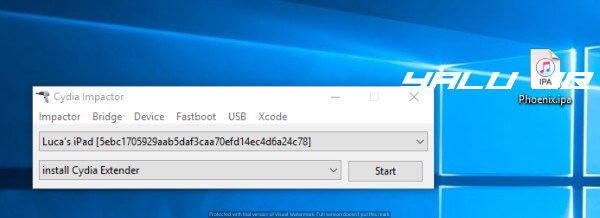
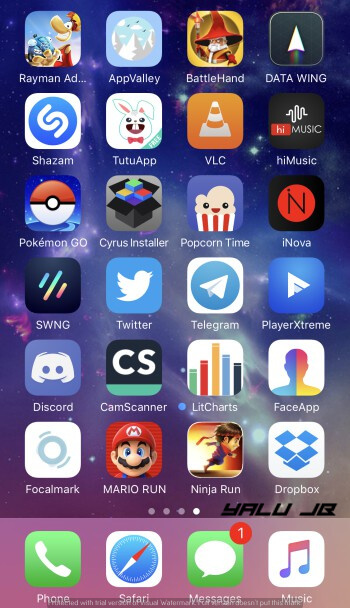
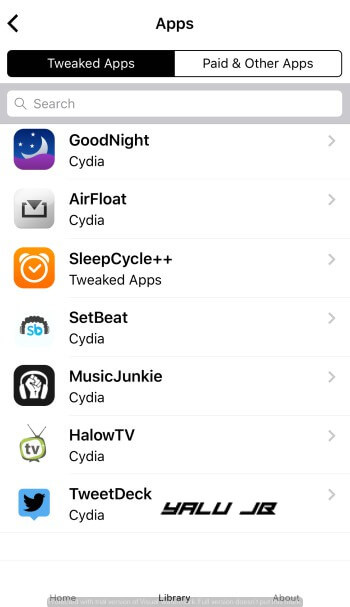
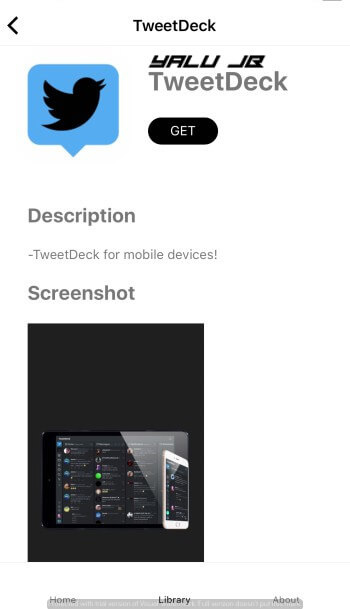
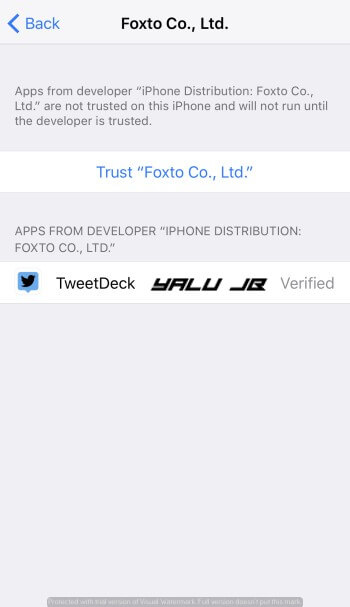
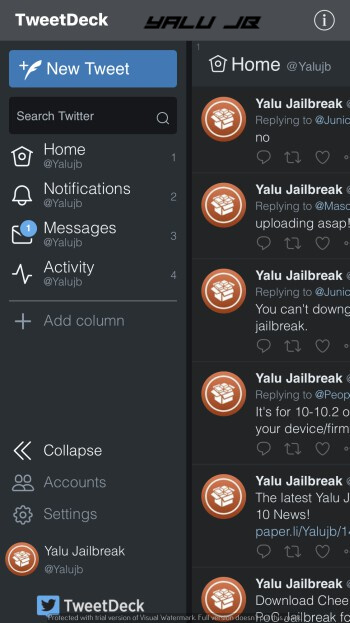
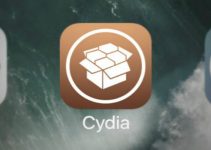
![Sign your apps for an year with Sideload.me signing service [REVIEW + GIVEAWAY] Sign your apps for an year with Sideload.me signing service [REVIEW + GIVEAWAY]](https://cdn.yalujailbreak.net/wp-content/uploads/2018/07/sideloadme-211x150.png)
