A lot of users are now running tweaks on their devices. However, not many of them of can enter Settings and tweak the tweaks. Here’s why this happens and how you can fix it easily.
Table of Contents
Why are tweaks not showing up in Settings?
Tweaks are working perfectly fine with Electra development toolkit. The real problem lies with the users who are unsure about the whole installation process and are erroneously copying files to incorrect locations.
Even if you install the tweak properly, here’s what you will get in the Settings app.
Although the tweak might work, you can’t install enter its Preference section and apply any changes or Settings.
Here are a few methods you can try to get rid of this bug.
How to get tweaks to show up in the Settings app
Method 1
- Open Filza.
- Navigate to this location – /bootstrap/Library/PreferenceLoader.
- Create a new folder and name it Preferences.
- Copy all files inside the PreferenceLoader folder in the original tweak archive to this new folder (from Step 3).
- Ensure you copy other files to their respective locations as well. You can follow the complete tweak installation tutorial here.
- Check your Settings now.
Method 2
Move the tweak data present in the archive to the root Library (/Library) folder. Not moving this data folder is yet another reason why your tweaks aren’t working properly.
Tweak data refers to any other folder present in the archive except MobileSubstrate, PreferenceBundles, and PreferenceLoader.
Method 3
I suggest using this method only as a last resort. The behavior of tweaks is actually not dependent on this jailbreak or the exploit.
- Uninstall Electra jailbreak toolkit from your device. If you don’t know how to do that, you can follow this tutorial. This will completely wipe it off of your device.
- Re-jailbreak your device with Electra.
- Install all compatible tweaks for iOS 11-11.1.2.
Method 4
- Open Anemone app.
- Respring your device.
Method 5
- Download the tweaksupport.tar package from this link.
- Extract PreferenceLoader.dylib and Preferenceloader.plist files from this archive to any location on your computer. These files are required for loading the preferences or Settings section of a tweak. Your tweaks will work like they should but Settings will remain missing if these files aren’t present in the appropriate directory.
- Establish an SFTP session with your device via WinSCP.
- Go to /bootstrap/Library/SBInject transfer the aforementioned dylib and plist files if they aren’t already present.
Method 6 (for iOS 11.2-11.3.1 users)
- Open Cydia and add this repository – http://tigisoftware.com/cydia/
- Install Filza file manager.
- Navigate to this location – /Library/MobileSubstrate/DynamicLibraries.
- Tap Edit, select all files and tap Move.
- Go to this location – /usr/lib/TweakInject
- Paste the files you copied in step 4 here.
- Navigate to /Library/MobileSubstrate again and delete the DynamicLibraries folder.
- Tap Edit > More > Symbolic Link.
- Go to /usr/lib/ and select the TweakInject folder.
- Rename the TweakInject symlink present in /Library/MobileSubstrate folder to DynamicLibraries. Remember, you must rename the symlink, not the original folder.
- Reinstall Tweak Injector and PreferenceLoader packages from Cydia.
- Now tweaks will appear in your Settings as soon as you restart the Springboard.
For more jailbreak tips and tricks, give us a thumbs up on Twitter and Facebook.
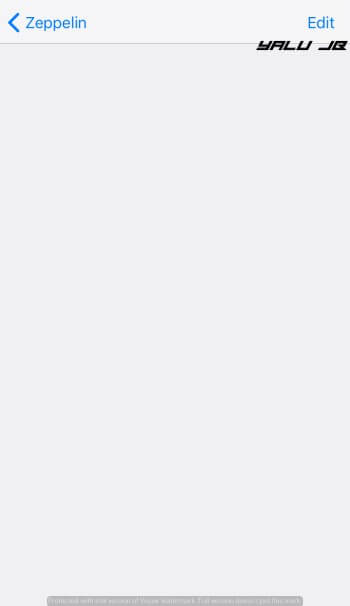
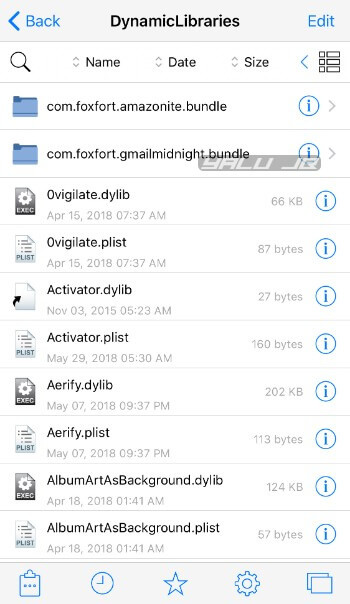
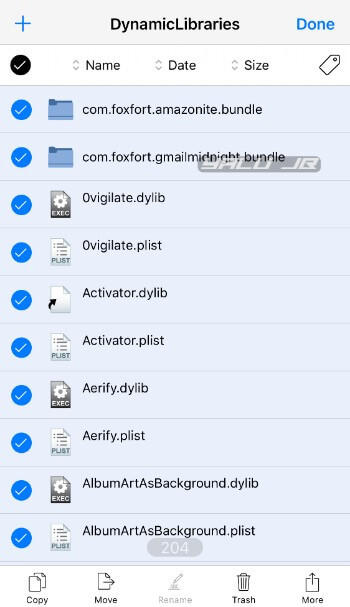
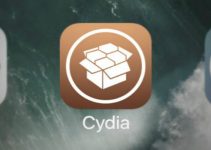


I tried method six but there’s no tweakinject in my usr/lib folder. Could you please help? Would be appreciated.
That’s good I have the repo thanks,
but wich one need I to install ?
Hi,
Trying to see my tweak with the 6th method but no way they don’t appear …
is there any other solution ?
iPhone X 11.3.1 unc0ver jailbreak
This guide is written for Electra users. Add this repo to Cydia – apt.sbingner.com. Also, do you have preferenceloader installed on your iPhone?
Thanks for the fast reply
Your repo is not working (no host detected) … and yes i have preferenceloader from big boss repo
Which repo is not working?
Hi,
The one you give me : apt.sbingner.com
Sorry the actual address is http://repo.bingner.com/
http/1.1 404 not found cydia ios 11.3.1 help me
That means the repo is down.
Thanks so much after 1 week trying everything method 6 was the big hit, love you man
Welcome, Ahmed.
was my comment removed? lmao
I am trying method 6 for the third time now and while “Updating Sources” in Lydia there are error messages in red lettering that read “got ‘NOSPLIT’ and also Bad url. I have seen the use of Filza recommended on many different pages I’ve gone to in search of help but I seem to be the only one who cannot install it… All tweaks are in my cydia from previous jailbreaks and can be reinstalled but are not activated nor are they in settings. I am on IOS 11.2.1 jailbroken with electra and have used both computer and no computer methods. PLEASE anyone help!
Can you please upload a screenshot on Imgur?
localiappstore ? is there a virsion for 11.2.1 ? as i’ve downloaded one but it’s not showing up in setting so can’t use it
No, there’s no version for iOS 11.2.1 yet.
I did method 6 and it put me in Safe Mode after respring. So I am stuck in Safe Mode. Help!
Hard reset your device.
amazing ways method 6 worked for me thanks a lot
Welcome, Pouya.
Hi, I’m Using Ipad Air II, Ios 11.2.1 and I tried all the steps and it didnt work. May I have some help please
Do you have the latest version of PreferenceLoader?
It worked for me. I just made all the steps as shown and it’s working well now i really apreciate your enforcements to help others my equipment is iPad Air iOS 11.3.1
Glad it worked for you, Osorio.
I did method 6 on Electra 11.3.1 tweaks still not showing in setting :(, have I done anything wrong?
No, did you install PreferenceLoader?
Kkaa JULY 13, 2018
Yes I did installed PreferenceLoader and Tweak Inject but have to re-jailbreak after TweakInject installed.
I tried install Tweak Inject at first it doesn’t work after device reboot n rejailbreak then I tried install PrefenceLoader second time it doesn’t work after respring
Yes I did installed PreferenceLoader and Tweak Inject but have to re-jailbreak after TweakInject installed.
I tried install Tweak Inject at first it doesn’t work after device reboot n rejailbreak then I tried install PrefenceLoader second time it doesn’t work after respring
I can’t do Method 6’s Symbolic Link on iPad 11.3.1. There is no “More” options in Edit.
Can you send me a screenshot?
Woww….thats really cool!!! thank you very much for the information. just i have done it for 11.3.2 and its working…..really thankzzzz
Welcome, Pavan.
method 6 work and the apps chow in the setting but i’m also have a problem in the app modified tweak l..whatsapp++ and facebook++ and youtube++ the tweak insatalled in cydia but it’s hidden in app any help please !!!
These tweaks are not working on iOS 11 as of right now.
I don’t understand step 6 , I don’t know what to do help please
😘😘😘11.3.1 work thank you verry mutch
Welcome, Souna.
Method 6 worked for me. Thanks for your tutorial!
Welcome, Armin.
Another way of proceeding in SSH, it worked.
cd /usr/bin
chmod +x SemiRestore11-Lite
chown root:wheel SemiRestore11-Lite
./SemiRestore11-Lite
That’s great. Glad it did.
I can’t remove, it does not work..
I just found, but even removing the ” ” I have the same message. “PRIV”
This is the message that prevents me from executing the script with Filza.
http://prntscr.com/j9ekjq
Remove the ” “.
You have a link please?
Here you go – https://github.com/KirovAir/delectra
I execute the script (SemiRestore), but nothing really happens. I still have all my tweaks.
Try Delectra script.
Electra 1.0.4
That version doesn’t have the bootstrap folder. Just use SemiRestore and they will start working again.
I have a problem, I don’t find “/bootstrap” on Filza..
Which version of the jailbreak tool are you running?
Still don’t work even after your tweak installer suggestion.
I have found a fix for it and I will update this tutorial.
Sorry, your suggestions don’t work…
None of these work…. All of the tweak preference files are in the Preferences folder, yet they still wont load in settings, even after respringing a thousand times and uninstalling + reinstalling Electra
Try this – https://yalujailbreak.net/tweak-installer/
My tweaks don’t work at all and whenever I download themes on my mac they don’t extract it just tells me there’s no application that can open it
You need to download any archive manager like 7zip.
is downgrading from 11.2 to 11.1.2 possible with shsh blob? Please help
Not possible.
This still didn’t fix Eclipse for me. I’ve done everything mentioned here… From what I’ve read on reddit, it’s got something to do with Eclipse having ” dependencies”… Can anybody help?
I am uploading a new version, wait.
tried all steps on ipad air II, 11.2.1 . didnt work
Try Rollectra.