Tons of users are reporting a weird “Sub-process returned an error code (100)” message on iOS 11-11.1.2 firmware. Here’s how you can fix this error on your iPhone, iPad, and iPod touch.
Table of Contents
Saurik blocks Cydia Installer upgrades on Electra jailbreak
Jay Freeman aka Saurik, the creator of Cydia, has blocked updates for core packages. The package that is breaking the update right now is APT 7.0.
Whenever a user tries to upgrade this essential package, Cydia will throw the “subprocess” error.
Here’s how this error message looks like.
sub-process returned an error code (100)
Method /usr/lib/apt/methods/https did not start correctly
Method http has died unexpectedly!
Saurik has purposely pushed an update for APT to break users’ devices.
As you already know, Saurik and Coolstar have a long-standing beef that is yet to show any signs of cooling down.
He clearly doesn’t want users to enjoy Electra jailbreak, which is developed by a competitor.
Thankfully, you can fix this error code by downgrading to APT version 0.7.25.3-15 (thanks to Notex for pointing this out). Here’s how you can do that manually.
- Update – You can now download a safe update of APT 0.7 Strict version 0.7.25.3.16-coolstar from Electra’s default repository. Don’t install version 0.7.25.3.15 from Saurik’s default repository.
- Update – Saurik didn’t intend to break Coolstar’s jailbreak. Cydia displayed errors because this update was aimed at iOS 10, not iOS 11.
Requirements
- An affected iPhone, iPad, or iPod touch
- Electra jailbreak toolkit
- Cydia
- A computer running Windows (optional)
- Filza file manager (optional)
Fixing Sub-process returned an error code (100) error message on iOS 11-11.1.2
1. Transfer APT 0.7 Strict (lib) package
Step 1 Download the core APT v7.0 Debian package from this link.
Step 2 Copy this Debian package to the “/private/var/tmp” folder of your device’s filesystem. You can use WinSCP (recommended) or Filza file manager for this purpose.
- WinSCP users – Enter your details and press Login to start an SFTP session. Download the Debian package to your computer and drag it from your computer’s filesystem (left section) to your device’s root folder (right section. If you are unable to connect, try using port number 2222.
- Filza – Simply search for the file using “apt7” and transfer it to the root (/) folder.
Enter “root” as the user name and “alpine” as the password without quotes.
- Important – Ensure your device is in jailbreak mode before you start an SFTP session.
2 .SSH into your device
Step 3 SSH into your device using iTerminal App Store application. Thankfully enough, Electra comes with OpenSSH so you can use SSH whenever you want to.
Step 4 Enter the following details and tap Connect once everything is ready.
3. Perform the downgrade
Step 5 Run the following command once you are in the terminal. Ensure you press the “return” key after typing to execute it.
cd /var/tmp
dpkg -i apt7-lib_0.7.25.3-15_iphoneos-arm.deb
killall -9 SpringBoard
That’s pretty much it! The APT package is now successfully downgraded and you can continue installing tweaks with Cydia. The “Sub-process returned an error code (100)” message will no longer bug you.
If you get the following error message, you can safely ignore it.
warning: unable to delete old directory ‘/usr/lib/apt/methods’: Directory not empty
If SSH is not working for you, try using the method laid out in the comments by user Panayiotis C. below.
Automatic removal using shell script (recommended)
This method relies on a shell script and works on-device without a PC or computer.
- Download the fix.sh shell script developed by Ariel from here. If you are unable to download it, open the link using Safari web browser on your Apple device.
- Download the Debian package using the link given in the first section above.
- Launch FilzaEscaped file manager and copy the aforementioned files to /private/var/root.
- Tap the “i” icon present next to the script file.
- Scroll down, tap on Sticky, and change the permissions of this file to 0777.
- Tap on fix.sh to run the shell script.
- Once the script runs, delete both the files from “step 1” and “step 2” from Filza.
- Cydia will now start working as usual.
The following steps are optional but highly recommended.
How to protect Cydia from Saurik’s updates
Step 1 Launch Cydia.
Step 2 Go to the Installed section.
Step 3 Tap on APT 0.7 Strict (lib) package.
Step 4 Tap Change Package Settings.
Step 5 Enable Ignore Upgrades.
This will block any future upgrades by Saurik or by anyone else. No one will be able to ruin your jailbreak fun anymore! Once Saurik properly updates Cydia, you can switch on the “upgrades” again.
If you run into errors while trying this tutorial out, leave a comment below.
For more jailbreak tips and tricks, don’t forget to like and follow us on Facebook and Twitter.
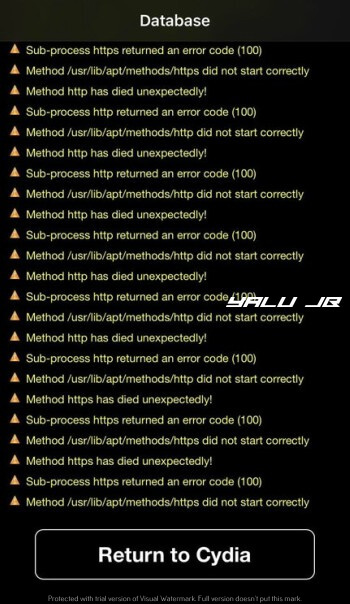
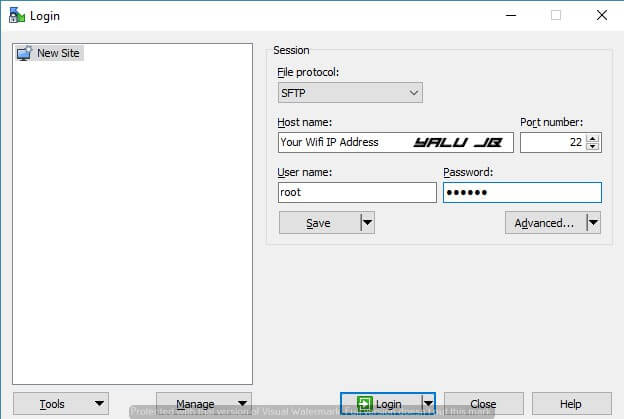
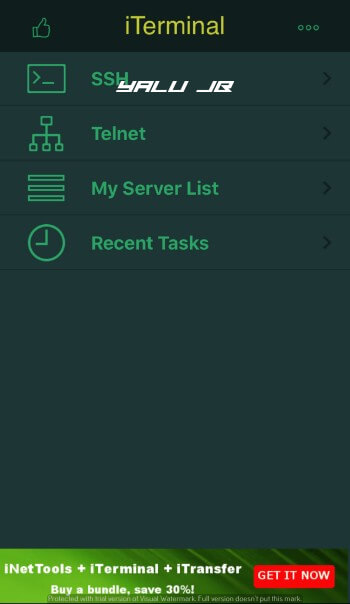
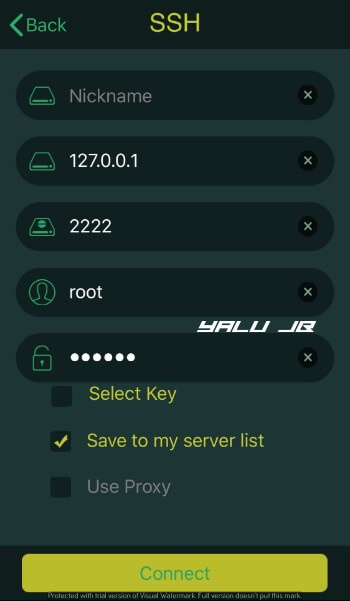
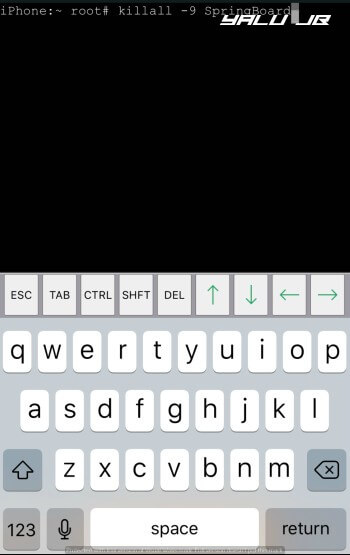
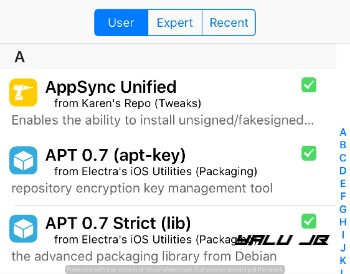
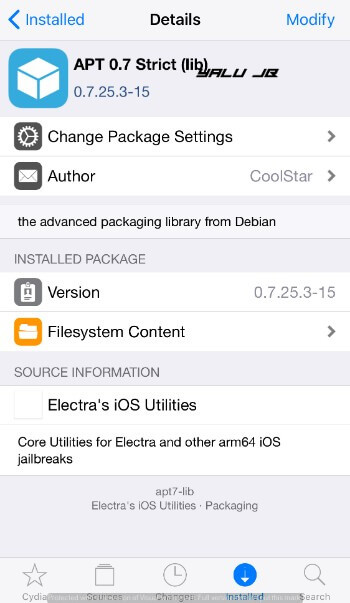
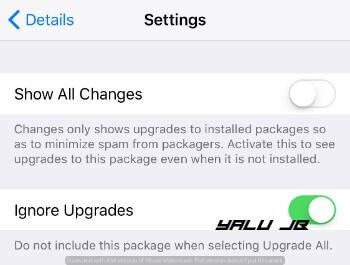
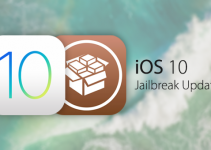


Hi,
I have a little problem I deleted the file cydo, can someone give me a download link?
Install Cydia.deb file from Coolstar’s Github page.
What I did was:
1. Install the APT 0.7 STRICT (LIB) PACKAGE to delete the jailbreak.
2. Use the web version of electra at: https://ignition.fun/ and install the mp version 1.0.2
3. Jailbreak again and everything works fine.
Hope it helps
I have dpkg problem already. the 2 methods is not worked.
so, i want go back stock ios ROM and repeat jailbreak. so, how i can do that?
reset all settings not helped me. I want delete all apps. thanks.
Use method 7 here.
When I install anemone my device stock on respring loop.
Hard reset And Rejailbreak my device but every time I face this issue
Did you install RocketBootstrap?
FINALLY ITS WORK FOR ME
SCRIPT METHOD….!!
Welcome, mate.
After installing Electra 1.0.2 I have error code (2) – dpkg error: requested operation requires superuser previlages. Any idea how to fix it
Reinstall Cydia with this tutorial.
Unjailbreak and rejailbreak again?
I managed to fixed this. Just changing the permision of cydo file in usr/libexec/cydia/cydo to 065555 😉
Yes.
Where is the root folder
Root folder is “/”
https://youtu .be/NOvq4Jw0rxk
Plz make a tutorial on this .
On what?
I delete https folder from Use/lib/apt/methods/
Tell me the solution
Did you install topanga before?
No
fu**** Saurik, my iphone is completely blocking and impossible to jailbrake,
fu** you, fu** you saurik
Step 1 Download the core APT v7.0 Debian package from this link. This website has a 404 error and cannot find the core APT v7.0 Debian package. I was wonder is there another site to download it form? Any help is appreciated.
You can just use the updated version of Electra now.
Step 1 Download the core APT v7.0 Debian package from this link. The link does not contain the APX file and shows 404 error on the webpage. I was wondering if there is another link where I can get the core APT v7.0 Debian package? Any thing will help a lot.
The download link is broken! Someone please fix urgently!!!
Fixed.
The github link to download APT v7 is broken
Fixed now.
when i click on the link for the APT the github website shows a little chartoon that says “this is not the web page you are looking for.” what can i do to get the APT?
It’s fixed now. Actually, the developer took the link down.
link for APT is down.. please help!
download link is dead for core APT v7.0 Debian package
Can you explain the first 3 steps more detailed.
Thank you
Just use the latest RC version, it fixes that issue.
Can you explain the automatic method removal more detailed please.
I dont understand which files i have to drag into the root folder.
download for the apt7 file no longer works.. 🙁 please fix asap I really want to keep this jailbreak!
Fixed.
core APT v7.0 Debian package Cant be found inGitHub and other sites I can get it from
Added new link.
The Debian package from this link is broken, it Throws 404 error in that link
i tried method one but SSH isnt working on this at all, and the shell script just shows up as a text, any way to get this to work? i feel like i would’ve just had a better time staying on electra beta 11….
Are you in jailbreak mode?
Help!
I downloaded fix.sh (I hadn’t downloaded other files)
then moved it to “/“
Then I opened it using Terminal in FilzaEscaped
And it says this –
“bash-4.4# cd “/”;./fix.sh
bash: ./fix.sh: Permission denied
bash-4.4# ”
What to do?
Did you add “0777” to its sticky section?
APT v7.0 Debian Package link doesn’t work for me =[
use putty for ssh it works
This is literally so fucked up. After almost half of the year we finally got stable Jailbreak, now saurik, the greatfather of jailbreaking is messing with a community, first he wanted money cuz he couldnt maintain the cydia servers anymore, then he promised to do an update for a cydia in early 2018 and now he is pissing ppl off with his stupid cockblocking apt… I dont get it at all.
Gotta try it without SSH though, cant connect 😛 thanks for having such nice posts about jailbreaking!!
Actually, he revealed, after I had written this tutorial, why it broke Cydia on iOS 11. He said this package was supposed to work on iOS 10, not iOS 11. You are welcome.
please what is bash-4.4# error and how to fix this
thank you
Try the new version now.
ive used the shell script (hopefully correctly) and the openssh is didn’t work for me, cydia is now opening (rather than crashing on boot up) and all of that but theres nothing in the sources how can i fix this and get tweaks when the sources say theyre empty?
Reinstall Cydia by following this tutorial.
thanks you so much !! it works
Welcome, Thibault.
hi, when I try to run the fix.sh file it does not work and says: bash-4.4# cd”/”fix.sh no such file or directory bash-4.4#
thank you
Try the new version.
Works Perfectly Except I found that you can simply SSH into the phone using PuTTy, it worked much better than the iTerminal method as long as you have a windows PC
took me all morning to get but finally did it !!!!! thanks
Welcome, mate.
YES !!! you are amazing !
i missed the part that BOTH files must be in the root.
worked !!!
F**k saurik ! not cool at all
Glad it worked for you!
For what method?
She’ll script doesn’t work. Not sure if the download is bad or if I’m doing it wrong. I just get a bunch of text when I try and launch it after putting it into root (/). I get this… “Warning: Do you want to run this executable file in terminal. This operation may be unsafe? Cancel or Continue” I select continue and then I get, “bash-4.4# cd “/”;./fix.sh
[1mdpkg:[0m [1;33mwarning:[0m parsing file ‘/var/lib/dpkg/status’ near line 38 package ‘com.repo.xarold.com.darkmessages’:
missing maintainer
[1mdpkg:[0m [1;31merror:[0m cannot access archive ‘apt7-lib_0.7.25.3-15_iphoneos-arm.deb’: No such file or directory
bash-4.4#“
I see it says something about DarkMessages but obviously I can’t remove it, or if there is a way I’m not aware of it. Any problem you see here? Is anyone else getting this issue?
Did you add any pirate repositories?
I didn’t add any that I know of. I did notice a ton of repos that were already added. And the only thing I downloaded was darkmessages before it had me do the APT 0.7 Strict update and after that it went to crap. If I do have a piracy repo/tweak, what would I need to do?
I had same error i still had the file in the private/var/tmp rather than root so try that
Will the auto tool not work if you have pirate repos?
It will work regardless of the sources you are using.
Ok, so I removed the Darkmessages via Filza, so now that’s taken care of but I still get “bash-4.4# cd “/”;./fix.sh
[1mdpkg:[0m [1;31merror:[0m cannot access archive ‘apt7-lib_0.7.25.3-15_iphoneos-arm.deb’: No such file or directory
bash-4.4#“
Not sure what it’s saying. Any idea?
Use the RC 1.0.2, it fixes this issue completely.
I removed the darkmessages issue. I then redid everything and now I am getting,
“bash-4.4# cd “/var/root”;fix.sh
bash: ./fix.sh: Operation not permitted
bash-4.4#”
Not sure what this means but it isn’t working.
Try the RC1.0.2.
same do you know how to fix ?
bash-4.4# cd “/”;./fix.sh
[1mdpkg:[0m [1;33mwarning:[0m parsing file ‘/var/lib/dpkg/status’ near line 553 package ‘com.a3tweaks.flipswitch’:
missing maintainer
[1mdpkg:[0m [1;31merror:[0m cannot access archive ‘apt7-lib_0.7.25.3-15_iphoneos-arm.deb’: No such file or directory
bash-4.4#
The automatic removal using shell script isn’t working for me. I’ve tried the steps over and over. Any advice?
Wait for an update, it will be coming out very soon!
For the first meothod, am suppose to just move the file to the folder and it’s fixed or is theee something else I need to do? I followed the steps and nothing changed
Am i*
Is there*
Just move the file.
Thanks you for responding. Yeah I did that and nothing worked
Did you try the new RC version?
can you make a video on this
please
thank for the help.
cydia is stuck
SSH doesnt work no matter what method i try! keep giving me error. password and user are ok
please, is there any other way to downgrade the apt file ?
Did you try the script method?
YES !!! you are amazing !
i missed the part that BOTH files must be in the root.
worked !!!
F**k saurik ! not cool at all
thanks a lot for your help ! it’s working for me !
i used cyberduck and the mac os Terminal for the SSH because iTerminal App Store didn’t work on my iphone
but now everything is good
when can we know when to reactivate cydia updates?
That’s great! I will let you know once Saurik updates it.
Awsme thank you so much for your help
Welcome, Abhinav.
It gives me an error: failed to connect
I put my ip
Root
Password: alpine and it doesn’t work
Try the script method.
Script method does not work. Not sure if the download is correct. When I download it, I just get a bunch of text. Is this correct? Cause it’s not working.
Did you transfer it to your root folder?
Can someone please make a video on how to do that process
iTerminal fails to connect even with correct credentials put in
Try the new automatic fix.
How do we do that?
It’s given above, just check it out.
I would like to remove electra jailbreak but I can’t connect to my phone using iterminal. I could with previous versions ( not leaked RC )
I tried to erase all phone content and options and cydia is still in my springboard once all erased.
How can I delete cydia and electra without upgrading?
Thank you in advance.
There’s a tool in the works but it’s still in beta. I recommend waiting for a more fleshed out version.
ok so why ignore updates turning off itself when i on it
Don’t worry about that if you have already downgraded APT.
I am not Terminal and what’s the passsword for SSH ?
The password is “alpine” (without quotes)
How I fixed this:
1. I downloaded and unurchived this .deb file using ZipApp Free.
2. Replaced all files (sub folders) one by one usin FilzaEscaped. For every file etc, usr, var I restarted FilzaEscaped just to gain root access. In usr/ I moved the containers of the lib, libexec, share!! not the folders indeed. The same as /var cache, lib, log (moved the files or folders in those folders seperatly).
3. Restart Cydia
For me worked perfectly. I couldnt manage how to Disable or Ignore Updates
You can disable updates from Cydia.
Can you explain this a little better please like exact step by step , my Cydia isn’t working still after the tutorial above , that “shell” file when I open it it basically saying it doesn’t do anything 😩
I fu*** up Cydia, by messing with the apt files with filzascapade.
How can I fix Cydia? Any way to reinstall everything?
Yes, you can. There’s a tool in the works but it’s in beta right now so wait it out.
So if saurik did this, it is because he is also surment also preparing the update of cydia nan? What do you think?
I believe he did it just to stick it to Coolstar. He’s still working on a jailbreak tool, though.
Couldnt connect on iTerminal! Root and alpine right ?
Yes, root and alpine. A lot of users are having this issue so wait for an update.
I try to toggle the ignore updates, it’ll say reloading then switch back off automatically, help?
If you downgraded, you are probably fine for now so don’t worry about that much. Saurik won’t release an update for that for some time as far as I know.
Last login: Tue Feb 27 14:46:10 on ttys000
ssh -t [email protected] -p 22 “cd \/private\/var && exec \$SHELL”
iMacdiAntonino:~ antoninobattiata$ ssh -t [email protected] -p 22 “cd \/private\/var && exec \$SHELL”
@@@@@@@@@@@@@@@@@@@@@@@@@@@@@@@@@@@@@@@@@@@@@@@@@@@@@@@@@@@
@ WARNING: REMOTE HOST IDENTIFICATION HAS CHANGED! @
@@@@@@@@@@@@@@@@@@@@@@@@@@@@@@@@@@@@@@@@@@@@@@@@@@@@@@@@@@@
IT IS POSSIBLE THAT SOMEONE IS DOING SOMETHING NASTY!
Someone could be eavesdropping on you right now (man-in-the-middle attack)!
It is also possible that a host key has just been changed.
The fingerprint for the RSA key sent by the remote host is
SHA256:DH9ae/vCw6cU37pF9iyPDB/Aa/Cu9Z2MjeBgoJa1Ep0.
Please contact your system administrator.
Add correct host key in /Users/antoninobattiata/.ssh/known_hosts to get rid of this message.
Offending ECDSA key in /Users/antoninobattiata/.ssh/known_hosts:1
RSA host key for 192.168.1.3 has changed and you have requested strict checking.
Host key verification failed.
iMacdiAntonino:~ antoninobattiata$
iMacdiAntonino:~ antoninobattiata$ cd /var/tmp
iMacdiAntonino:tmp antoninobattiata$ dpkg -i apt7-lib_0.7.25.3-15_iphoneos-arm.deb
-bash: dpkg: command not found
iMacdiAntonino:tmp antoninobattiata$
PLEASE HELP ME
Remove the 5th line from this location – /Users/antoninobattiata/.ssh/known_hosts
can somebody give me cydia.app i accidenlty deleted it pls send it to me thanks
You must reinstall it then.
How can I reinstall cydia? at the start I’m jailbreak but does not let me install cydia
Check method 2 here.
i did but cydia not showing and my ssh is useless
Check method 2 here.