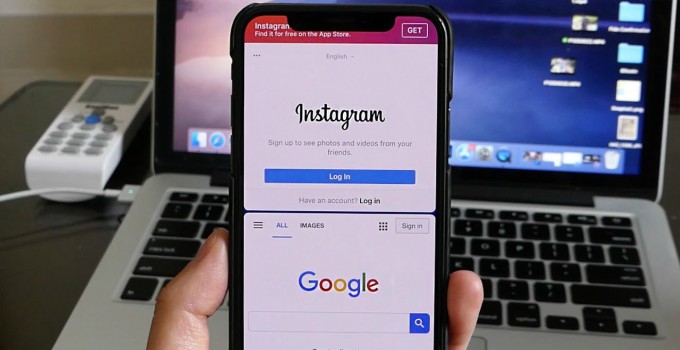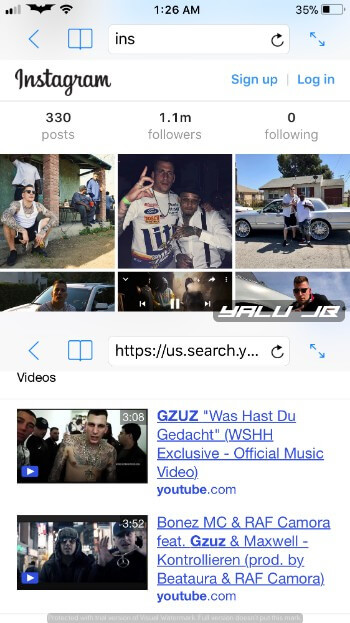Up until now, split-screen multitasking has been available on iPad models. Here’s a new app called Split Web Browser that lets you browse in split-screen multitasking mode on your iPhone.
Table of Contents
Is native split-screen multitasking possible on iOS?
Split-screen multitasking is possible on iOS 11 but here’s the catch – you must own an iPad. Users who are still on iOS 10 are out of luck as this feature was first introduced in iOS 11.
While jailbreak tweaks do bring split-screen multitasking to iOS, you must be on the right firmware to install them.
Apple decided not to implement this feature on iPhone and iPod models, possibly due to screen size and space limitations.
Thankfully, there are a couple of App Store applications that remove this limitation, at least to some degree.
With “Split Web Browser”, you can get split-screen browsing on iPhone or unsupported models.
Requirements
- iPhone, iPad, or iPod touch
- iOS 6.0 or above
Enabling split-screen browsing on iOS 11
Step 1 Download Split Web Browser from the App Store. This app works on all Apple devices and only requires you to have iOS 6.0 or above.
Step 2 Launch the app from the home screen.
Step 3 The app will now split your display into two sections, each of which can be used to open a website. For example, you can browse Instagram and YouTube at the same time as shown below.
Here’s a video by Tech Labs that will walk you through the entire installation process.
If you are not interested in this app, you can install “Splitware” app. However, compatibility will be an issue since it only supports iOS 11.2 and above versions.
Again, this is not the best way to multitask on your Apple device. But it’s the only working alternative and I suggest giving it a whirl if you want to increase productivity.
For more iOS tips and tricks, follow us on Facebook and Twitter.