Don’t have a PC to sign your jailbreak? No problem! Here’s how you can sign unc0ver jailbreak on iOS 13 and below without using Cydia Impactor.
Table of Contents
How can I sign unc0ver without Cydia Impactor?
AltStore is an excellent way to sign your jailbreak. However, it always requires a computer and lacks on-device signing capability.
Cydia Impactor, on the other hand, has been left in the lurch and no longer works on any platform.
Thankfully, ReProvision does everything those tools do and, that too, on-device. Well, here’s the kicker – ReProvision is bugged on iOS 13.3-13.5. It does not properly sign applications on devices that use these versions.
Unfortunately, the developer, Matt Clarke, no longer actively maintains this project. In spite of that, we have found an ingenious workaround that lets you sign applications with the latest build of ReProvision with ease.
Though this tutorial is aimed primarily at iOS 13.5 users, you can use it on any version that’s compatible with unc0ver.
Requirements
- An Apple device running unc0ver jailbreak
- ReProvision
- Cydia or Zebra
Automatically signing unc0ver jailbreak on-device
Step 1 Launch Cydia or any other jailbreak installer. For the sake of this tutorial, we will use the Zebra package manager.
Step 2 Add Matt Clarke’s repository – https://repo.incendo.ws/ – to your package manager.
- If you are a Zebra user, go to the Sources tab and tap the “+” button in the top-left corner, and paste the aforementioned URL in the “Enter Source URL” field.
- If you are a Cydia user, go to the Sources tab, tap Edit > Add and paste the repository URL in the “Enter Cydia/APT URL” field.
Step 3 Now go to the Search tab and search for “ReProvision”, select the very first result that pops up and press the Install button. The version you want to install is v0.5.2-EOL.
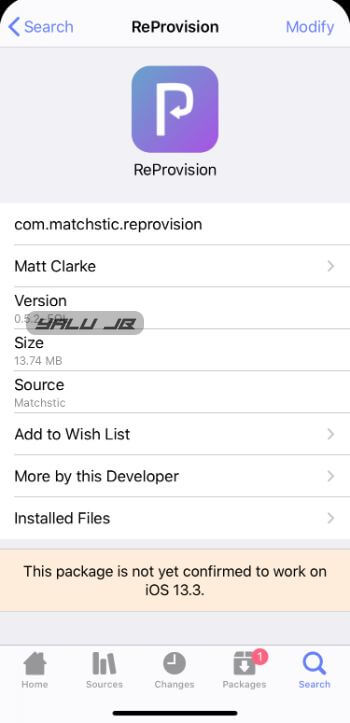
Step 5 Now navigate to Troubleshooting > Manage Certificates and tap Revoke All Certificates to revoke all signed applications present on your device.
This step is important because AltStore utilizes a different signing method. By revoking existing certificates, you will be able to sign your apps using ReProvision’s method.
Step 6 Go back to the home screen of the app and select unc0ver.
Step 7 The app will now display the number of days left until your jailbreak expires. Tap Sign and wait for it to sign your jailbreak application on-device.
Step 8 Once the signing process is over, you will get the following notification – “Success Signed unc0ver”. This means the signing was a success!
Step 9 Go to Settings and ensure the Automatically Re-sign option is enabled. By default, it will automatically resign your apps when they are three days away from expiry. You can change this setting to your liking.
That’s pretty much it. This method should work for all unc0ver users. As always, don’t forget to leave a comment if you run into an error.
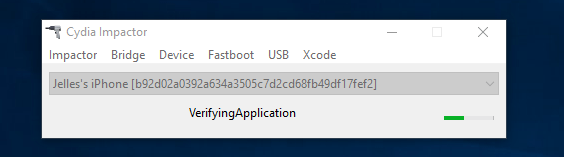
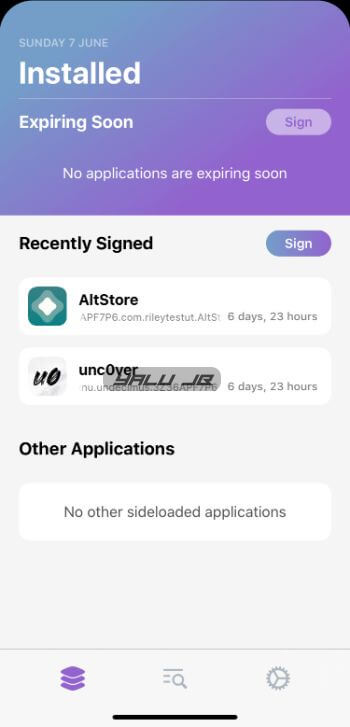
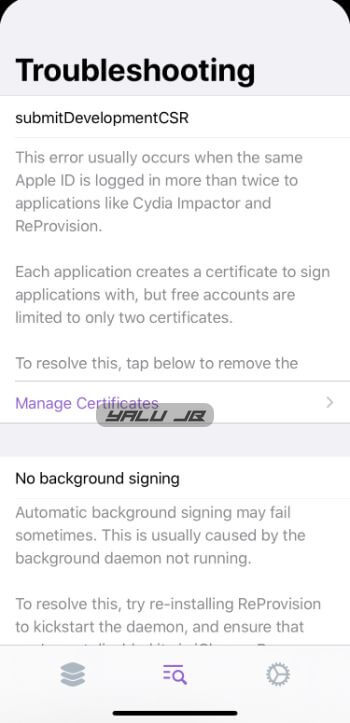
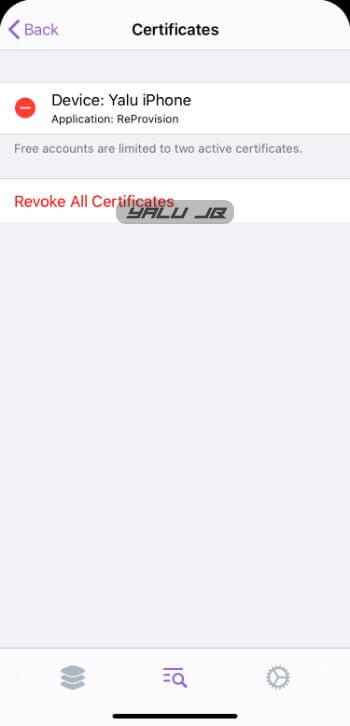
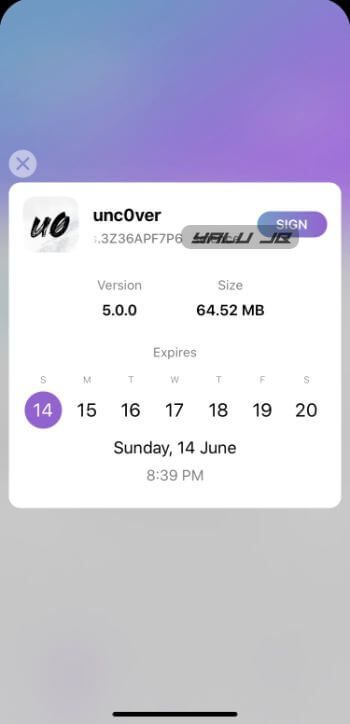
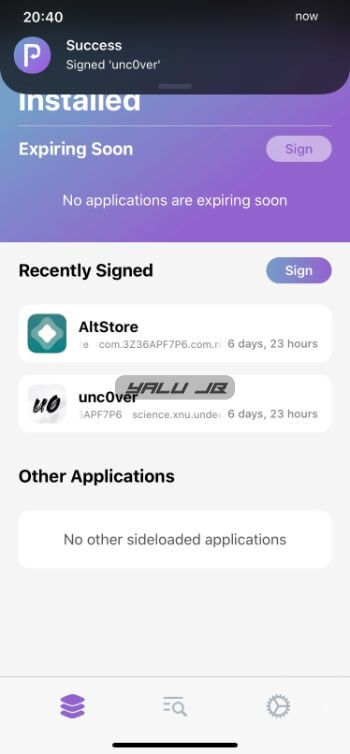


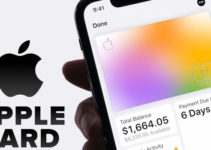
I don’t understand, what is the workaround? This is a normal flow of Reprovision installation/operation. And I get “There are already 3 apps installed” error when try to sign unc0ver app, even if there are no more sideloaded apps installed. Also, it looks like Reprovision is unable to revoke certs. App states, that certs were revoked, but after restart they show up again.